User:Claus chr/Visual Dictionary: Difference between revisions
| (17 intermediate revisions by the same user not shown) | |||
| Line 1: | Line 1: | ||
== The Plasma Desktop == | |||
{{Note|1=The Plasma Desktop can be configured in countless ways. The | {{Note|1=The Plasma Desktop can be configured in countless ways. The screenshot seen below shows a fairly standard desktop. Some distributions apply extensive costumizations, so your desktop may look different.<br /><br /><!--}}--> | ||
Similarly, the graphical appearance of the interface elements can be styled. These screenshots uses the KDE default style, Oxygen.}}<!--{{--> | |||
[[Image:Plasma-desktop-annotated.png|thumb|center|500px|A fairly standard Plasma Desktop (click to enlarge).]] | [[Image:Plasma-desktop-annotated.png|thumb|center|500px|A fairly standard Plasma Desktop (click to enlarge).]] | ||
| Line 13: | Line 13: | ||
# The [[Special:myLanguage/Plasma/SystemTray|System Tray]] | # The [[Special:myLanguage/Plasma/SystemTray|System Tray]] | ||
# The [[Special:myLanguage/Plasma/Clocks|Digital Clock]] widget | # The [[Special:myLanguage/Plasma/Clocks|Digital Clock]] widget | ||
# The [[Special:myLanguage/Plasma/Panels#The Panel Toolbox|Panel Toolbox]] (previously known as a Cashew) | |||
# The [[Special:myLanguage/Plasma/Panels#The Panel Toolbox|Panel Toolbox]] | # The '''Desktop Toolbox''' (previously known as a Cashew) | ||
# The '''Desktop Toolbox''' | |||
# A [[Special:myLanguage/Plasma#Folder Views|Folder View]] widget, showing the content of the Desktop folder | # A [[Special:myLanguage/Plasma#Folder Views|Folder View]] widget, showing the content of the Desktop folder | ||
== Application windows == | |||
[[Image:Plasma-application-window-annotated.png|thumb|center|500px|A simple application Window (click to enlarge).]] | |||
# The '''Window menu''' | |||
# Button to place this window on all desktops | |||
# The '''Title Line''' | |||
# Buttons to minimize, maximize, or close the window. | |||
# The '''Menu Line''' | |||
# The '''Tool Bar''' | |||
# A '''Text Input Field''' | |||
# A vertical '''Scroll Bar''' (there is also a horizontal scroll bar below the text field) | |||
# The '''Status Line''' (below the horizontal scrollbar) | |||
[[Image:Plasma-application-window-1-annotated.png|thumb|center|500px|Another application window (click to enlarge).]] | |||
# A '''Docker''' containing a list of items, that can be selected | |||
# A '''Breadcrumb''' of the path of the displayed folder | |||
# A '''Folder''' icon | |||
# An icon for a file. The icon depends on the file type | |||
# A highlighted icon | |||
# A '''Context Menu''' | |||
# A '''Slider''' (this one determines the size of icons in the display) | |||
# More '''Dockers''' | |||
== Elements of the Graphical User Interface (GUI) == | |||
[[Image:Plasma-GUI-items-1-annotated.png|thumb|center|500px|Some interface elements in a dialog (click to enlarge).]] | |||
# An '''Icon List''' (the first icon has been selected by being clicked) | |||
# '''Tabs''' | |||
# A '''Drop Down List''', that has been clicked | |||
# An '''Icon Button''' (this one resets the item to the default value) | |||
# An item in the '''Drop Down List''' has been selected (clicked) | |||
# Some '''Buttons''' | |||
[[Image:Plasma-GUI-items-2-annotated.png|thumb|center|500px|More interface elements in a dialog (click to enlarge).]] | |||
# A '''Tree View''' with one item expanded | |||
# A '''Check Box''' that has been selected | |||
# A pair of '''Spinners''' | |||
# A '''Menu Button''' | |||
[[Image:Plasma-GUI-items-3-annotated.png|thumb|center|500px|More interface elements in a dialog (click to enlarge).]] | |||
# A '''List field''' with the first item selected | |||
# A pair of '''Radio Buttons''' | |||
# A '''Text Field''' | |||
[[Image:Plasma-GUI-Items-4-annotated.png|thumb|center|500px|More interface elements in a dialog (click to enlarge).]] | |||
Part of a dialog with five '''Combo boxes'''. | |||
== | == Dialogs == | ||
* | * Information dialog | ||
* | * File Selection Dialog | ||
== Miscellaneous == | == Miscellaneous == | ||
| Line 54: | Line 85: | ||
* Fields (?) | * Fields (?) | ||
* Sections (?) | * Sections (?) | ||
* (expandable) Sidebars (as in fx KDevelop) | |||
* Dockers ( = panels [[Dolphin/File_Management#Panels]] = side panels) | |||
Latest revision as of 10:28, 14 July 2012
The Plasma Desktop
Note
The Plasma Desktop can be configured in countless ways. The screenshot seen below shows a fairly standard desktop. Some distributions apply extensive costumizations, so your desktop may look different.
Similarly, the graphical appearance of the interface elements can be styled. These screenshots uses the KDE default style, Oxygen.
Similarly, the graphical appearance of the interface elements can be styled. These screenshots uses the KDE default style, Oxygen.
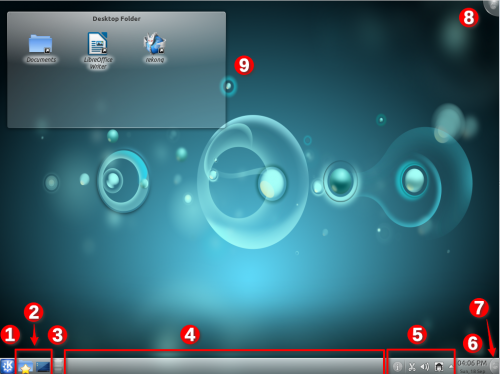
- The program starter. Usually this will be Kickoff.
- A couple of icons giving easy access to often used applications
- The Pager widget
- The Task Manager, which shows the titles of windows beloning to the applications currently running. No application had opened a window, when the screenshot was taken
- The System Tray
- The Digital Clock widget
- The Panel Toolbox (previously known as a Cashew)
- The Desktop Toolbox (previously known as a Cashew)
- A Folder View widget, showing the content of the Desktop folder
Application windows
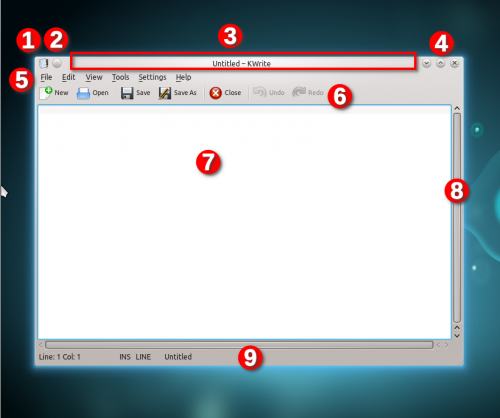
- The Window menu
- Button to place this window on all desktops
- The Title Line
- Buttons to minimize, maximize, or close the window.
- The Menu Line
- The Tool Bar
- A Text Input Field
- A vertical Scroll Bar (there is also a horizontal scroll bar below the text field)
- The Status Line (below the horizontal scrollbar)
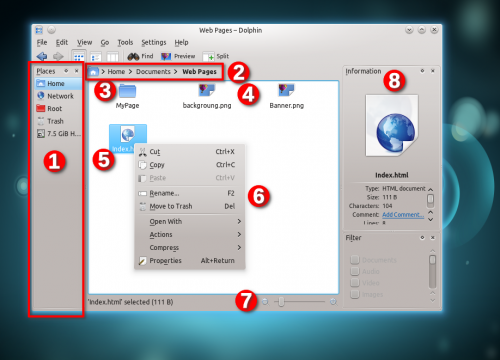
- A Docker containing a list of items, that can be selected
- A Breadcrumb of the path of the displayed folder
- A Folder icon
- An icon for a file. The icon depends on the file type
- A highlighted icon
- A Context Menu
- A Slider (this one determines the size of icons in the display)
- More Dockers
Elements of the Graphical User Interface (GUI)
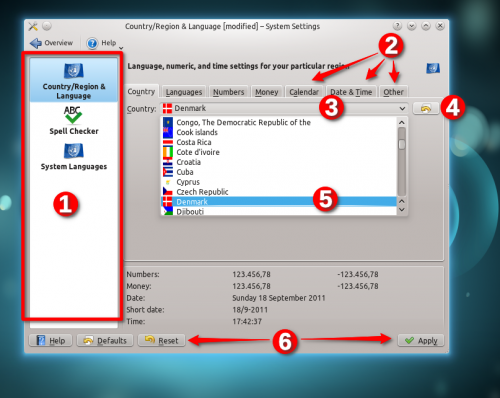
- An Icon List (the first icon has been selected by being clicked)
- Tabs
- A Drop Down List, that has been clicked
- An Icon Button (this one resets the item to the default value)
- An item in the Drop Down List has been selected (clicked)
- Some Buttons
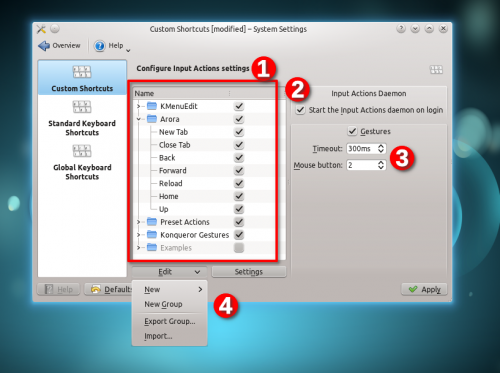
- A Tree View with one item expanded
- A Check Box that has been selected
- A pair of Spinners
- A Menu Button
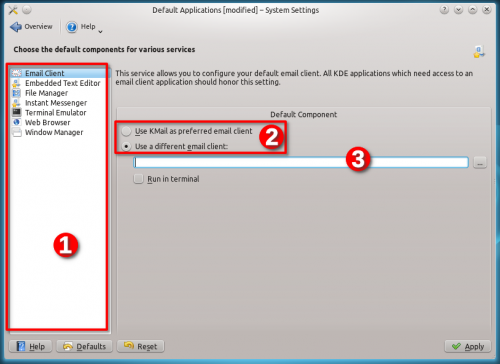
- A List field with the first item selected
- A pair of Radio Buttons
- A Text Field
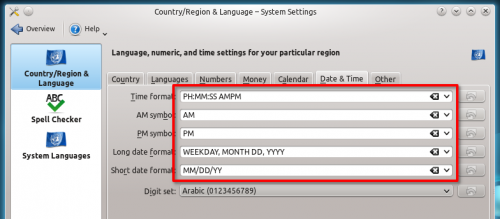
Part of a dialog with five Combo boxes.
Dialogs
- Information dialog
- File Selection Dialog
Miscellaneous
- Panes
- Fields (?)
- Sections (?)
- (expandable) Sidebars (as in fx KDevelop)
- Dockers ( = panels Dolphin/File_Management#Panels = side panels)
