Template:TestLinksTo: Difference between revisions
No edit summary |
No edit summary |
||
| (14 intermediate revisions by the same user not shown) | |||
| Line 1: | Line 1: | ||
{{#dpl: | {{#dpl: | ||
| namespace = | | namespace = User | ||
| nottitleregexp = .*(/..(-..)?{{!}}_[(].*[)])$ | | nottitleregexp = .*(/..(-..)?{{!}}_[(].*[)])$ | ||
| redirects = include | |||
| include = * | | include = * | ||
| includematch = | | includematch = @\[\[([Ss]pecial\:[mM]y[lL]anguage/)?{{{1}}}(\]{{!}}\{{!}}{{!}}#)@ | ||
| includemaxlength = 0 | | includemaxlength = 0 | ||
| format = ,\n* [[%PAGE%|%TITLE%]],, | | format = ,\n* [[%PAGE%|%TITLE%]],, | ||
| Line 9: | Line 10: | ||
<noinclude> | <noinclude> | ||
---- | ---- | ||
{{TestLinksTo| | {{TestLinksTo|Plasma/Panels}} | ||
[[Category:UnusedTemplates]] | |||
</noinclude> | </noinclude> | ||
Latest revision as of 09:43, 27 July 2012
- AaronPeterson
- AaronPeterson/pagelinkhere
- Abella
- Aebexo schulungen-de
- AgelessAngel20
- Ajashton
- Alan Dacey
- Alec
- Aleks
- AlexanderRichardson/Structure Definitions
- Alextalker
- Alexxloys
- Algotruneman
- Algotruneman/ToolsToUse
- Alisha
- Allman
- AmirHP
- AmirHP/Introduction
- Amire80
- Amirmousavie
- Amores24
- Andrew
- Andrew/HIG
- Andrew/HIG/ConceptualModel
- Andrew/HIG/ControlsList
- Andrew/HIG/EditingAndManipulation
- Andrew/HIG/OrganizationalModel
- Andrew/HIG/Patterns
- Andrew/HIG/Style
- Andrew/HIG/Text
- Andrew/HIG/UserAssistance
- Andrew/HIG/ViewAndNavigation
- Andrew/HIG2
- Andrew/Layout
- Andrew/Layout/CommandPatterns
- Andrew/Layout/Image
- Andrew/Layout/NavigationPatterns
- Andrew/Layout/ViewingVsEditing
- Andrew/Layout/Wizard
- Andrew/LayoutPatterns
- Andrew/LayoutPatterns/CommandPatterns
- Andrew/LayoutPatterns/Image
- Andrew/LayoutPatterns/NavigationPatterns
- Andrew/LayoutPatterns/ViewandEdit
- Andrew/LayoutPatterns/ViewingVsEditing
- Andrew/LayoutPatterns/Wizard
- Andrew/PersonaTaskList
- Andrew/Presentation-VisualDesignGuide
- Andrew/Typography
- Andrew/ViewAndNavigation
- Andrew/VisualDesignGuide
- Andrew/VisualDesignGuide/BuildingBlocks
- Andrew/VisualDesignGuide/DesignPatterns
- Andrew/VisualDesignGuide/MockupToolkit
- Andrew/VisualDesignGuide/Overview
- Andrew/VisualDesignGuide/Style
- Andrew/VisualDesignGuide/Style/Alignment
- Andrew/VisualDesignGuide/Style/Backgrounds
- Andrew/VisualDesignGuide/Style/Color
- Andrew/VisualDesignGuide/Style/Icons
- Andrew/VisualDesignGuide/Style/SpacingAndPadding
- Andrew/VisualDesignGuide/Style/Typography
- Andrew/VisualDesignGuidelines
- Andrybak
- André Marcelo Alvarenga
- Annew
- Annew/AkademyNotes
- Annew/AkademyNotes2011
- Annew/AkademyWriting
- Annew/Build
- Annew/DPL
- Annew/Floats
- Annew/LangStats
- Annew/Scratch
- Annew/Scratchpad
- Annew/Snippets
- Annew/Snippets/da
- Annew/Snippets/de
- Annew/Snippets/nl
- Annew/Snippets/ru
- Annew/Snippets/uk
- Annew/Stats
- Annew/Tests
- Annew/Translate Issues
- Annew/Translators
- Annew/WebWorld2011
- Annew/Welcomes
- Apachelogger
- Arthurtiteica
- Aspotashev
- Atomopawn
- Axiom
- Bakthariq
- Bakthariq/Stats
- Beckysiboyu
- BelaLugosi
- Berryboy2012
- Bertus01
- Besteci-Pardussian
- Bina
- Bina/Kdenlive-Glossary-EN-DE
- Bogzab
- Bogzab/kaff-draft
- Boudewijn
- Broot
- Bushuev
- Caig
- Camberwell
- Cantel
- Carsten Trunk
- Cbrown1023
- Chao Feng
- ChernousovAnton
- Chgonzalez
- Choxos
- ChristianW
- ChristianW/bookmarks
- ChristianW/bookmarks/trad
- ChristianW/bookmarks/trad/fr
- Christopher Fritz/Semantik
- Claus chr
- Claus chr/Blogs
- Claus chr/Build
- Claus chr/DPL
- Claus chr/DPL/Test
- Claus chr/Dubious Translations
- Claus chr/FuzzyBot Problems
- Claus chr/Guidelines
- Claus chr/Images
- Claus chr/KWin
- Claus chr/MissingPages
- Claus chr/Outdated Pages
- Claus chr/RenamedApps
- Claus chr/Search
- Claus chr/Searching
- Claus chr/Technical Problems
- Claus chr/Test
- Claus chr/Test/en
- Claus chr/Test1
- Claus chr/ToDo
- Claus chr/ToDo/Amarok
- Claus chr/Translation
- Claus chr/UserBase Problems
- Claus chr/Visual Dictionary
- Claus chr/Welcome
- Confifu
- Cornelius
- Cyrille
- DJm00n
- D ed/config keys
- Dadu042
- Dag
- Damien.flament
- Danimo
- Dariocambie
- DavidCBryant
- DcNdrew
- Delong
- Deonsebastiandk
- Dfschuijt
- Dginovker
- Diogoleal
- Dlw88
- Dmitri Popov
- Donnguyen
- Dotancohen
- Dpalacio
- Dream needle
- Earl fx
- Egér
- Eiglow
- Eilyin
- Einar
- Emonkey
- Eren
- EzequielMercado
- Fabianosantos.net
- Fengchao
- Firef
- Foxxweb
- Fpuelz
- Fpuelz/Crossword Types
- Fpuelz/Service Providers
- Fpuelz/Settings
- Fpuelz/Using KrossWordPuzzle
- Fredtantini
- Freno1
- Gabbro
- GabrielYYZ
- Galileopy
- Gallaecio
- Gdebure
- GerardM
- Gilbert
- Glennie
- Granjow
- GraphicDown
- Gregor
- Gregor/Bash
- Gregor/BasicsNotes
- Gregor/DolphinUsabilityNotes
- Gregor/FindThings
- Gregor/IPython
- Gregor/InternetSecurity
- Gregor/OpenSuse
- Gregor/PhilosophicalNotes
- Gregor/Plasma4Plasmoids
- Gregor/Plasma4to5transition
- Gregor/Plasma5Plasmoids
- Gregormi/InternetSecurity
- Gregormi/Plasma4to5transition
- Grossard
- Guaka
- Hannie
- Hans
- Hans/AkademyNotes
- Hans/BoF
- Hans/Contribute
- Hans/Contribute/Cheatsheet
- Hans/Discussion Page
- Hans/Examples
- Hans/Examples2
- Hans/Forum Cleaning
- Hans/HowTo
- Hans/SystemSettings
- Harriseldon
- Harriseldon:Choqok
- Hwonp
- Idirizbey
- Ikoch
- Ikoch/draft
- Il pinguino volante
- Imgradeone
- Investor
- Irinarempt
- IulianB/KMailSetup
- Ivan
- IvanC
- Ivanthekdefan
- Jaham
- JarrettBrosnahan0jm
- Jbatalle
- Jburns1
- Jcrben
- Jeffmeliodas
- Jegan1
- Jeroen De Dauw
- Johisoin
- JohnLawsoft
- Jolaco
- Jstaniek
- Juanman
- Jucato
- Julezzz
- JulienM
- KKatanov
- Karthikp
- Kaythxbye
- Kbianca
- Kghbln
- Kolia
- KubbaLight17
- Kuvaly
- Latif
- Lightfive
- Lirhá
- Loker
- Loquehumaine
- Lui74
- Luke
- Lundin
- Lzy
- MTGap
- Maninalift
- Mansil
- Mario
- Mariusz dykierek
- Mark Ziegler
- Mark Ziegler/Tutorials/Kontact
- Markum
- Martinvi
- MekkaGodzilla
- Membrive
- Mgraesslin/KWin
- Michael4910
- Michaeldsuarez
- Michele
- Mikah832
- Mikeljohnson
- MinSik CHO
- Mr jay 01
- Mue.de
- Myrddin669
- NadiaBryceoj
- Nathan hoyle
- Nemo bis
- Neverendingo
- Neverendingo/New Messages
- Neverendingo/Test
- Neverendingo/Test/subpage1
- Neverendingo/Test1
- Neverendingo/Test1/subpage1
- Neverendingo/comparison
- Neverendingo/da
- Neverendingo/de
- Neverendingo/id
- Neverendingo/test/da
- Neverendingo/test/de
- Neverendingo/test/lb
- Neverendingo/test/ru
- Neverendingo/testpage
- Nib952051
- Nicolas17/Sandbox
- Nicolas17/Tutorials
- Nike/pages
- Nikerabbit
- Nilli
- Nilli/Resources
- Nnino
- Northivanastan
- Notafish
- Notafish/Taming KDE4
- Oceanwatcher
- Ognarb
- OhReally
- Oldgun
- Omerta13
- Oocevin
- Pablo s
- Paul R Worrall
- Paulms
- Pdamsten/Installing Plasmoids
- Periliocastrol
- Perspectoff
- Peter17
- Piggz
- Piggz/CalligraWorkflowInANutshell
- Piggz/KexiHandbook
- Piggz/KexiHandbook/Appendix KexiFacebook Tutorial
- Pipesmoker
- Pipesmoker/Boxes
- Pipesmoker/Dynamic Page Lists
- Pipesmoker/Embed
- Pipesmoker/Floats
- Pipesmoker/Graphics
- Pipesmoker/Input and Output
- Pipesmoker/Lists
- Pipesmoker/Mathmatics
- Pipesmoker/My Templates
- Pipesmoker/SyntaxHighlighting
- Pipesmoker/Tables
- Plam2000
- Plcl
- Popov
- Pradeeptobhattacharya
- Praveen Illa
- Purodha
- Px79
- Px79/Playground
- Px79/Prototypes/EfficientTagging
- Qba
- Qhflacus
- Qiii2006
- Qiii2006/中文字体排印
- Raghukamath
- RalphMW
- RalphMW)
- RalphMW/Desktop Effects
- RalphMW/tabbing
- Raul.malea
- Rhabacker
- Riddell
- Robby
- RogueScholar
- SPQRobin
- SabineEller
- Saigkill
- Sallewell
- SamatJain
- Sameu
- SamiZhan
- SamiZhan/a Beginners' Guide for KDE Software
- SamiZhan/a Beginners' Guide for KDE Software/Customize Your Own Desktop
- SamiZhan/a Beginners' Guide for KDE Software/Customize Your Own Desktop/Set the wallpaper
- SamiZhan/a Beginners' Guide for KDE Software/Customize Your Own Desktop/Using Desktop Wigets
- SamiZhan/a Beginners' Guide for KDE Software/Manage your files and achieves with Dolphin and Ark
- SamiZhan/a Beginners' Guide for KDE Software/Manage your files and achieves with Dolphin and Ark/File managing
- SamiZhan/a Beginners' Guide for KDE Software/Manage your files and achieves with Dolphin and Ark/Find a file with Kfind
- SamiZhan/a Beginners' Guide for KDE Software/Manage your files and achieves with Dolphin and Ark/Using Ark
- SamiZhan/a Beginners' Guide for KDE Software/Manage your notes with KJots
- SamiZhan/a Beginners' Guide for KDE Software/Manage your personal collection with Tellico
- SamiZhan/a Beginners' Guide for KDE Software/Surf the Internet
- SamiZhan/a Beginners' Guide for KDE Software/Surf the Internet/Read feed with Akregator
- SamiZhan/a Beginners' Guide for KDE Software/Surf the Internet/Surf Internet with konqueror and kget
- SamiZhan/a Beginners' Guide for KDE Software/Where and How to get KDE Software
- SamiZhan/a Beginners' Guide for KDE Software/Why use KDE Software
- SamiZhan/the beginners' guide new edition
- SamiZhan/the beginners' guide new edition/About KDE
- SamiZhan/the beginners' guide new edition/Krunner
- SamiZhan/the beginners' guide new edition/Shutdown and restart the computer
- SamiZhan/the beginners' guide new edition/The most basic usage
- SamiZhan/the beginners' guide new edition/Use Activity
- SamiZhan/the beginners' guide new edition/Use Kickoff to open programs
- SamiZhan/the beginners' guide new edition/Use Plasmiod
- Samuelleal
- Sayakb
- Sayakb/Test
- Scandic
- Scarlett
- Sdx
- Sebastia
- Sebastian
- Sebastian/KTouch
- Sebastian/KTouch/HowTo/DifferentKeyboardLayout
- Sebastien Renard
- Serveracim
- Sgnls
- ShawnLai
- ShayonM
- Sheedy
- Shirayuki
- Siebrand
- Siebrand/demo/nl
- Siebrand/test
- Simonschmeisser
- Simontwolf
- Skierpage
- Skierpage/CD drive woes
- Skierpage/Disk recovery
- Skierpage/Firefox early exit
- Skierpage/Improved Modify a page
- Skierpage/Kubuntu 9.04 setup and problems
- Skierpage/Multiple audio devices
- Skierpage/Windows reinstall
- Skierpage3
- Slayer
- Smihael
- Sordon
- Steveire
- Strash
- Syron
- Technopat
- Tenzen
- Terrycloth
- Thalyn
- TheMickyRosen-Left
- The madman
- Thiagopintodias
- Thompsony
- Thompsony/draft/sys req
- ThorstenStaerk
- Tictric
- Tinman321
- Tjdwedn
- Tlauer
- Toad
- Tokiedian
- Tony79
- TonyR
- Tpecar
- Tsdgeos
- Ttguy
- Tusooa
- TysonTan
- Unhammer
- Usp/sandbox
- Valoriez
- Vboz
- Visan.cristina5
- Wabisuke
- Waverley
- WikiSysop
- Wizzard
- Wjn
- Wolthera
- XJuliaHarisono
- Xiyizi
- Xxtjaxx
- Yaroslav
- Yecril71pl
- Yurchor
- Yurchor/DPL
- Zachus
- Zachus2
- Zamanpour.saber
- Zhao Han
- Zren
- Zren.css
- Łukasz Sawicki (lucas)
- AaronPeterson
- AaronPeterson/pagelinkhere
- Abella
- Aebexo schulungen-de
- AgelessAngel20
- Ajashton
- Alan Dacey
- Alec
- Aleks
- AlexanderRichardson/Structure Definitions
- Alextalker
- Alexxloys
- Algotruneman
- Algotruneman/ToolsToUse
- Alisha
- Allman
- AmirHP
- AmirHP/Introduction
- Amire80
- Amirmousavie
- Amores24
- Andrew
- Andrew/HIG
- Andrew/HIG/ConceptualModel
- Andrew/HIG/ControlsList
- Andrew/HIG/EditingAndManipulation
- Andrew/HIG/OrganizationalModel
- Andrew/HIG/Patterns
- Andrew/HIG/Style
- Andrew/HIG/Text
- Andrew/HIG/UserAssistance
- Andrew/HIG/ViewAndNavigation
- Andrew/HIG2
- Andrew/Layout
- Andrew/Layout/CommandPatterns
- Andrew/Layout/Image
- Andrew/Layout/NavigationPatterns
- Andrew/Layout/ViewingVsEditing
- Andrew/Layout/Wizard
- Andrew/LayoutPatterns
- Andrew/LayoutPatterns/CommandPatterns
- Andrew/LayoutPatterns/Image
- Andrew/LayoutPatterns/NavigationPatterns
- Andrew/LayoutPatterns/ViewandEdit
- Andrew/LayoutPatterns/ViewingVsEditing
- Andrew/LayoutPatterns/Wizard
- Andrew/PersonaTaskList
- Andrew/Presentation-VisualDesignGuide
- Andrew/Typography
- Andrew/ViewAndNavigation
- Andrew/VisualDesignGuide
- Andrew/VisualDesignGuide/BuildingBlocks
- Andrew/VisualDesignGuide/DesignPatterns
- Andrew/VisualDesignGuide/MockupToolkit
- Andrew/VisualDesignGuide/Overview
- Andrew/VisualDesignGuide/Style
- Andrew/VisualDesignGuide/Style/Alignment
- Andrew/VisualDesignGuide/Style/Backgrounds
- Andrew/VisualDesignGuide/Style/Color
- Andrew/VisualDesignGuide/Style/Icons
- Andrew/VisualDesignGuide/Style/SpacingAndPadding
- Andrew/VisualDesignGuide/Style/Typography
- Andrew/VisualDesignGuidelines
- Andrybak
- André Marcelo Alvarenga
- Annew
- Annew/AkademyNotes
- Annew/AkademyNotes2011
- Annew/AkademyWriting
- Annew/Build
- Annew/DPL
- Annew/Floats
- Annew/LangStats
- Annew/Scratch
- Annew/Scratchpad
- Annew/Snippets
- Annew/Snippets/da
- Annew/Snippets/de
- Annew/Snippets/nl
- Annew/Snippets/ru
- Annew/Snippets/uk
- Annew/Stats
- Annew/Tests
- Annew/Translate Issues
- Annew/Translators
- Annew/WebWorld2011
- Annew/Welcomes
- Apachelogger
- Arthurtiteica
- Aspotashev
- Atomopawn
- Axiom
- Bakthariq
- Bakthariq/Stats
- Beckysiboyu
- BelaLugosi
- Berryboy2012
- Bertus01
- Besteci-Pardussian
- Bina
- Bina/Kdenlive-Glossary-EN-DE
- Bogzab
- Bogzab/kaff-draft
- Boudewijn
- Broot
- Bushuev
- Caig
- Camberwell
- Cantel
- Carsten Trunk
- Cbrown1023
- Chao Feng
- ChernousovAnton
- Chgonzalez
- Choxos
- ChristianW
- ChristianW/bookmarks
- ChristianW/bookmarks/trad
- ChristianW/bookmarks/trad/fr
- Christopher Fritz/Semantik
- Claus chr
- Claus chr/Blogs
- Claus chr/Build
- Claus chr/DPL
- Claus chr/DPL/Test
- Claus chr/Dubious Translations
- Claus chr/FuzzyBot Problems
- Claus chr/Guidelines
- Claus chr/Images
- Claus chr/KWin
- Claus chr/MissingPages
- Claus chr/Outdated Pages
- Claus chr/RenamedApps
- Claus chr/Search
- Claus chr/Searching
- Claus chr/Technical Problems
- Claus chr/Test
- Claus chr/Test/en
- Claus chr/Test1
- Claus chr/ToDoKdenlive/Manual/Troubleshooting and Common Problems
Consistency
- Check use of <tvar|...>...</>
- label is unique within the translation unit
- use labels img for image-links, ref for internal links, lnk for external links, file for file names/paths, ...
- investigate: can complete markup be included? can partial markup?
- KDE Software Collection
Obsolete pages
Check Pages for Deletion
Simon
Go through pages - some may be ready for translation.
Nepomuk
Review Nepomuk in light of recent changes. New pages on kioslaves: Nepomuk/kioslaves/search, Nepomuk/kioslaves/tags and Nepomuk/kioslaves/timeline. See also Vishesh' blog.
Displaying animated gifs
Using [[Image:...]] directly gives us an animation that runs in the page as soon as it loads. Ideally we should just display the first image, and have the animation start when the reader clicks it. This can be achieved thus:
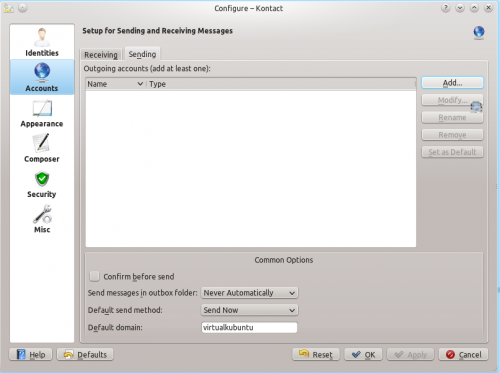
(image and animation not related). The code is [[Image:Begin_config_smtp_edit.png|thumb|500px|center|link=http://userbase.kde.org/images.userbase/5/5a/Calendar_tutorial.gif]]
In order to make this work, we need to extract the first image from the gifs, or (perhaps easier) to make a new screenshot of the first dialog in the animation.
Pages with dubious translations
- Amarok Samba page — = , = , = , = og = ?
ToDo list
- Telepathy
- Plasma/Panels is a bit outdated - fx Lock Widgets, desktop toolbox: Add Panel
- Page Plasma/KickoffMenu (linked in Plasma application launchers)
- KTTS was renamed to Jovie in 4.5 - at some point ref to old name should be removed.
- Check links to
- Amarok/Manual/MenuAndCommandReference
- Amarok/Manual/MenuAndCommandReference/AmarokMenu
- Amarok/Manual/MenuAndCommandReference/Help
- Use of emphasis in names: service providers (fx Last.fm)
- Template for dates
- Page about Folder Views, Desktop Toolbox, Dashboard, important widgets
- Page about Qt pattern matching — pattern matching using regular expressions. Link in KWin Rules Window Matching
- Simon and some of its subpages have not been marked for transation. Is that intended?
Manuals
- Standardized prev/next footer? (see fx Plan/Manual/Definitions)
- Contents page should be marked for translation first to ensure consistent translation af page names.
- Links in Kexi manual should use Special:myLanguage
Calligra vs. KOffice
- status of Karbon14
- status of KChart and KFormula
- pages on KOffice project site no longer exists
- are they apps anymore or have they been integrated as Shapes? Yes - at least in KOffice.
- if Shapes: should they still have pages? - No, but wait until new versions are in distro repos.
- KPlato no longer has page on KOffice project site - is no longer part of KOffice
- Is it now Plan?
Amarok
- Proper use of naming GUI elements. Fx menu
- Naming of GUI elements
- When the name appears in the standard window
- otherwise!!!
- Placement of images
Outdated pages
- Khipo/...
- The Khipo project seems dead (no activity for more than 2 years)
- Claus chr/ToDo/Amarok
- Claus chr/Translation
- Claus chr/UserBase Problems
- Claus chr/Visual Dictionary== The Plasma Desktop ==
Similarly, the graphical appearance of the interface elements can be styled. These screenshots uses the KDE default style, Oxygen.
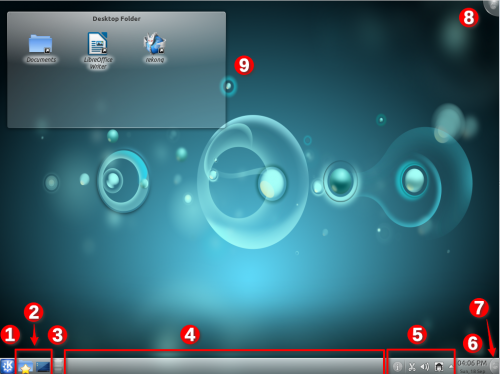
- The program starter. Usually this will be Kickoff.
- A couple of icons giving easy access to often used applications
- The Pager widget
- The Task Manager, which shows the titles of windows beloning to the applications currently running. No application had opened a window, when the screenshot was taken
- The System Tray
- The Digital Clock widget
- The Panel Toolbox (previously known as a Cashew)
- The Desktop Toolbox (previously known as a Cashew)
- A Folder View widget, showing the content of the Desktop folder
Application windows
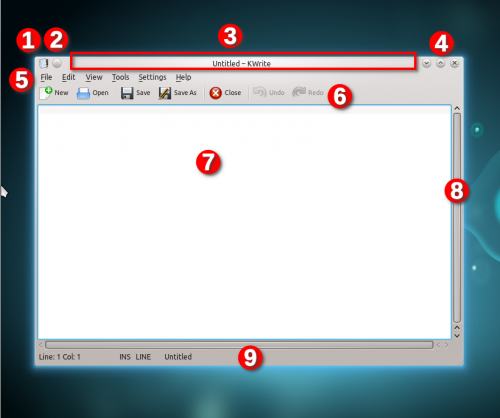
- The Window menu
- Button to place this window on all desktops
- The Title Line
- Buttons to minimize, maximize, or close the window.
- The Menu Line
- The Tool Bar
- A Text Input Field
- A vertical Scroll Bar (there is also a horizontal scroll bar below the text field)
- The Status Line (below the horizontal scrollbar)
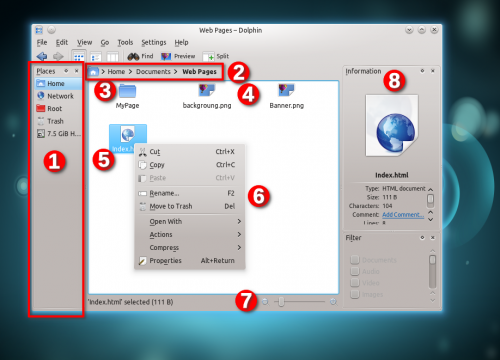
- A Docker containing a list of items, that can be selected
- A Breadcrumb of the path of the displayed folder
- A Folder icon
- An icon for a file. The icon depends on the file type
- A highlighted icon
- A Context Menu
- A Slider (this one determines the size of icons in the display)
- More Dockers
Elements of the Graphical User Interface (GUI)
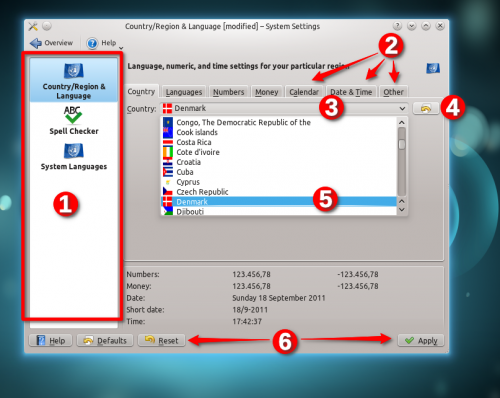
- An Icon List (the first icon has been selected by being clicked)
- Tabs
- A Drop Down List, that has been clicked
- An Icon Button (this one resets the item to the default value)
- An item in the Drop Down List has been selected (clicked)
- Some Buttons
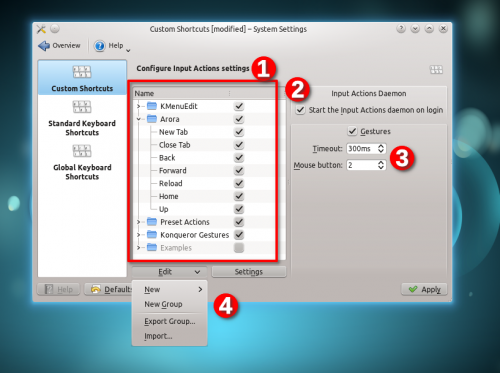
- A Tree View with one item expanded
- A Check Box that has been selected
- A pair of Spinners
- A Menu Button
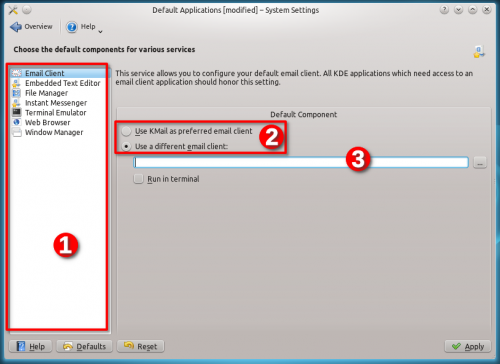
- A List field with the first item selected
- A pair of Radio Buttons
- A Text Field
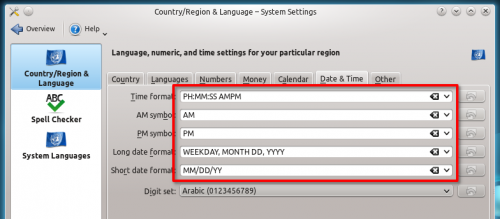
Part of a dialog with five Combo boxes.
Dialogs
- Information dialog
- File Selection Dialog
Miscellaneous
- Panes
- Fields (?)
- Sections (?)
- (expandable) Sidebars (as in fx KDevelop)
- Dockers ( = panels Dolphin/File_Management#Panels = side panels)
- Claus chr/Welcome
- Confifu
- Cornelius
- Cyrille
- DJm00n
- D ed/config keys
- Dadu042
- Dag
- Damien.flament
- Danimo
- Dariocambie
- DavidCBryant
- DcNdrew
- Delong
- Deonsebastiandk
- Dfschuijt
- Dginovker
- Diogoleal
- Dlw88
- Dmitri Popov
- Donnguyen
- Dotancohen
- Dpalacio
- Dream needle
- Earl fx
- Egér
- Eiglow
- Eilyin
- Einar
- Emonkey
- Eren
- EzequielMercado
- Fabianosantos.net
- Fengchao
- Firef
- Foxxweb
- Fpuelz
- Fpuelz/Crossword Types
- Fpuelz/Service Providers
- Fpuelz/Settings
- Fpuelz/Using KrossWordPuzzle
- Fredtantini
- Freno1
- Gabbro
- GabrielYYZ
- Galileopy
- Gallaecio
- Gdebure
- GerardM
- Gilbert
- Glennie
- Granjow
- GraphicDown
- Gregor
- Gregor/Bash
- Gregor/BasicsNotes
- Gregor/DolphinUsabilityNotes
- Gregor/FindThings
- Gregor/IPython
- Gregor/InternetSecurity
- Gregor/OpenSuse
- Gregor/PhilosophicalNotes
- Gregor/Plasma4Plasmoids
- Gregor/Plasma4to5transition
- Gregor/Plasma5Plasmoids
- Gregormi/InternetSecurity
- Gregormi/Plasma4to5transition
- Grossard
- Guaka
- Hannie
- Hans
- Hans/AkademyNotes
- Hans/BoF
- Hans/Contribute
- Hans/Contribute/Cheatsheet
- Hans/Discussion Page
- Hans/Examples
- Hans/Examples2
- Hans/Forum Cleaning
- Hans/HowTo
- Hans/SystemSettings
- Harriseldon
- Harriseldon:Choqok
- Hwonp
- Idirizbey
- Ikoch
- Ikoch/draft
- Il pinguino volante
- Imgradeone
- Investor
- Irinarempt
- IulianB/KMailSetup
- Ivan
- IvanC
- Ivanthekdefan
- Jaham
- JarrettBrosnahan0jm
- Jbatalle
- Jburns1
- Jcrben
- Jeffmeliodas
- Jegan1
- Jeroen De Dauw
- Johisoin
- JohnLawsoft
- Jolaco
- Jstaniek
- Juanman
- Jucato
- Julezzz
- JulienM
- KKatanov
- Karthikp
- Kaythxbye
- Kbianca
- Kghbln
- Kolia
- KubbaLight17
- Kuvaly
- Latif
- Lightfive
- Lirhá
- Loker
- Loquehumaine
- Lui74
- Luke
- Lundin
- Lzy
- MTGap
- Maninalift
- Mansil
- Mario
- Mariusz dykierek
- Mark Ziegler
- Mark Ziegler/Tutorials/Kontact
- Markum
- Martinvi
- MekkaGodzilla
- Membrive
- Mgraesslin/KWin
- Michael4910
- Michaeldsuarez
- Michele
- Mikah832
- Mikeljohnson
- MinSik CHO
- Mr jay 01
- Mue.de
- Myrddin669
- NadiaBryceoj
- Nathan hoyle
- Nemo bis
- Neverendingo
- Neverendingo/New Messages
- Neverendingo/Test
- Neverendingo/Test/subpage1
- Neverendingo/Test1
- Neverendingo/Test1/subpage1
- Neverendingo/comparison
- Neverendingo/da
- Neverendingo/de
- Neverendingo/id
- Neverendingo/test/da
- Neverendingo/test/de
- Neverendingo/test/lb
- Neverendingo/test/ru
- Neverendingo/testpage
- Nib952051
- Nicolas17/Sandbox
- Nicolas17/Tutorials
- Nike/pages
- Nikerabbit
- Nilli
- Nilli/Resources
- Nnino
- Northivanastan
- Notafish
- Notafish/Taming KDE4
- Oceanwatcher
- Ognarb
- OhReally
- Oldgun
- Omerta13
- Oocevin
- Pablo s
- Paul R Worrall
- Paulms
- Pdamsten/Installing Plasmoids
- Periliocastrol
- Perspectoff
- Peter17
- Piggz
- Piggz/CalligraWorkflowInANutshell
- Piggz/KexiHandbook
- Piggz/KexiHandbook/Appendix KexiFacebook Tutorial
- Pipesmoker
- Pipesmoker/Boxes
- Pipesmoker/Dynamic Page Lists
- Pipesmoker/Embed
- Pipesmoker/Floats
- Pipesmoker/Graphics
- Pipesmoker/Input and Output
- Pipesmoker/Lists
- Pipesmoker/Mathmatics
- Pipesmoker/My Templates
- Pipesmoker/SyntaxHighlighting
- Pipesmoker/Tables
- Plam2000
- Plcl
- Popov
- Pradeeptobhattacharya
- Praveen Illa
- Purodha
- Px79
- Px79/Playground
- Px79/Prototypes/EfficientTagging
- Qba
- Qhflacus
- Qiii2006
- Qiii2006/中文字体排印
- Raghukamath
- RalphMW
- RalphMW)
- RalphMW/Desktop Effects
- RalphMW/tabbing
- Raul.malea
- Rhabacker
- Riddell
- Robby
- RogueScholar
- SPQRobin
- SabineEller
- Saigkill
- Sallewell
- SamatJain
- Sameu
- SamiZhan
- SamiZhan/a Beginners' Guide for KDE Software
- SamiZhan/a Beginners' Guide for KDE Software/Customize Your Own Desktop
- SamiZhan/a Beginners' Guide for KDE Software/Customize Your Own Desktop/Set the wallpaper
- SamiZhan/a Beginners' Guide for KDE Software/Customize Your Own Desktop/Using Desktop Wigets
- SamiZhan/a Beginners' Guide for KDE Software/Manage your files and achieves with Dolphin and Ark
- SamiZhan/a Beginners' Guide for KDE Software/Manage your files and achieves with Dolphin and Ark/File managing
- SamiZhan/a Beginners' Guide for KDE Software/Manage your files and achieves with Dolphin and Ark/Find a file with Kfind
- SamiZhan/a Beginners' Guide for KDE Software/Manage your files and achieves with Dolphin and Ark/Using Ark
- SamiZhan/a Beginners' Guide for KDE Software/Manage your notes with KJots
- SamiZhan/a Beginners' Guide for KDE Software/Manage your personal collection with Tellico
- SamiZhan/a Beginners' Guide for KDE Software/Surf the Internet
- SamiZhan/a Beginners' Guide for KDE Software/Surf the Internet/Read feed with Akregator
- SamiZhan/a Beginners' Guide for KDE Software/Surf the Internet/Surf Internet with konqueror and kget
- SamiZhan/a Beginners' Guide for KDE Software/Where and How to get KDE Software
- SamiZhan/a Beginners' Guide for KDE Software/Why use KDE Software
- SamiZhan/the beginners' guide new edition
- SamiZhan/the beginners' guide new edition/About KDE
- SamiZhan/the beginners' guide new edition/Krunner
- SamiZhan/the beginners' guide new edition/Shutdown and restart the computer
- SamiZhan/the beginners' guide new edition/The most basic usage
- SamiZhan/the beginners' guide new edition/Use Activity
- SamiZhan/the beginners' guide new edition/Use Kickoff to open programs
- SamiZhan/the beginners' guide new edition/Use Plasmiod
- Samuelleal
- Sayakb
- Sayakb/Test
- Scandic
- Scarlett
- Sdx
- Sebastia
- Sebastian
- Sebastian/KTouch
- Sebastian/KTouch/HowTo/DifferentKeyboardLayout
- Sebastien Renard
- Serveracim
- Sgnls
- ShawnLai
- ShayonM
- Sheedy
- Shirayuki
- Siebrand
- Siebrand/demo/nl
- Siebrand/test
- Simonschmeisser
- Simontwolf
- Skierpage
- Skierpage/CD drive woes
- Skierpage/Disk recovery
- Skierpage/Firefox early exit
- Skierpage/Improved Modify a page
- Skierpage/Kubuntu 9.04 setup and problems
- Skierpage/Multiple audio devices
- Skierpage/Windows reinstall
- Skierpage3
- Slayer
- Smihael
- Sordon
- Steveire
- Strash
- Syron
- Technopat
- Tenzen
- Terrycloth
- Thalyn
- TheMickyRosen-Left
- The madman
- Thiagopintodias
- Thompsony
- Thompsony/draft/sys req
- ThorstenStaerk
- Tictric
- Tinman321
- Tjdwedn
- Tlauer
- Toad
- Tokiedian
- Tony79
- TonyR
- Tpecar
- Tsdgeos
- Ttguy
- Tusooa
- TysonTan
- Unhammer
- Usp/sandbox
- Valoriez
- Vboz
- Visan.cristina5
- Wabisuke
- Waverley
- WikiSysop
- Wizzard
- Wjn
- Wolthera
- XJuliaHarisono
- Xiyizi
- Xxtjaxx
- Yaroslav
- Yecril71pl
- Yurchor
- Yurchor/DPL
- Zachus
- Zachus2
- Zamanpour.saber
- Zhao Han
- Zren
- Zren.css
- Łukasz Sawicki (lucas)
