Digikam/Calibrate and Profile Monitor: Difference between revisions
(Marked this version for translation) |
(Corrected application name) |
||
| (One intermediate revision by the same user not shown) | |||
| Line 6: | Line 6: | ||
<!--T:2--> | <!--T:2--> | ||
To calibrate a monitor and generate a color profile for it on Linux, you need two things: a colorimeter and color profiling software. High-quality professional colorimeters tend to be rather expensive, but you can use the excellent open source [http://www.hughski.com/ ColorHUG] device instead. When it comes to calibration and profiling, the [http://dispcalgui.hoech.net/ | To calibrate a monitor and generate a color profile for it on Linux, you need two things: a colorimeter and color profiling software. High-quality professional colorimeters tend to be rather expensive, but you can use the excellent open source [http://www.hughski.com/ ColorHUG] device instead. When it comes to calibration and profiling, the [http://dispcalgui.hoech.net/ dispcalGUI] software is the perfect software for the job. It provides a graphical user interface to the display calibration and profiling tools of the [http://www.argyllcms.com/ Argyll CMS] open source color management system. The latter is available in the software repositories of most mainstream Linux distributions, so you can install it using your distro’s package manager. On Debian and Ubuntu-based distributions, this can be done by running the <code>apt-get install argyll</code> command as root. Grab then the packaged version of '''dispcalGUI''' from the project’s website and install it on your system. Connect '''ColorHUG''' (or any other supported colorimeter) to your machine and launch '''dispcalGUI'''. | ||
Latest revision as of 09:21, 16 June 2013
Calibrate and Profile Monitor for Use with digiKam
Transcribed from Dmitri Popov's blog, 22 January 2013
To calibrate a monitor and generate a color profile for it on Linux, you need two things: a colorimeter and color profiling software. High-quality professional colorimeters tend to be rather expensive, but you can use the excellent open source ColorHUG device instead. When it comes to calibration and profiling, the dispcalGUI software is the perfect software for the job. It provides a graphical user interface to the display calibration and profiling tools of the Argyll CMS open source color management system. The latter is available in the software repositories of most mainstream Linux distributions, so you can install it using your distro’s package manager. On Debian and Ubuntu-based distributions, this can be done by running the apt-get install argyll command as root. Grab then the packaged version of dispcalGUI from the project’s website and install it on your system. Connect ColorHUG (or any other supported colorimeter) to your machine and launch dispcalGUI.
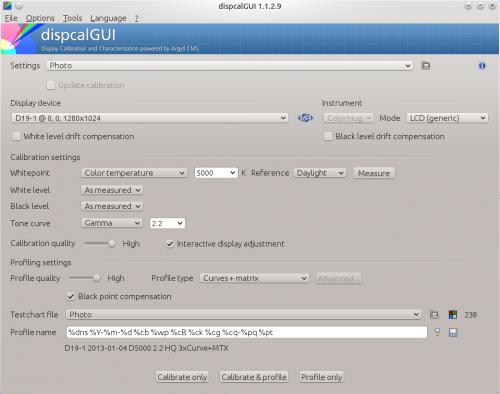
Press the button to make dispcalGUI detect the connected colorimeter (it should appear in the section). If you are using a multi-display setup, make sure that the correct monitor is selected in the section. Select then from the drop-down list. Press then the button and follow the instructions to calibrate the monitor and generate its color profile. Once the color profile has been generated, dispcalGUI prompts you to install the profile and enable it during boot.
Launch then digiKam, choose , and switch to the <menucohice>Color Management</menuchoice> section. Click on the tab, select the generated profile from the profile drop-down list, and press to save the settings.
