Amarok/Manual/Organization/Collection/SearchInCollection: Difference between revisions
(Marked this version for translation) |
|||
| (41 intermediate revisions by 10 users not shown) | |||
| Line 1: | Line 1: | ||
<languages /> | |||
<translate> | |||
== | ==== Search in Collection ==== <!--T:1--> | ||
<!--T:2--> | |||
''Search Collection'' lets you specify complex filters to search for specific tracks in your collection. Use the edit box in the ''Media Sources'' pane or click the {{Icon|document-properties}} button right next to the edit box. Alternatively you can simply press <keycap>Ctrl + F</keycap> to activate the search bar. | |||
<!--T:31--> | |||
[[File:Amarok_2.8_CollectionBrowserSearchField.png|center|300px]] | |||
=== | ===== Edit Box ===== <!--T:4--> | ||
<!--T:5--> | |||
When you type in the input field, '''Amarok''' will search for the text in all available tags such as artist, album and title. Your view of the collection will update automatically to display only the matches of the search. | |||
<!--T:30--> | |||
Pressing <keycap>Enter</keycap> after searching will populate your playlist with all of the found search items and clear the search box. This is a great way to quickly add hundreds or thousands of tracks to a playlist instantly! | |||
<!--T:6--> | |||
To search in a specific tag, type <code>tag:value</code> into the search bar. Operators like ">" and "<" can be used to create more general conditions. Several conditions can be used together by separating them by a space character. For time conditions, use the following abbreviations: d=day, w=week, m=month, y=year. | |||
== | ===== Tags ===== <!--T:7--> | ||
<!--T:8--> | |||
The | The following tags can be searched: | ||
* Album | |||
* Artist | |||
* Bitrate | |||
* Composer | |||
* AlbumArtist | |||
* Genre | |||
* Playcount | |||
* Rating | |||
* Sample Rate | |||
* Score | |||
* Title | |||
* Track | |||
* Year | |||
* BPM | |||
=== | ===== Additional searchable fields ===== <!--T:9--> | ||
<!--T:10--> | |||
Along with tags, the following can also be searched: | |||
* Comment | |||
* Filename | |||
* Disc number | |||
* Length | |||
* Filesize | |||
* Format | |||
* Added (to Collection) | |||
* First played | |||
* Label | |||
* Last modified | |||
===== | ===== Operators ===== <!--T:11--> | ||
<!--T:12--> | |||
Numerical tags can use the following operators to create a condition: | |||
* Equal: ":" | |||
* Less than: "<" | |||
* Larger than: ">" | |||
===== Examples ===== <!--T:13--> | |||
<!--T:14--> | |||
If you search without specifying a tag, '''Amarok''' will search in all important text tags: | |||
<!--T:15--> | |||
[[File:searchincollection_example_editbox.png|center|300px]] | |||
<!--T:16--> | |||
More complex patterns can be used to get better results: | |||
<!--T:17--> | |||
[[File:searchincollection_example_editbox2.png|center|300px]] | |||
==== | ==== Edit Filter Dialog ==== <!--T:18--> | ||
<!--T:19--> | |||
If you prefer to build your searches more programatically, drag down the icons for the search terms you want, and drag to change search-term order. You may search by: <menuchoice>Simple text</menuchoice>, <menuchoice>Title</menuchoice>, </translate> | |||
<translate><!--T:20--> | |||
<menuchoice>Artist name</menuchoice>, <menuchoice>Album Artist Name</menuchoice>, <menuchoice>Album Name</menuchoice>, <menuchoice>Genre</menuchoice>, <menuchoice>Composer</menuchoice>, <menuchoice>Comment</menuchoice>, <menuchoice>Filename</menuchoice>,</translate> | |||
<translate><!--T:21--> | |||
<menuchoice>Year</menuchoice>, <menuchoice>Track Number</menuchoice>, <menuchoice>Disc Number</menuchoice>, <menuchoice>BPM</menuchoice>, </translate> | |||
<translate><!--T:22--> | |||
<menuchoice>Length</menuchoice>, <menuchoice>Bit Rate</menuchoice>, <menuchoice>Sample Rate</menuchoice>, <menuchoice>File Size</menuchoice>,</translate> | |||
<translate><!--T:23--> | |||
<menuchoice>Format</menuchoice>, <menuchoice>Added to Collection</menuchoice>, <menuchoice>Score</menuchoice>, <menuchoice>Rating</menuchoice>,</translate> | |||
<translate><!--T:24--> | |||
<menuchoice>First Played</menuchoice>, <menuchoice>Playcount</menuchoice>, <menuchoice>Label</menuchoice>, <menuchoice>Last Modified</menuchoice>. </translate> | |||
<translate><!--T:25--> | |||
You can also add <menuchoice>OR</menuchoice> and <menuchoice>AND</menuchoice> here. | |||
<!--T:26--> | |||
Select a term and check <menuchoice>Invert condition</menuchoice> to exclude items matching this term from the results. Choose <menuchoice>AND</menuchoice> or <menuchoice>OR</menuchoice> for all terms in this search. If you choose <menuchoice>AND</menuchoice>, all search-terms must be present. </translate> | |||
<translate><!--T:27--> | |||
If <menuchoice>OR</menuchoice>, any matches will show up.<br /><br /> | |||
Of course, clicking {{Icon|edit-clear-locationbar-rtl}} removes your selections. | |||
[[File:Amarok2.4.1EditFilterDialog.png|center|300px]] | |||
=== | <!--T:28--> | ||
{{Prevnext2 | |||
| prevpage=Special:myLanguage/Amarok/Manual/Organization/CollectionScanning | nextpage=Special:myLanguage/Amarok/Manual/Organization/Collection/OrganizeCollection | |||
| prevtext=Collection Scanning | nexttext=Organize Collection | |||
| index= Special:myLanguage/Amarok/Manual | indextext=Back to Menu | |||
}} | |||
<!--T:29--> | |||
[[Category:Amarok2.8]] | |||
[[Category:Multimedia]] | |||
[[Category:Tutorials]] | |||
</translate> | |||
[[ | |||
[[ | |||
[[ | |||
Latest revision as of 11:46, 25 July 2013
Search in Collection
Search Collection lets you specify complex filters to search for specific tracks in your collection. Use the edit box in the Media Sources pane or click the ![]() button right next to the edit box. Alternatively you can simply press Ctrl + F to activate the search bar.
button right next to the edit box. Alternatively you can simply press Ctrl + F to activate the search bar.
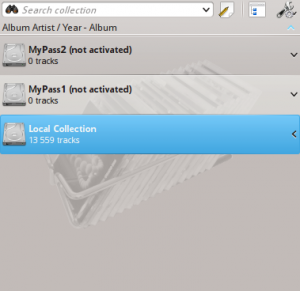
Edit Box
When you type in the input field, Amarok will search for the text in all available tags such as artist, album and title. Your view of the collection will update automatically to display only the matches of the search.
Pressing Enter after searching will populate your playlist with all of the found search items and clear the search box. This is a great way to quickly add hundreds or thousands of tracks to a playlist instantly!
To search in a specific tag, type tag:value into the search bar. Operators like ">" and "<" can be used to create more general conditions. Several conditions can be used together by separating them by a space character. For time conditions, use the following abbreviations: d=day, w=week, m=month, y=year.
Tags
The following tags can be searched:
- Album
- Artist
- Bitrate
- Composer
- AlbumArtist
- Genre
- Playcount
- Rating
- Sample Rate
- Score
- Title
- Track
- Year
- BPM
Additional searchable fields
Along with tags, the following can also be searched:
- Comment
- Filename
- Disc number
- Length
- Filesize
- Format
- Added (to Collection)
- First played
- Label
- Last modified
Operators
Numerical tags can use the following operators to create a condition:
- Equal: ":"
- Less than: "<"
- Larger than: ">"
Examples
If you search without specifying a tag, Amarok will search in all important text tags:

More complex patterns can be used to get better results:

Edit Filter Dialog
If you prefer to build your searches more programatically, drag down the icons for the search terms you want, and drag to change search-term order. You may search by: , , , , , , , , , , , , , , , , , , , , , , , , . You can also add and here.
Select a term and check to exclude items matching this term from the results. Choose or for all terms in this search. If you choose , all search-terms must be present.
If , any matches will show up.
Of course, clicking ![]() removes your selections.
removes your selections.

