Amarok/Manual/Organization/Collection/SearchInCollection/uk: Difference between revisions
(Created page with "Якщо ви шукатимете без визначення мітки, '''Amarok''' покаже результати для всіх важливих текстових мі...") |
(Updating to match new version of source page) |
||
| (8 intermediate revisions by 2 users not shown) | |||
| Line 3: | Line 3: | ||
==== Пошук у збірці ==== | ==== Пошук у збірці ==== | ||
''Search Collection'' lets you specify complex filters to search for specific tracks in your collection. Use the edit box in the ''Media Sources'' pane or click the | ''Search Collection'' lets you specify complex filters to search for specific tracks in your collection. Use the edit box in the ''Media Sources'' pane or click the {{Icon|document-properties}} button right next to the edit box. Alternatively you can simply press <keycap>Ctrl + F</keycap> to activate the search bar. | ||
[[File: | |||
[[File:Amarok_2.8_CollectionBrowserSearchField.png|center|300px]] | |||
===== Поле для введення тексту ===== | ===== Поле для введення тексту ===== | ||
| Line 11: | Line 12: | ||
When you type in the input field, '''Amarok''' will search for the text in all available tags such as artist, album and title. Your view of the collection will update automatically to display only the matches of the search. | When you type in the input field, '''Amarok''' will search for the text in all available tags such as artist, album and title. Your view of the collection will update automatically to display only the matches of the search. | ||
To search in a specific tag, type <code>tag:value</code> into the search bar. Operators like | Pressing <keycap>Enter</keycap> after searching will populate your playlist with all of the found search items and clear the search box. This is a great way to quickly add hundreds or thousands of tracks to a playlist instantly! | ||
To search in a specific tag, type <code>tag:value</code> into the search bar. Operators like ">" and "<" can be used to create more general conditions. Several conditions can be used together by separating them by a space character. For time conditions, use the following abbreviations: d=day, w=week, m=month, y=year. | |||
===== Мітки ===== | ===== Мітки ===== | ||
The following tags can be searched: | The following tags can be searched: | ||
* | * Album | ||
* | * Artist | ||
* | * Bitrate | ||
* | * Composer | ||
* | * AlbumArtist | ||
* | * Genre | ||
* | * Playcount | ||
* | * Rating | ||
* | * Sample Rate | ||
* | * Score | ||
* | * Title | ||
* | * Track | ||
* | * Year | ||
* | * BPM | ||
===== Додаткові поля для пошуку ===== | ===== Додаткові поля для пошуку ===== | ||
Along with tags, the following can also be searched: | Along with tags, the following can also be searched: | ||
* | * Comment | ||
* | * Filename | ||
* | * Disc number | ||
* | * Length | ||
* | * Filesize | ||
* | * Format | ||
* | * Added (to Collection) | ||
* | * First played | ||
* | * Label | ||
* | * Last modified | ||
===== Оператори ===== | ===== Оператори ===== | ||
Numerical tags can use the following operators to create a condition: | Numerical tags can use the following operators to create a condition: | ||
* Equal: | * Equal: ":" | ||
* Less than: < | * Less than: "<" | ||
* Larger than: | * Larger than: ">" | ||
===== Приклади ===== | ===== Приклади ===== | ||
| Line 62: | Line 65: | ||
[[File:searchincollection_example_editbox2.png|center|300px]] | [[File:searchincollection_example_editbox2.png|center|300px]] | ||
==== Діалогове вікно редагування фільтрів ==== | |||
== Діалогове вікно редагування фільтрів == | |||
If you prefer to build your searches more programatically, drag down the icons for the search terms you want, and drag to change search-term order. You may search by: <menuchoice>Simple text</menuchoice>, <menuchoice>Title</menuchoice>, | If you prefer to build your searches more programatically, drag down the icons for the search terms you want, and drag to change search-term order. You may search by: <menuchoice>Simple text</menuchoice>, <menuchoice>Title</menuchoice>, | ||
| Line 70: | Line 71: | ||
<menuchoice>Year</menuchoice>, <menuchoice>Track Number</menuchoice>, <menuchoice>Disc Number</menuchoice>, <menuchoice>BPM</menuchoice>, | <menuchoice>Year</menuchoice>, <menuchoice>Track Number</menuchoice>, <menuchoice>Disc Number</menuchoice>, <menuchoice>BPM</menuchoice>, | ||
<menuchoice>Length</menuchoice>, <menuchoice>Bit Rate</menuchoice>, <menuchoice>Sample Rate</menuchoice>, <menuchoice>File Size</menuchoice>, | <menuchoice>Length</menuchoice>, <menuchoice>Bit Rate</menuchoice>, <menuchoice>Sample Rate</menuchoice>, <menuchoice>File Size</menuchoice>, | ||
<menuchoice>Format</menuchoice>, <menuchoice>Added to Collection</menuchoice>, <menuchoice>Score</menuchoice>, <menuchoice>Rating</menuchoice>, | |||
<menuchoice>First Played</menuchoice>, <menuchoice>Playcount</menuchoice>, <menuchoice>Label</menuchoice>, <menuchoice>Last Modified</menuchoice>. | |||
Тут ви також можете додати <menuchoice>АБО</menuchoice> чи <menuchoice>ТА</menuchoice>. | |||
Select a term and check <menuchoice>Invert condition</menuchoice> to | Select a term and check <menuchoice>Invert condition</menuchoice> to exclude items matching this term from the results. Choose <menuchoice>AND</menuchoice> or <menuchoice>OR</menuchoice> for all terms in this search. If you choose <menuchoice>AND</menuchoice>, all search-terms must be present. | ||
If <menuchoice>OR</menuchoice>, any matches will show up.<br /><br /> | If <menuchoice>OR</menuchoice>, any matches will show up.<br /><br /> | ||
Of course, clicking | Of course, clicking {{Icon|edit-clear-locationbar-rtl}} removes your selections. | ||
[[File:Amarok2.4.1EditFilterDialog.png|center|300px]] | [[File:Amarok2.4.1EditFilterDialog.png|center|300px]] | ||
| Line 86: | Line 87: | ||
}} | }} | ||
<span class="mw-translate-fuzzy"> | |||
[[Category:Amarok/uk]] | [[Category:Amarok/uk]] | ||
[[Category:Звук і відео/uk]] | [[Category:Звук і відео/uk]] | ||
[[Category:Підручники/uk]] | [[Category:Підручники/uk]] | ||
</span> | |||
Latest revision as of 11:46, 25 July 2013
Пошук у збірці
Search Collection lets you specify complex filters to search for specific tracks in your collection. Use the edit box in the Media Sources pane or click the ![]() button right next to the edit box. Alternatively you can simply press Ctrl + F to activate the search bar.
button right next to the edit box. Alternatively you can simply press Ctrl + F to activate the search bar.
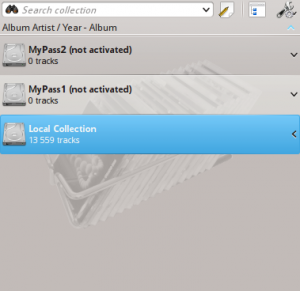
Поле для введення тексту
When you type in the input field, Amarok will search for the text in all available tags such as artist, album and title. Your view of the collection will update automatically to display only the matches of the search.
Pressing Enter after searching will populate your playlist with all of the found search items and clear the search box. This is a great way to quickly add hundreds or thousands of tracks to a playlist instantly!
To search in a specific tag, type tag:value into the search bar. Operators like ">" and "<" can be used to create more general conditions. Several conditions can be used together by separating them by a space character. For time conditions, use the following abbreviations: d=day, w=week, m=month, y=year.
Мітки
The following tags can be searched:
- Album
- Artist
- Bitrate
- Composer
- AlbumArtist
- Genre
- Playcount
- Rating
- Sample Rate
- Score
- Title
- Track
- Year
- BPM
Додаткові поля для пошуку
Along with tags, the following can also be searched:
- Comment
- Filename
- Disc number
- Length
- Filesize
- Format
- Added (to Collection)
- First played
- Label
- Last modified
Оператори
Numerical tags can use the following operators to create a condition:
- Equal: ":"
- Less than: "<"
- Larger than: ">"
Приклади
Якщо ви шукатимете без визначення мітки, Amarok покаже результати для всіх важливих текстових міток:

З метою покращення результатів можна використати складніші шаблони пошуку:

Діалогове вікно редагування фільтрів
If you prefer to build your searches more programatically, drag down the icons for the search terms you want, and drag to change search-term order. You may search by: , , , , , , , , , , , , , , , , , , , , , , , , . Тут ви також можете додати чи .
Select a term and check to exclude items matching this term from the results. Choose or for all terms in this search. If you choose , all search-terms must be present.
If , any matches will show up.
Of course, clicking ![]() removes your selections.
removes your selections.

