System Settings/Window Behaviour/ca: Difference between revisions
Created page with "Arranjament del sistema/Comportament de les finestres" |
Importing a new version from external source |
||
| (15 intermediate revisions by 2 users not shown) | |||
| Line 3: | Line 3: | ||
{|class="tablecenter vertical-centered" | {|class="tablecenter vertical-centered" | ||
|[[Image:Settings-window-behaviour.png|300px|thumb|center]] | |[[Image:Settings-window-behaviour.png|300px|thumb|center]] | ||
| | |Configura el comportament de les finestres. | ||
|} | |} | ||
{{PreferenceHelp}} | {{PreferenceHelp/ca}} | ||
__TOC__ | __TOC__ | ||
{{PrefIcon|Preferences-system-windows.png| | {{PrefIcon|Preferences-system-windows.png|Commutador de tasques}} | ||
En el grup '''Commutador de tasques''' podeu establir una combinació de tecles (<keycap>Alt + Tab</keycap> per omissió) que us permetrà passar per les finestres obertes, i configurar el comportament específic d'aquesta característica. També hi ha una drecera per passar a través de les finestres en ordre invers, i podeu afegir dreceres alternatives per configurar el comportament específic de forma independent. A la part inferior d'aquest grup, podeu establir aquestes dreceres de teclat. | |||
La part superior del grup conté dues pestanyes amb opcions idèntiques. La pestanya <menuchoice>Principal</menuchoice> afecta el comportament de les claus del commutador de tasques estàndard, i la pestanya <menuchoice>Alternativa</menuchoice> controla les claus alternatives. A la llista desplegable <menuchoice>Llista de finestres</menuchoice> especifiqueu si voleu passar a través de les finestres en tots els escriptoris virtuals o només aquelles en l'escriptori actual, i també si voleu que les finestres apareguin en l'ordre natural o en grup. En <menuchoice>Criteri d'ordenació</menuchoice> podeu afectar l'ordre en què passeu per les finestres. Si seleccioneu <menuchoice>Inclou l'escriptori</menuchoice> llavors l'escriptori mateix serà llistat entre les finestres, de manera que pugueu passar a l'escriptori usant el commutador de tasques. La meitat inferior d'aquesta pestanya afecta l'aparença del commutador de tasques. Alguns dels efectes tenen més opcions a les que podeu optar fent clic al botó {{Icon|configure}} a la dreta de la llista desplegable. | |||
{{PrefIcon|Preferences-system-windows.png| | {{PrefIcon|Preferences-system-windows.png|Comportament de les finestres}} | ||
Al grup '''Comportament de les finestres''', podeu configurar com es comporten les finestres pel que fa a obtenir el focus, rebent varis tipus de clics del ratolí, quan es desplacen o s'obren. | |||
La pestanya <menuchoice>Focus</menuchoice> conté les opcions relacionades amb el focus de finestra. Quan una finestra rep el focus es converteix en la finestra activa, la que rep les vostres entrades. Normalment, feu clic en una finestra per donar-li el focus. A la llista desplegable <menuchoice> Política </menuchoice> podeu optar per deixar que el focus de finestra segueixi el ratolí sense fer clic. Depenent de la configuració, una finestra no pot anar al davant de les altres finestres quan rep el focus. Si és així, potser voldreu seleccionar <menuchoice>Eleva la finestra activa amb un clic</menuchoice>, El que portarà la finestra activa al davant quan hi feu clic. | |||
A la pestanya <menuchoice>Accions de la barra de títol</menuchoice> podeu configurar l'efecte de les diferents accions del ratolí tenen a la barra de títol, i en el marc de la finestra. Tanmateix, a la pestanya <menuchoice>Accions de finestra</menuchoice> es configura l'efecte de les accions del ratolí en les finestres inactives, i hi ha l'opció d'assignar accions de la finestra als botons i la roda del ratolí quan s'utilitza mentre es prem una tecla modificadora específica. | |||
La pestanya <menuchoice>Moviment</menuchoice> conté opcions que afecten a com es comporten les finestres mentre es mouen. A la pestanya <menuchoice>Avançat</menuchoice> trobareu opcions de la nova ubicació de les finestres. | |||
{{PrefIcon|Preferences-system-windows.png| | {{PrefIcon|Preferences-system-windows.png|Regles de les finestres}} | ||
Al grup <menuchoice>Regles de les finestres</menuchoice> podeu especificar una configuració encara més detallada de les finestres individuals en base al seu títol o l'aplicació a la qual pertanyen. A aquests valors també s'hi pot accedir des del menú contextual de la finestra: Feu clic a la barra de títol i seleccioneu <menuchoice>Avançat -> Arranjament especial de finestra...</menuchoice> o <menuchoice>Avançat -> Arranjament especial d'aplicació...</menuchoice> | |||
[[Category: | [[Category:Escriptori/ca]] | ||
[[Category: | [[Category:Sistema/ca]] | ||
[[Category: | [[Category:Configuració/ca]] | ||
Latest revision as of 14:07, 8 December 2013
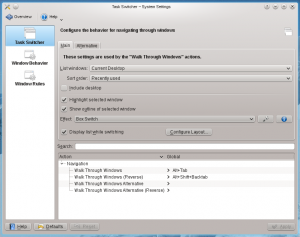 |
Configura el comportament de les finestres. |

Commutador de tasques
En el grup Commutador de tasques podeu establir una combinació de tecles (Alt + Tab per omissió) que us permetrà passar per les finestres obertes, i configurar el comportament específic d'aquesta característica. També hi ha una drecera per passar a través de les finestres en ordre invers, i podeu afegir dreceres alternatives per configurar el comportament específic de forma independent. A la part inferior d'aquest grup, podeu establir aquestes dreceres de teclat.
La part superior del grup conté dues pestanyes amb opcions idèntiques. La pestanya afecta el comportament de les claus del commutador de tasques estàndard, i la pestanya controla les claus alternatives. A la llista desplegable especifiqueu si voleu passar a través de les finestres en tots els escriptoris virtuals o només aquelles en l'escriptori actual, i també si voleu que les finestres apareguin en l'ordre natural o en grup. En podeu afectar l'ordre en què passeu per les finestres. Si seleccioneu llavors l'escriptori mateix serà llistat entre les finestres, de manera que pugueu passar a l'escriptori usant el commutador de tasques. La meitat inferior d'aquesta pestanya afecta l'aparença del commutador de tasques. Alguns dels efectes tenen més opcions a les que podeu optar fent clic al botó ![]() a la dreta de la llista desplegable.
a la dreta de la llista desplegable.

Comportament de les finestres
Al grup Comportament de les finestres, podeu configurar com es comporten les finestres pel que fa a obtenir el focus, rebent varis tipus de clics del ratolí, quan es desplacen o s'obren.
La pestanya conté les opcions relacionades amb el focus de finestra. Quan una finestra rep el focus es converteix en la finestra activa, la que rep les vostres entrades. Normalment, feu clic en una finestra per donar-li el focus. A la llista desplegable podeu optar per deixar que el focus de finestra segueixi el ratolí sense fer clic. Depenent de la configuració, una finestra no pot anar al davant de les altres finestres quan rep el focus. Si és així, potser voldreu seleccionar , El que portarà la finestra activa al davant quan hi feu clic.
A la pestanya podeu configurar l'efecte de les diferents accions del ratolí tenen a la barra de títol, i en el marc de la finestra. Tanmateix, a la pestanya es configura l'efecte de les accions del ratolí en les finestres inactives, i hi ha l'opció d'assignar accions de la finestra als botons i la roda del ratolí quan s'utilitza mentre es prem una tecla modificadora específica.
La pestanya conté opcions que afecten a com es comporten les finestres mentre es mouen. A la pestanya trobareu opcions de la nova ubicació de les finestres.

Regles de les finestres
Al grup podeu especificar una configuració encara més detallada de les finestres individuals en base al seu títol o l'aplicació a la qual pertanyen. A aquests valors també s'hi pot accedir des del menú contextual de la finestra: Feu clic a la barra de títol i seleccioneu o

