Karbon: Difference between revisions
Appearance
Marked this version for translation |
m Update screenshot |
||
| (15 intermediate revisions by 8 users not shown) | |||
| Line 2: | Line 2: | ||
{|class="tablecenter vertical-centered" | {|class="tablecenter vertical-centered" | ||
|[[ | |[[File:Karbon.png|left|128px]]|| ||<translate> | ||
<!--T:10--> | <!--T:10--> | ||
''' | '''Karbon is a vector graphics application for Calligra'''</translate> | ||
|} | |} | ||
| Line 26: | Line 26: | ||
* Complex path operations and effects like boolean set operations, path flattening, rounding and refining as well as whirl/pinch effects | * Complex path operations and effects like boolean set operations, path flattening, rounding and refining as well as whirl/pinch effects | ||
* Extensible by writing plugins for new tools, shapes and dockers | * Extensible by writing plugins for new tools, shapes and dockers | ||
== Get it == <!--T:13--> | |||
<!--T:14--> | |||
There is normally no need to download [[Special:myLanguage/Karbon|Karbon]], [[Special:myLanguage/Tutorials/Install KDE software|install it by means of your distribution]]. For example with openSUSE 12.2, [[Special:myLanguage/Tutorials/Open a console|open a console]] and enter | |||
<!--T:15--> | |||
{{Input|1=zypper in calligra-karbon}} | |||
== Screenshots == <!--T:2--> | == Screenshots == <!--T:2--> | ||
| Line 31: | Line 39: | ||
<!--T:3--> | <!--T:3--> | ||
{|class="tablecenter" | {|class="tablecenter" | ||
|[[Image:Karbon-svg- | |[[Image:Karbon-svg-karbon-logo.png|thumb|center|300px|karbon SVG logo loaded in Karbon]]|| || | ||
[[Image:Karbon-wpg-import.png|thumb|center|300px|Imported WPG clipart]] | [[Image:Karbon-wpg-import.png|thumb|center|300px|Imported WPG clipart]] | ||
|} | |} | ||
<!--T:4--> | <!--T:4--> | ||
See more screenshots [http://www. | See more screenshots [http://www.calligra.org/karbon/screenshots/ here]. | ||
== Hints, Tips and Tutorials == <!--T:7--> | == Hints, Tips and Tutorials == <!--T:7--> | ||
<!--T:8--> | <!--T:8--> | ||
* [[Special:myLanguage/ | * [[Special:myLanguage/Karbon/Tutorials/Artistic Text Shape|Using the Artistic Text Shape]] is a tutorial that shows how to get started with the artistic text shape that is available in all KOffice applications. | ||
<!--T:9--> | <!--T:9--> | ||
Latest revision as of 16:30, 5 November 2018
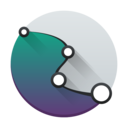 |
Karbon is a vector graphics application for Calligra |
Karbon is a vector drawing application with an user interface that is easy to use, highly customizable and extensible. That makes Karbon a great application for users starting to explore the world of vector graphics as well as for artists wanting to create breathtaking vector art.
Features
- Loading support for ODG, SVG, WPG, WMF, EPS/PS
- Writing support for ODG, SVG, PNG, PDF, WMF
- Customizable user interface with freely placable toolbars and dockers
- Layer docker for easy handling of complex documents including preview thumbnails, support for grouping shapes via drag and drop, controlling visibility of shapes or locking
- Advanced path editing tool with great on-canvas editing capabilities
- Various drawing tools for creating path shapes including a draw path tool, a pencil tool as well as a calligraphy drawing tool
- Gradient and pattern tools for easy on-canvas editing of gradient and pattern styles
- Top notch snapping facilities for guided drawing and editing (e.g. snapping to grid, guide lines, path nodes, bounding boxes, orthogonal positions, intersections of path shapes or extensions of lines and paths)
- Includes many predefined shapes including basic shapes like stars, circle/ellipse, rectangle, and image
- Artistic text shape with support for following path outlines (i.e. text on path)
- Complex path operations and effects like boolean set operations, path flattening, rounding and refining as well as whirl/pinch effects
- Extensible by writing plugins for new tools, shapes and dockers
Get it
There is normally no need to download Karbon, install it by means of your distribution. For example with openSUSE 12.2, open a console and enter
zypper in calligra-karbon
Screenshots
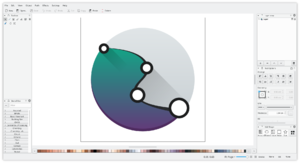 |
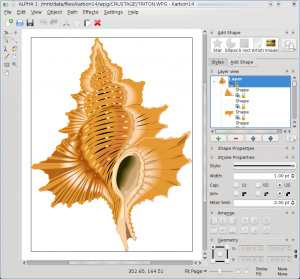 |
See more screenshots here.
Hints, Tips and Tutorials
- Using the Artistic Text Shape is a tutorial that shows how to get started with the artistic text shape that is available in all KOffice applications.
