System Settings/Keyboard/es: Difference between revisions
No edit summary |
(Updating to match new version of source page) |
||
| Line 10: | Line 10: | ||
[[File:Enable Ctrl + Alt + Backspace to kill X-Server.png|center|400px]] | [[File:Enable Ctrl + Alt + Backspace to kill X-Server.png|center|400px]] | ||
===Enable Compose key=== | |||
Compose is a feature that allows you to write any character you want, no matter the keyboard layout you are using, by pressing a certain key (Compose key) and a series of keys. You could, i.e., associate ‘~’ and ‘n’ characters so they get replaced by a ‘ñ’ character when they are pressed after pressing Compose key. There are many default key combinations, and you can customize Compose configuration file so it better fits your specific needs. You will find more information [[Special:MyLanguage/Tutorials/ComposeKey|here]]. | |||
To enable this feature, first make sure <menuchoice>Configure keyboard options</menuchoice> is enabled under <menuchoice>Advanced</menuchoice> tab. Then, check a key from <menuchoice>Compose key position</menuchoice> tree. Finally, click <menuchoice>Apply</menuchoice>. From now on, you will be able to use that key as Compose key. | |||
==More Information== | ==More Information== | ||
Latest revision as of 08:50, 21 December 2018
In this section you can manage the settings for your keyboard.
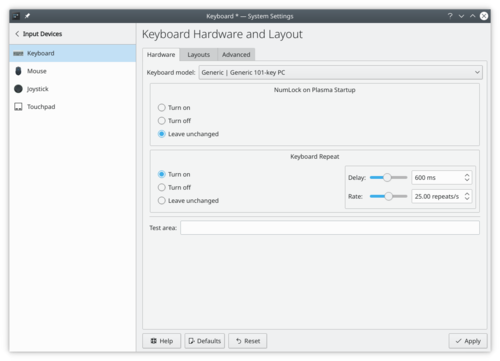
Activar Control + Alt + Backspace para matar X-Server
En la pestaña , asegúrate de que está activado. Luego busca en la lista "Atajo de teclado para matar el servidor X". A continuación, debes poder activar . Una vez hecho esto, haz clic en .
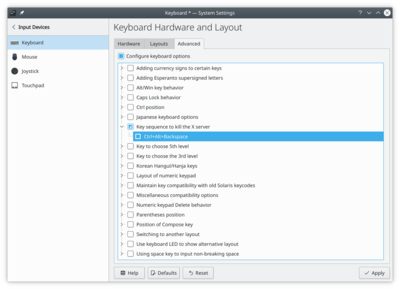
Enable Compose key
Compose is a feature that allows you to write any character you want, no matter the keyboard layout you are using, by pressing a certain key (Compose key) and a series of keys. You could, i.e., associate ‘~’ and ‘n’ characters so they get replaced by a ‘ñ’ character when they are pressed after pressing Compose key. There are many default key combinations, and you can customize Compose configuration file so it better fits your specific needs. You will find more information here.
To enable this feature, first make sure is enabled under tab. Then, check a key from tree. Finally, click . From now on, you will be able to use that key as Compose key.
More Information
- KDE official documentation
- Keyboard configuration (Arch Linux wiki)
