Kaffeine: Difference between revisions
m ) |
Marked this version for translation |
||
| (3 intermediate revisions by 2 users not shown) | |||
| Line 1: | Line 1: | ||
<languages /> | <languages /> | ||
<translate><!--T:24--> {{MultiBreadCrumbs|1=Kaffeine}}</translate> | |||
{|class="tablecenter vertical-centered" | {|class="tablecenter vertical-centered" | ||
| Line 25: | Line 27: | ||
<!--T:6--> | <!--T:6--> | ||
[[Image:Kaffeine_dvd.png| 300px | [[Image:Kaffeine_dvd.png|300px|center]] | ||
<!--T:7--> | <!--T:7--> | ||
| Line 36: | Line 36: | ||
<!--T:8--> | <!--T:8--> | ||
[[File:Kaffeine2.png|300px|center|thumb|A new device is added]] | |||
[[File:Kaffeinedvbt.png|300px|center|thumb|Configuring the device]] | |||
| Line 44: | Line 43: | ||
All you have to do, after you select your source, "hessen-de" in my | All you have to do, after you select your source, "hessen-de" in my | ||
case, is to click the <menuchoice>start scan</menuchoice> button. | case, is to click the <menuchoice>start scan</menuchoice> button. | ||
<!--T:10--> | <!--T:10--> | ||
[[File:Kaffeine1.png|300px|thumb|center|The Channel Scan Screen]] | |||
<!--T:11--> | <!--T:11--> | ||
| Line 58: | Line 53: | ||
<!--T:12--> | <!--T:12--> | ||
The next screenshot shows the video and channel select window: | The next screenshot shows the video and channel select window: | ||
<!--T:13--> | <!--T:13--> | ||
[[File:Kaffeine3.png|300px|thumb|center|Selecting the channel]] | |||
<!--T:14--> | <!--T:14--> | ||
Recording is as simple as well: | Recording is as simple as well: | ||
<!--T:15--> | <!--T:15--> | ||
[[Image:Kaffeine4.png|300px|center|thumb|Setting the recording time]] | |||
<!--T:16--> | <!--T:16--> | ||
There's even a program guide: | There's even a program guide: | ||
<!--T:17--> | <!--T:17--> | ||
[[Image:Kaffeine5.png|300px|thumb|center|The programming guide]] | |||
<!--T:18--> | <!--T:18--> | ||
Latest revision as of 09:44, 25 August 2020
Home » Applications » Multimedia » Kaffeine
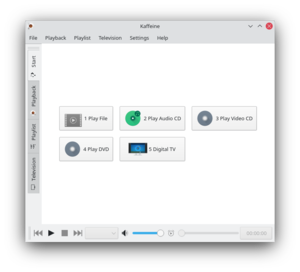 |
Kaffeine - a full featured media player that can fulfil all the basic multimedia tasks. |
Capabilities
With Kaffeine you can:
- Play:
- Audio files
- Video files
- VCDs
- DVDs
- Watch Digital TV
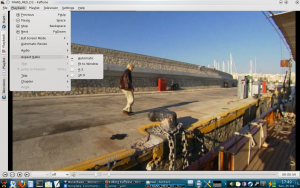
If you have a working dvb-t card in your system, Kaffeine knows about it and shows a button on the start tab "Digital TV". It shows as well a new configure option on top "Television".
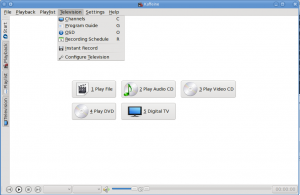
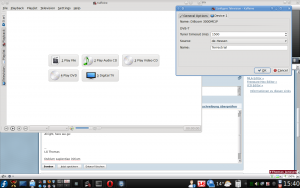
All you have to do, after you select your source, "hessen-de" in my
case, is to click the button.
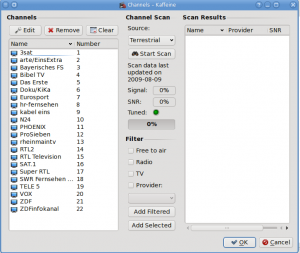
Add then the found/selected channels to the left (as in the screenshot already done) and you're ready to watch TV.
The next screenshot shows the video and channel select window:

Recording is as simple as well:
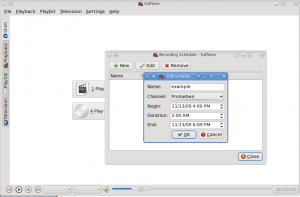
There's even a program guide:
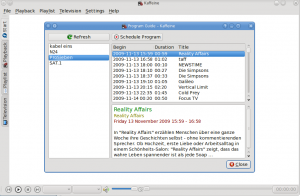
This helpful tutorial gives another view of how to set up and use Kaffeine to watch digital TV.
Features
- File browsing with Drag&drop support
- Full subtitle support: automatic and manual subtitle loading
You will find the Project website here and you can ask questions on the IRC #kaffeine channel on irc.freenode.net

