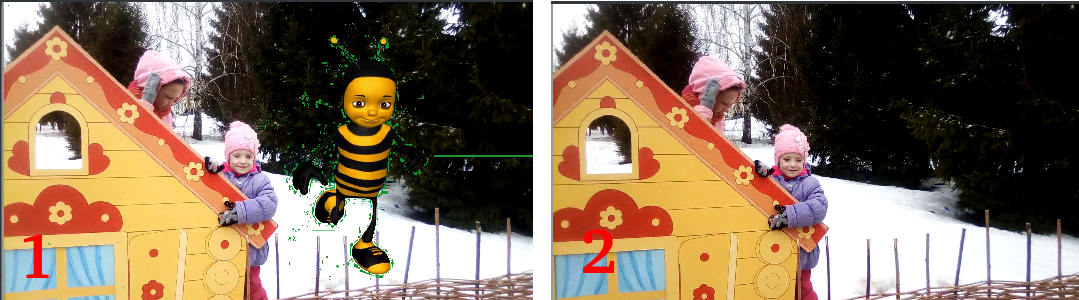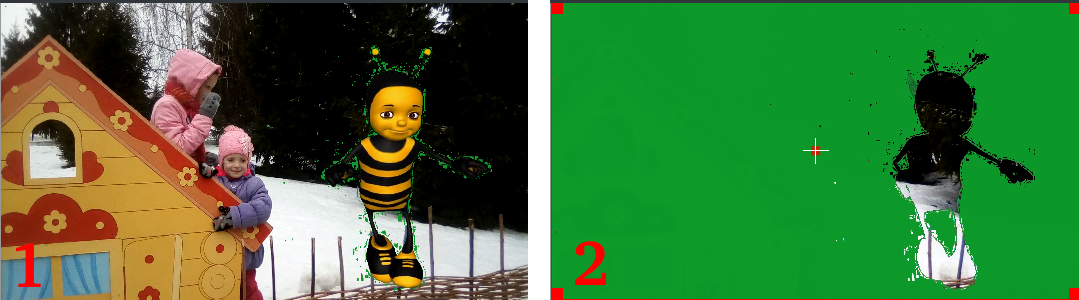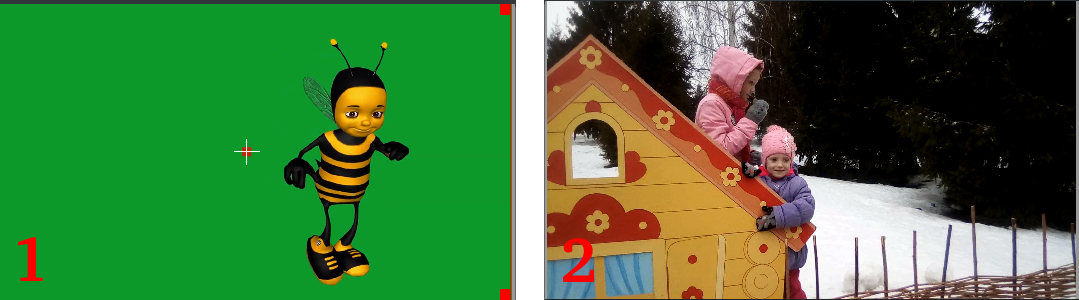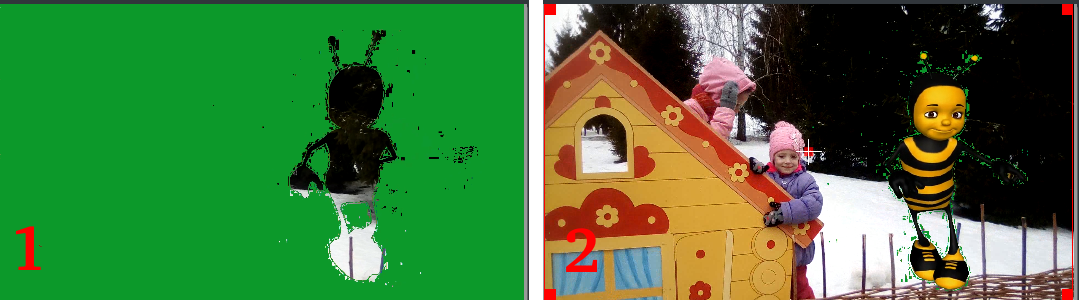Kdenlive/Manual/Transitions/Composite/en: Difference between revisions
Updating to match new version of source page |
Updating to match new version of source page |
||
| (2 intermediate revisions by the same user not shown) | |||
| Line 5: | Line 5: | ||
The Composite transition combines the video data from two video tracks into one. This transition is used in combination with Alpha Channel information supplied by one of the [[Special:myLanguage/Kdenlive/Manual/Effects/Alpha_manipulation#General_Information_about_Alpha_Manipulation|Alpha Manipulation Effects]] or by the use of a [[Special:myLanguage/Kdenlive/Manual/Transitions/Composite#Tutorial_3_-_Video_Masks| Wipe File]]. This Alpha Channel data describes how the data from the two video tracks should be combined. Until you define some alpha channel data using an [[Special:myLanguage/Kdenlive/Manual/Effects/Alpha_manipulation#General_Information_about_Alpha_Manipulation|Alpha Manipulation Effect]] or a Wipe File, changes in the Composite transition settings will have no visible effect. | The Composite transition combines the video data from two video tracks into one. This transition is used in combination with Alpha Channel information supplied by one of the [[Special:myLanguage/Kdenlive/Manual/Effects/Alpha_manipulation#General_Information_about_Alpha_Manipulation|Alpha Manipulation Effects]] or by the use of a [[Special:myLanguage/Kdenlive/Manual/Transitions/Composite#Tutorial_3_-_Video_Masks| Wipe File]]. This Alpha Channel data describes how the data from the two video tracks should be combined. Until you define some alpha channel data using an [[Special:myLanguage/Kdenlive/Manual/Effects/Alpha_manipulation#General_Information_about_Alpha_Manipulation|Alpha Manipulation Effect]] or a Wipe File, changes in the Composite transition settings will have no visible effect. | ||
Note: | Note: The disadvantages of the '''Composite''' transition are: luma bleed, and less precise position control. When compared to '''Affine''', the '''Composite''' transition, it does not support rotation or skewing but it is much faster, albeit at the cost of luma bleed. | ||
==== Alpha operations ==== | |||
[[File:Composite transition showing alpha channel operation options.png|400px|left]] | [[File:Composite transition showing alpha channel operation options.png|400px|left]] | ||
| Line 12: | Line 14: | ||
<br style="clear: both;"/> | <br style="clear: both;"/> | ||
Operation '''Over''' | |||
''Over'' | # The clip with alpha information is located on the top track: the selected color acquires transparency. | ||
# The clip with alpha information is located on the bottom track: we see only the top clip. | |||
[[File:alpha_operation_Over.png]] | |||
The | Operation '''And''' | ||
# The clip with the alpha information is located on the top track: the selected color becomes transparent. | |||
# The clip with alpha information is located on the bottom track: everything in the image becomes transparent, except for the selected color. | |||
[[File: | [[File:alpha_operation_And.png]] | ||
Operation '''Or''' clears any alpha information | |||
[[File:alpha_operation_Or.png]] | |||
Operation '''Xor''' | |||
# The clip with alpha information is located on the top track: everything in the image becomes transparent, except for the selected color. | |||
# The clip with alpha information is located on the bottom track: the selected color acquires transparency. | |||
[[File:alpha_operation_Xor.png]] | |||
==== Tutorial 1 ==== | ==== Tutorial 1 ==== | ||
| Line 44: | Line 40: | ||
See this [[Special:myLanguage/Kdenlive/Manual/Effects/Alpha_manipulation/Blue_Screen#Tutorial_2|tutorial]] that describes how to use: | See this [[Special:myLanguage/Kdenlive/Manual/Effects/Alpha_manipulation/Blue_Screen#Tutorial_2|tutorial]] that describes how to use: | ||
* Alpha | * Alpha Manipulation -> [[Special:myLanguage/Kdenlive/Manual/Effects/Alpha_manipulation/Blue_Screen|Blue Screen]] | ||
* [[Special:MyLanguage/Kdenlive/Manual/Effects/Alpha_manipulation/Rotoscoping|rotoscoping]] | * [[Special:MyLanguage/Kdenlive/Manual/Effects/Alpha_manipulation/Rotoscoping|rotoscoping]] | ||
| Line 68: | Line 64: | ||
The mask/matte is created with '''GIMP'''. | The mask/matte is created with '''GIMP'''. | ||
Save your mattes to <tt>/usr/share | Save your mattes to <tt>/usr/share/kdenlive/lumas</tt>. | ||
It would appear that you need to stop and restart '''Kdenlive''' in order for it to pick up new matte/wipe files saved in the above directory. | It would appear that you need to stop and restart '''Kdenlive''' in order for it to pick up new matte/wipe files saved in the above directory. | ||
| Line 85: | Line 81: | ||
Aspirational goal - a compositing experiment made using detonation films free sample effects. | Aspirational goal - a compositing experiment made using detonation films free sample effects. | ||
'''Warning''': video below may be inappropriate for some users. | |||
{{#ev:youtube|vo-xntF1bns}} | {{#ev:youtube|vo-xntF1bns}} | ||
Latest revision as of 14:28, 6 September 2020
Composite Transition
The Composite transition combines the video data from two video tracks into one. This transition is used in combination with Alpha Channel information supplied by one of the Alpha Manipulation Effects or by the use of a Wipe File. This Alpha Channel data describes how the data from the two video tracks should be combined. Until you define some alpha channel data using an Alpha Manipulation Effect or a Wipe File, changes in the Composite transition settings will have no visible effect.
Note: The disadvantages of the Composite transition are: luma bleed, and less precise position control. When compared to Affine, the Composite transition, it does not support rotation or skewing but it is much faster, albeit at the cost of luma bleed.
Alpha operations
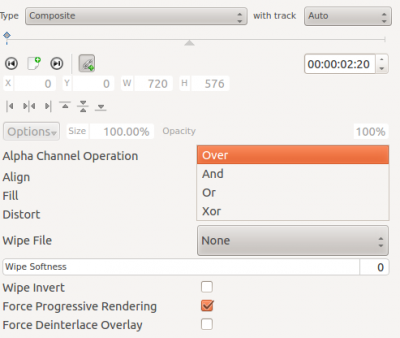
Alpha operation options are Over, And, Or and Xor
Operation Over
- The clip with alpha information is located on the top track: the selected color acquires transparency.
- The clip with alpha information is located on the bottom track: we see only the top clip.
Operation And
- The clip with the alpha information is located on the top track: the selected color becomes transparent.
- The clip with alpha information is located on the bottom track: everything in the image becomes transparent, except for the selected color.
Operation Or clears any alpha information
Operation Xor
- The clip with alpha information is located on the top track: everything in the image becomes transparent, except for the selected color.
- The clip with alpha information is located on the bottom track: the selected color acquires transparency.
Tutorial 1
See this tutorial that describes how to use:
- Alpha Manipulation -> Blue Screen
- Composite Transition.
- Crop and Transform -> Pan and Zoom effect
- Enhancement -> Sharpen Effect
- Alpha Manipulation -> Alpha Operations
Tutorial 2 - composite transition and Blue Screen
Tutorial showing how to use the "Blue screen" function, composite transition and Keyframes to animate one image moving over another in the Kdenlive video editor.
{{#ev:youtube|M8hC5FbIzdE}}
Tutorial 3 - Video Masks
This tutorial uses the Composite transition and a custom video mask (a.k.a. a Wipe File or matte) to create an effect where you can make it appear that one video is playing on the screen of a still of a computer monitor.
The mask/matte is created with GIMP.
Save your mattes to /usr/share/kdenlive/lumas.
It would appear that you need to stop and restart Kdenlive in order for it to pick up new matte/wipe files saved in the above directory.
There appears to be a defect in this functionality which means that when the composite is on 100% Opacity, the wipe file does not work. You need to change it to 99% to make the effect kick in.
{{#ev:youtube|FIpnGlRY27U}}

Screenshot of Composite transition using a custom wipe file to mask out a section of video - as described in Tutorial 3.
Aspirational goal - a compositing experiment made using detonation films free sample effects.
Warning: video below may be inappropriate for some users. {{#ev:youtube|vo-xntF1bns}}