Digikam/Exif: Difference between revisions
mNo edit summary |
Marked this version for translation |
||
| (One intermediate revision by one other user not shown) | |||
| Line 2: | Line 2: | ||
<translate> | <translate> | ||
== Apply EXIF Metadata to Multiple Photos in digiKam == <!--T:1--> | == Apply EXIF Metadata to Multiple Photos in digiKam == <!--T:1--> | ||
Transcribed from Dmitri Popov's blog, 7th August 2013 | Transcribed from Dmitri Popov's blog, 7th August 2013 (corrected according to digiKam v7.2 in January 2021) | ||
<!--T:2--> | <!--T:2--> | ||
| Line 12: | Line 12: | ||
<!--T:4--> | <!--T:4--> | ||
However, '''digiKam''' doesn’t allow you to apply the same EXIF data to multiple photos in a single operation. Adding the same maker, device, ISO, and focal length to a set of photos one-by-one can be a bit of a nuisance, but you can use a simple trick to work around this limitation. Start with adding EXIF values to a single photo. Select then the rest of the photos, choose <menuchoice>Image -> Metadata -> Import EXIF</menuchoice>, pick the processed photo, and press <menuchoice>OK</menuchoice>. This will apply EXIF data from the processed photo to the selected images. | However, '''digiKam''' doesn’t allow you to apply the same EXIF data to multiple photos in a single operation. Adding the same maker, device, ISO, and focal length to a set of photos one-by-one can be a bit of a nuisance, <del>but you can use a simple trick to work around this limitation. Start with adding EXIF values to a single photo. Select then the rest of the photos, choose <menuchoice>Image -> Metadata -> Import EXIF</menuchoice>, pick the processed photo, and press <menuchoice>OK</menuchoice>. This will apply EXIF data from the processed photo to the selected images.</del> Copy-pasting metadata is not supported in digiKam 7.2<ref name="source">[http://digikam.1695700.n4.nabble.com/digiKam-users-how-to-import-exif-file-td4713000.html mailing list post about Import EXIF from 2020]</ref>. | ||
<!--T:6--> | |||
{{Info| Current version of digiKam (7.2) does not have tools to copy-paste or edit metadata on multiple image files at the same time. You may need to use other software for this, for example jExifToolGUI.}} | |||
<!--T:7--> | |||
References: | |||
<references /> | |||
<!--T:5--> | <!--T:5--> | ||
| Line 18: | Line 25: | ||
[[Category:Photography]] | [[Category:Photography]] | ||
[[Category:Tutorials]] | [[Category:Tutorials]] | ||
</translate> | </translate> | ||
Latest revision as of 06:56, 7 January 2021
Apply EXIF Metadata to Multiple Photos in digiKam
Transcribed from Dmitri Popov's blog, 7th August 2013 (corrected according to digiKam v7.2 in January 2021)
If you happen to use digiKam for managing photos scanned from negatives, you’ll appreciate the application’s capabilities to add and edit EXIF metadata. Using digiKam’s dedicated interface for managing metadata, you can add key EXIF values, such as maker, device model, aperture, shutter speed, ISO, focal length, etc., to the scanned photos (provided you have these data handy).
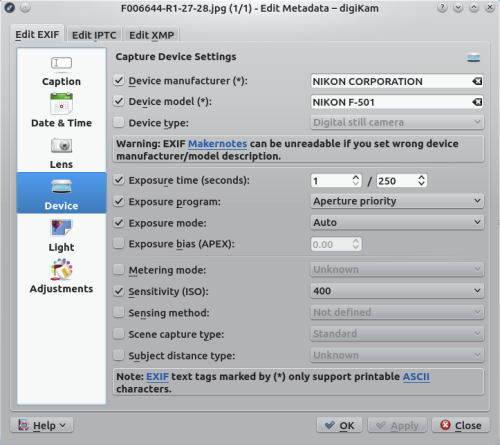
However, digiKam doesn’t allow you to apply the same EXIF data to multiple photos in a single operation. Adding the same maker, device, ISO, and focal length to a set of photos one-by-one can be a bit of a nuisance, but you can use a simple trick to work around this limitation. Start with adding EXIF values to a single photo. Select then the rest of the photos, choose , pick the processed photo, and press . This will apply EXIF data from the processed photo to the selected images. Copy-pasting metadata is not supported in digiKam 7.2[1].
References:

