Klipper/How to search in phone books using Klipper: Difference between revisions
No edit summary |
m (does not work for me.) |
||
| (3 intermediate revisions by 2 users not shown) | |||
| Line 2: | Line 2: | ||
<translate> | <translate> | ||
<!--T:1--> | <!--T:1--> | ||
'''Klipper''' can | '''Klipper''' can search for a highlighted phone no. in telephone books in the world-wide-web, to look up the name of a given number in a convenient workflow, e.g: | ||
You can also highlight | |||
+49 30-2023 7305-0 | |||
step 1 : mark above phone number and copy it to the Klipper clipboard of KDE. | |||
step 2 : in Klipper, click the action we prepare below to see who owns that phone number. | |||
step 3 : realize that it the result is sort of disappointing. need bugfix. | |||
You can also highlight (mark with the mouse) any phone number in any application, e.g. on a web site. | |||
<!--T:2--> | <!--T:2--> | ||
| Line 47: | Line 57: | ||
<!--T:15--> | <!--T:15--> | ||
After highlighting a phone number on a web site a small window appears | After highlighting a phone number on a web site a small window appears and you will be prompted to select an action. See screenshot at beginning of page. | ||
<!--T:16--> | <!--T:16--> | ||
Latest revision as of 16:57, 14 June 2021
Klipper can search for a highlighted phone no. in telephone books in the world-wide-web, to look up the name of a given number in a convenient workflow, e.g:
+49 30-2023 7305-0
step 1 : mark above phone number and copy it to the Klipper clipboard of KDE.
step 2 : in Klipper, click the action we prepare below to see who owns that phone number.
step 3 : realize that it the result is sort of disappointing. need bugfix.
You can also highlight (mark with the mouse) any phone number in any application, e.g. on a web site.
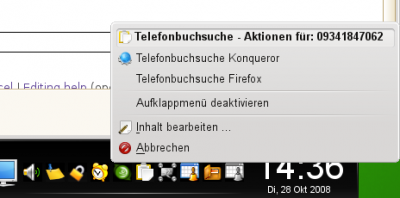
How is it done?
Klipper offers "actions" for it.
As precondition Klipper needs to be active and must be visible as a tray icon in the panel.
Call up the dialog and add action:
Regular expression for action:
^[\s]*[0+][\d]{2,2}[-/\d\s]{4,16}[\s]*
Now you need to add two commands for added action:
Command 1 (all on one line):
kfmclient openURL "http://www.dastelefonbuch.de/?pid=OpenSearch&cmd=search&kw=%s&le=de"
Description for command 1:
Phonebook search, Konqueror
Command 2 (all on one line):
ps x|grep -q '[f]irefox' && firefox -remote openURL\("http://www.dastelefonbuch.de/?pid=OpenSearch&cmd=search&kw=%s&le=de", new-window\) || firefox "http://www.dastelefonbuch.de/?pid=OpenSearch&cmd=search&kw=%s&le=de"Description for command 2:
Phonebook search, Firefox
After that it should look like this:
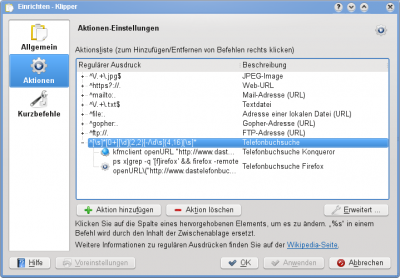
After highlighting a phone number on a web site a small window appears and you will be prompted to select an action. See screenshot at beginning of page.
