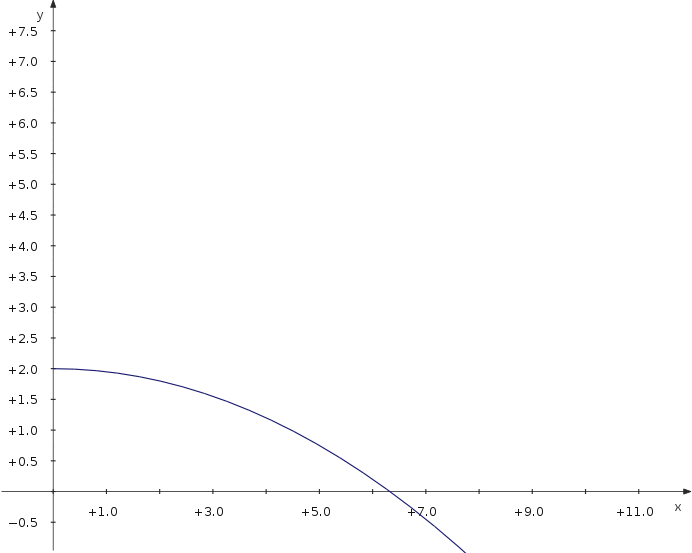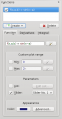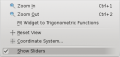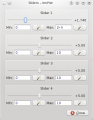KmPlot/Using Sliders: Difference between revisions
Appearance
< KmPlot
Pipesmoker (talk | contribs) |
m fix typos |
||
| (3 intermediate revisions by one other user not shown) | |||
| Line 2: | Line 2: | ||
<translate> | <translate> | ||
<!--T:1--> | <!--T:1--> | ||
A main feature | A main feature of '''KmPlot''' is to visualize the influence of parameters to the curve of a function. | ||
==Moving a Sinus Curve== <!--T:2--> | ==Moving a Sinus Curve== <!--T:2--> | ||
| Line 10: | Line 10: | ||
<!--T:4--> | <!--T:4--> | ||
* Create a new | * Create a new Cartesian plot. | ||
* Enter the equation {{Input|1=f(x,a) = sin(x-a)}} | * Enter the equation {{Input|1=f(x,a) = sin(x-a)}} | ||
* Check the <menuchoice>Slider</menuchoice> option and choose <menuchoice>Slider No. 1</menuchoice> from the drop down list. | * Check the <menuchoice>Slider</menuchoice> option and choose <menuchoice>Slider No. 1</menuchoice> from the drop down list. | ||
| Line 17: | Line 17: | ||
<!--T:5--> | <!--T:5--> | ||
Now you can move the slider and see how the parameter value modifies the position of the curve. | Now you can move the slider and see how the parameter value modifies the position of the curve. | ||
<!--T:7--> | <!--T:7--> | ||
<gallery perrow="3"> | <gallery perrow="3" caption="Screenshots"> | ||
Image:Kmplot_function_with_param.png|Input | Image:Kmplot_function_with_param.png|Input | ||
Image:Kmplot_view_show_sliders.png|Show sliders option | Image:Kmplot_view_show_sliders.png|Show sliders option | ||
| Line 29: | Line 27: | ||
==Trajectory of a Projectile== <!--T:8--> | ==Trajectory of a Projectile== <!--T:8--> | ||
<!--T: | <!--T:13--> | ||
Now let's have a look at the maximum distance of a projectile thrown with different angles. We use a parametric plot depending on an additional parameter which is the angle. | Now let's have a look at the maximum distance of a projectile thrown with different angles. We use a parametric plot depending on an additional parameter which is the angle. | ||
<!--T:10--> | <!--T:10--> | ||
* Define a | * Define a constant v_0 for the starting velocity. | ||
* Create a new parametric plot | * Create a new parametric plot | ||
* Enter the equations {{Input|1=<nowiki>f_x(t,α) = v_0∙cos(α)∙t | * Enter the equations {{Input|1=<nowiki>f_x(t,α) = v_0∙cos(α)∙t | ||
| Line 42: | Line 37: | ||
* Check the <menuchoice>Slider</menuchoice> option and choose <menuchoice>Slider No. 1</menuchoice> from the drop down list. | * Check the <menuchoice>Slider</menuchoice> option and choose <menuchoice>Slider No. 1</menuchoice> from the drop down list. | ||
* To make the available sliders visible, check <menuchoice>View -> Show Sliders</menuchoice> | * To make the available sliders visible, check <menuchoice>View -> Show Sliders</menuchoice> | ||
<!--T:11--> | <!--T:11--> | ||
Now you can move the slider and see how the distance depends on the parameter value. | Now you can move the slider and see how the distance depends on the parameter value. | ||
<!--T:14--> | |||
[[Image:Kmplot_projectile.gif|center|692px|]] | |||
<!--T:12--> | <!--T:12--> | ||
[[Category:Education]] | [[Category:Education]] | ||
</translate> | </translate> | ||
Latest revision as of 18:08, 11 October 2010
A main feature of KmPlot is to visualize the influence of parameters to the curve of a function.
Moving a Sinus Curve
Let's see, how to move a sinus curve left and right:
- Create a new Cartesian plot.
- Enter the equation
f(x,a) = sin(x-a)
- Check the option and choose from the drop down list.
- To make the available sliders visible, check
Now you can move the slider and see how the parameter value modifies the position of the curve.
- Screenshots
-
Input
-
Show sliders option
-
Slider window
Trajectory of a Projectile
Now let's have a look at the maximum distance of a projectile thrown with different angles. We use a parametric plot depending on an additional parameter which is the angle.
- Define a constant v_0 for the starting velocity.
- Create a new parametric plot
- Enter the equations
f_x(t,α) = v_0∙cos(α)∙t f_y(t,α) = 2+v_0∙sin(α)∙t−5∙t^2
- Check the option and choose from the drop down list.
- To make the available sliders visible, check
Now you can move the slider and see how the distance depends on the parameter value.