KBibTeX/tr: Difference between revisions
(Created page with "Şu anda KDE 3 için kullanılan kararlı [http://www.unix-ag.uni-kl.de/~fischer/kbibtex/ sürüm] bir çok Linux dağıtımı tarafından tercih ediliyor. [http://home.gna.org/...") |
(Updating to match new version of source page) |
||
| (13 intermediate revisions by 2 users not shown) | |||
| Line 1: | Line 1: | ||
<languages /> | <languages /> | ||
'''KBibTeX''' | {|class="tablecenter vertical-centered" | ||
|[[Image:20150602-kbibtex-kf5.png|thumb|300px]]|| ||'''KBibTeX''' | |||
|} | |||
'''KBibTeX''' is a bibliography editor for KDE and is most often used in conjunction with [[Special:myLanguage/Kile|Kile]]. '''KBibTeX''''s primary file format is BibTeX as known from '''LaTeX''', but other formats such as RIS, PDF, or RTF can be imported and exported. | |||
The [https://download.kde.org/stable/KBibTeX/0.9.2/kbibtex-0.9.2.tar.xz.mirrorlist stable version 0.9.2] is KDE Frameworks 5-based. In case you are still using KDE4, please use [https://download.kde.org/stable/KBibTeX/kbibtex-0.7.tar.xz.mirrorlist version 0.7]. | |||
'''KBibTeX''' allows you to do the following things: | |||
* Enter a preamble that defines how special text should be formatted in your bibliography using <menuchoice>Element → New element → New preamble</menuchoice> menu item or Main Toolbar. | |||
* Choose an entry encoding during '''Save as''' operations or on the '''File Settings''' panel. | |||
* Enter comments that are not taken in regard by BibTeX using <menuchoice>Element → New element → New comment</menuchoice> menu item or Main Toolbar. | |||
* Preview and save bibliography entries in various formats (BibTeX, RIS, Wikipedia, ...) using <menuchoice>Reference Preview</menuchoice> panel. Additional preview styles become available when '''bibtex2html''' is installed. | |||
* Search for the bibliography entries data in online databases like Google Scholar, Springer Link, or arXiv using <menuchoice>Online Search</menuchoice> panel. | |||
* View local or remote (online) resources (such as PDF files or web pages) linked in the BibTeX entry using <menuchoice>Document Preview</menuchoice> panel. | |||
* Find and merge duplicate entries in bibliography using <menuchoice>Edit → Find Duplicates</menuchoice> menu item or Main Toolbar. | |||
There is a dedicated page on the [[KBibTeX/Development|development of KBibTeX]]. | |||
[[Category: Ofis/tr ]] | |||
Latest revision as of 14:29, 6 September 2020
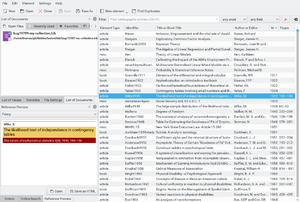 |
KBibTeX |
KBibTeX is a bibliography editor for KDE and is most often used in conjunction with Kile. KBibTeX's primary file format is BibTeX as known from LaTeX, but other formats such as RIS, PDF, or RTF can be imported and exported.
The stable version 0.9.2 is KDE Frameworks 5-based. In case you are still using KDE4, please use version 0.7.
KBibTeX allows you to do the following things:
- Enter a preamble that defines how special text should be formatted in your bibliography using menu item or Main Toolbar.
- Choose an entry encoding during Save as operations or on the File Settings panel.
- Enter comments that are not taken in regard by BibTeX using menu item or Main Toolbar.
- Preview and save bibliography entries in various formats (BibTeX, RIS, Wikipedia, ...) using panel. Additional preview styles become available when bibtex2html is installed.
- Search for the bibliography entries data in online databases like Google Scholar, Springer Link, or arXiv using panel.
- View local or remote (online) resources (such as PDF files or web pages) linked in the BibTeX entry using panel.
- Find and merge duplicate entries in bibliography using menu item or Main Toolbar.
There is a dedicated page on the development of KBibTeX.
