Amarok/Manual/AmarokWindow/MediaSources: Difference between revisions
Marked this version for translation |
|||
| (62 intermediate revisions by 13 users not shown) | |||
| Line 1: | Line 1: | ||
<languages /> | |||
<translate> | |||
= The Media Sources | === The Media Sources pane === <!--T:1--> | ||
<!--T:2--> | |||
The ''Media Sources'' pane on the left by default is where you access your local collection as well as other services: ''Local Music'' on top, which is the primary interface to your local collection and connected media such as mp3 players and CDs. | |||
<!--T:3--> | |||
There is a section for all ''Internet Services'' that you have enabled. Here, you can browse listings of radio stations and podcasts; listen and/or subscribe to them, interact with your [http://www.last.fm last.fm] account, purchase music from online stores such as our new Amazon mp3 store, [http://www.magnatune.com/ Magnatune] and download independent artists' music from [http://www.jamendo.com/ Jamendo] and more. | |||
<!--T:4--> | |||
The ''Playlists'' section allows you to create and manage ''Dynamic Playlists'', access your ''Saved Playlists'' as well as the ''Automatic Playlist Generator''. | |||
The ''Files'' section displays an integrated file browser and the ''Podcasts'' section offers you access to your podcast subscriptions. | |||
<!--T:5--> | |||
[[File:Media sources1.png|300px|center]] | |||
=== | ==== Navigation Menu ==== <!--T:6--> | ||
<!--T:7--> | |||
The ''Navigation menu'' consists of the ''Filter bar'', ''Bookmark button'' and ''Breadcrumbs navigation bar''. | |||
=== | ===== The Filter Bar ===== <!--T:8--> | ||
<!--T:9--> | |||
[[File:Mediasources8.png|300px|center]] | |||
[[File:Mediasources10.png|right]] | <!--T:10--> | ||
{| border="1" cellpadding="5" | The ''Filter Bar'' filters the content according to the text in the box. | ||
===== Bookmarks ===== <!--T:11--> | |||
<!--T:12--> | |||
To access this feature, click on the {{Icon|bookmark-new-list}} icon above the ''Filter bar''. | |||
<!--T:13--> | |||
[[File:Mediasources10.png|200px|right]] | |||
<!--}-->{| border="1" cellpadding="5" | |||
! Menu Item !! Description</translate> | |||
|- | |- | ||
| <menuchoice>Bookmark Media Sources View</menuchoice> || Adds the current '' | <translate> | ||
<!--T:37--> | |||
| <menuchoice>Bookmark Media Sources View</menuchoice> || Adds the current ''Media Sources'' view configuration to the bookmark list.</translate> | |||
|- | |- | ||
| <menuchoice>Copy Current View Bookmark to Clipboard</menuchoice> || | <translate> | ||
<!--T:38--> | |||
| <menuchoice>Copy Current View Bookmark to Clipboard</menuchoice> || Copies bookmark to the system clipboard.</translate> | |||
|- | |- | ||
| <menuchoice>Bookmark Manager</menuchoice> || | <translate> | ||
<!--T:39--> | |||
| <menuchoice>Bookmark Manager</menuchoice> || Displays a list of all available bookmarks in a new window, with options to edit them.</translate> | |||
|- | |- | ||
<translate> | |||
|} | <!--T:40--> | ||
| ''Bookmark List'' || Lists all your bookmarks for faster selection. | |||
< | |}<!--{--> | ||
=== Local Music === | ==== Local Music ==== <!--T:14--> | ||
<!--T:15--> | |||
Displays the music from your default collection folder, sorted as specified. Both the regular (non-merged) view and ''Merged'' view of the same collection are shown, with the same sorting. Click the icon {{Icon|view-list-tree}} to toggle between views. | |||
<!--T:65--> | |||
[[File: | {|class="tablecenter" | ||
| [[File:Amarok_2.8_CollectionBrowser_nonmerged.png|245px|center|thumb|Regular non-merged view]] || [[File:Amarok_2.8_CollectionBrowser_merged.png|240px|center|thumb|Merged view]] | |||
|} | |||
<!--T:17--> | |||
Click the icon {{Icon|preferences-other}} to change the sorting criteria, using the following menu: | |||
{| border="1" cellpadding="5" | <!--T:66--> | ||
[[File:Amarok_2.8_CollectionSortingMenu.png|150px|right]] | |||
<!--T:19--> | |||
<!--}-->{| border="1" cellpadding="5" | |||
! Menu Item !! Description</translate> | |||
|- | |||
<translate> | |||
<!--T:41--> | |||
| <menuchoice>Artist/Album</menuchoice> || Shows the collection sorted by artists and album names. If two entries have the same artist they will be sorted by album.</translate> | |||
|- | |- | ||
| <menuchoice>Artist | <translate> | ||
<!--T:64--> | |||
| <menuchoice>Album/Artist</menuchoice> || Shows the collection sorted by album and artist names.</translate> | |||
|- | |- | ||
| <menuchoice>Genre/Artist</menuchoice> || Shows the collection sorted by genre and artist. If two entries have the same | <translate> | ||
<!--T:42--> | |||
| <menuchoice>Genre/Artist</menuchoice> || Shows the collection sorted by genre and artist. If two entries have the same genre they will be sorted by artist.</translate> | |||
|- | |- | ||
| <menuchoice>Genre/Artist/Album</menuchoice> || Shows the collection sorted by genre, artist and album. If two entries have the same artist they will be sorted by album. | <translate> | ||
<!--T:43--> | |||
| <menuchoice>Genre/Artist/Album</menuchoice> || Shows the collection sorted by genre, artist and album. If two entries have the same artist they will be sorted by album.</translate> | |||
|- | |- | ||
| <menuchoice>Levels</menuchoice> || Designate the window cascade order of your elements. | <translate> | ||
<!--T:44--> | |||
| <menuchoice>Levels</menuchoice> || Designate the window cascade order of your elements.</translate> | |||
|- | |- | ||
| <menuchoice>Show Years</menuchoice> || Check if you want years to be displayed. | <translate> | ||
<!--T:45--> | |||
| <menuchoice>Show Years</menuchoice> || Check if you want years to be displayed.</translate> | |||
|- | |- | ||
| <menuchoice>Show Track Numbers</menuchoice> || Check if you want track numbers to be displayed. | <translate> | ||
<!--T:46--> | |||
| <menuchoice>Show Track Numbers</menuchoice> || Check if you want track numbers to be displayed.</translate> | |||
|- | |- | ||
<translate> | |||
<!--T:47--> | |||
| <menuchoice>Show Cover Art</menuchoice> || Check if you want cover art to be displayed. | | <menuchoice>Show Cover Art</menuchoice> || Check if you want cover art to be displayed. | ||
|} | |}<!--{--> | ||
==== Internet ==== <!--T:20--> | |||
<!--T:21--> | |||
Shows your internet collection, added and configured in <menuchoice>Settings -> Configure Amarok... -> Plugins</menuchoice>. More [[Special:myLanguage/Amarok/Manual/ConfiguringAmarok#Internet_Services|about configuring Internet Services]]. There are some scripts which add Internet Services; see [[Special:myLanguage/Amarok/Manual/ConfiguringAmarok#Scripts|Scripts]] for more information. | |||
<!--T:22--> | |||
<!--}-->{| border="1" cellpadding="5" | |||
{| border="1" cellpadding="5" | [[File:Amarok_-_Internet_Services.png |350px|center]] | ||
[[File: | ! Menu Item !! Description</translate> | ||
|- | |- | ||
| <menuchoice>Cool Streams</menuchoice> || Lists quality radio streams. | <translate> | ||
<!--T:48--> | |||
| <menuchoice>Cool Streams</menuchoice> || Lists quality radio streams.</translate> | |||
|- | |- | ||
| <menuchoice>Jamendo</menuchoice> || Connects with '''Jamendo''', a growing free music database. | <translate> | ||
<!--T:49--> | |||
| <menuchoice>Jamendo</menuchoice> || Connects with '''Jamendo''', a growing free music database.</translate> | |||
|- | |- | ||
| <menuchoice>Last.fm</menuchoice> || Connects with '''Last.fm'''; embedding the site experience in '''Amarok'''. | <translate> | ||
<!--T:50--> | |||
| <menuchoice>Last.fm</menuchoice> || Connects with '''Last.fm'''; embedding the site experience in '''Amarok'''.</translate> | |||
|- | |- | ||
| <menuchoice>Librivox.org</menuchoice> || Connects with '''Librivox''' an extensive collection of free audio books. | <translate> | ||
<!--T:51--> | |||
| <menuchoice>Librivox.org</menuchoice> || Connects with '''Librivox''', an extensive collection of free audio books.</translate> | |||
|- | |- | ||
| <menuchoice> | <translate> | ||
<!--T:52--> | |||
| <menuchoice>Magnatune.com</menuchoice> || Connects with '''Magnatune''', a great online music store.</translate> | |||
|- | |- | ||
<translate> | |||
<!--T:63--> | |||
| <menuchoice>MP3 Music Store</menuchoice> || Connects with '''Amazon MP3 Store''', an online music store.</translate> | |||
|- | |||
<translate> | |||
<!--T:53--> | |||
| <menuchoice>Podcast Directory</menuchoice> || Shows a large list of podcasts. If you choose to subscribe, the podcast menu will be automatically updated. | | <menuchoice>Podcast Directory</menuchoice> || Shows a large list of podcasts. If you choose to subscribe, the podcast menu will be automatically updated. | ||
|} | |}<!--{--> | ||
==== Playlist ==== <!--T:23--> | |||
<!--T:24--> | |||
Media Sources Playlists menu: | Media Sources Playlists menu: | ||
[[File:Mediasources5.png|center]] | <!--T:25--> | ||
{| border="1" cellpadding="5" | [[File:Mediasources5.png|300px|center]] | ||
<!--}-->{| border="1" cellpadding="5" | |||
! Menu Item !! Description</translate> | |||
|- | |- | ||
| <menuchoice>Dynamic Playlists</menuchoice> || Dynamically updating parameter-based playlist; more on this [[Amarok/Manual/ | <translate> | ||
<!--T:54--> | |||
| <menuchoice>Dynamic Playlists</menuchoice> || Dynamically updating parameter-based playlist; more on this [[Special:myLanguage/Amarok/Manual/Playlist/DynamicPlaylists|here]].</translate> | |||
|- | |- | ||
| <menuchoice>Saved Playlists</menuchoice> || Saved and imported playlists; more on this [[Amarok/Manual/ | <translate> | ||
<!--T:55--> | |||
| <menuchoice>Saved Playlists</menuchoice> || Saved and imported playlists; more on this [[Special:myLanguage/Amarok/Manual/Playlist/SavedPlaylists|here]].</translate> | |||
|- | |- | ||
| <menuchoice>Automated | <translate> | ||
|} | <!--T:56--> | ||
| <menuchoice>Automated Playlist Generator</menuchoice> || Creates playlists by specific criteria; more on this [[Special:myLanguage/Amarok/Manual/Playlist/AutomaticPlaylistGenerator|here]]. | |||
|}<!--{--> | |||
==== Files ==== <!--T:26--> | |||
<!--T:27--> | |||
The '''Amarok''' ''file browser'' helps you add music to your collection, or simply play tracks from your hard drive. | |||
Navigate through your files using the icon buttons: {{Icon|go-previous}} (previous), {{Icon|go-next}} (next), {{Icon|go-up}} (up), {{Icon|go-home}} (home), or {{Icon|folder-remote}} (places), very similar to a web browser menu; or click on anywhere in the ''breadcrumbs'' to go directly to that level. | |||
<!--T:28--> | |||
[[File:Mediasources6.png|300px|center]] | |||
<!--T:29--> | |||
If you would rather search or filter for something rather than navigating to it, use the ''filter field'' to find the desired content. Partially type the name of the file and it will be displayed as in this example. | |||
<!--T:30--> | |||
[[File:Mediasourcesex.png|350px|center]] | |||
==== Podcasts ==== <!--T:31--> | |||
<!--T:32--> | |||
Lists your subscribed podcasts; from here you can listen, organize, add, import or unsubscribe podcasts. | Lists your subscribed podcasts; from here you can listen, organize, add, import or unsubscribe podcasts. | ||
[[File:Mediasources7.png| center]] | [[File:Mediasources7.png|350px|center]] | ||
{| border="1" cellpadding="5" | <!--T:33--> | ||
<!--}-->{| border="1" cellpadding="5" | |||
! Menu Item !! Description</translate> | |||
|- | |- | ||
| <menuchoice>Add Podcast</menuchoice> || Add a podcast URL: | <translate> | ||
<!--T:57--> | |||
| <menuchoice>Add Podcast</menuchoice> || Add a podcast URL: ''RSS 1.0/2.0'' or ''Atom feed''.</translate> | |||
|- | |- | ||
<translate> | |||
<!--T:58--> | |||
| {{Icon|folder-new}} || Add a folder to the podcast navigation menu.</translate> | |||
|- | |- | ||
| <menuchoice>Visible Sources</menuchoice> || Selects what category of podcasts you can view. | <translate> | ||
<!--T:59--> | |||
| <menuchoice>Visible Sources</menuchoice> || Selects what category of podcasts you can view.</translate> | |||
|- | |- | ||
| <menuchoice>Merged View</menuchoice> || Displays the podcasts in a merged or unmerged view. | <translate> | ||
<!--T:60--> | |||
| <menuchoice>Merged View</menuchoice> || Displays the podcasts in a merged or unmerged view.</translate> | |||
|- | |- | ||
<translate> | |||
<!--T:61--> | |||
| {{Icon|view-refresh}} || Checks all podcasts for updates and downloads any available.</translate> | |||
|- | |- | ||
<translate> | |||
<!--T:62--> | |||
| {{Icon|document-import}} || Imports an OPML file from your hard drive. | |||
|} | <!--T:34--> | ||
|}<!--{--> | |||
<!--T:35--> | |||
{{Prevnext2 | {{Prevnext2 | ||
| prevpage=Amarok/Manual/AmarokWindow/Toolbar | nextpage=Amarok/Manual/AmarokWindow/ContextPane | | prevpage=Special:myLanguage/Amarok/Manual/AmarokWindow/Toolbar | nextpage=Special:myLanguage/Amarok/Manual/AmarokWindow/ContextPane | ||
| prevtext=Toolbar | nexttext=Context Pane | | prevtext=Toolbar | nexttext=Context Pane | ||
| index=Amarok/Manual | indextext=Back to Menu | | index=Special:myLanguage/Amarok/Manual | indextext=Back to Menu | ||
}} | }} | ||
<!--T:36--> | |||
[[Category:Amarok2.8]] | |||
[[Category:Multimedia]] | |||
[[Category:Tutorials]] | |||
</translate> | |||
Latest revision as of 14:31, 20 July 2013
The Media Sources pane
The Media Sources pane on the left by default is where you access your local collection as well as other services: Local Music on top, which is the primary interface to your local collection and connected media such as mp3 players and CDs.
There is a section for all Internet Services that you have enabled. Here, you can browse listings of radio stations and podcasts; listen and/or subscribe to them, interact with your last.fm account, purchase music from online stores such as our new Amazon mp3 store, Magnatune and download independent artists' music from Jamendo and more.
The Playlists section allows you to create and manage Dynamic Playlists, access your Saved Playlists as well as the Automatic Playlist Generator.
The Files section displays an integrated file browser and the Podcasts section offers you access to your podcast subscriptions.

The Navigation menu consists of the Filter bar, Bookmark button and Breadcrumbs navigation bar.
The Filter Bar

The Filter Bar filters the content according to the text in the box.
Bookmarks
To access this feature, click on the ![]() icon above the Filter bar.
icon above the Filter bar.

| Menu Item | Description |
|---|---|
| Adds the current Media Sources view configuration to the bookmark list. | |
| Copies bookmark to the system clipboard. | |
| Displays a list of all available bookmarks in a new window, with options to edit them. | |
| Bookmark List | Lists all your bookmarks for faster selection. |
Local Music
Displays the music from your default collection folder, sorted as specified. Both the regular (non-merged) view and Merged view of the same collection are shown, with the same sorting. Click the icon ![]() to toggle between views.
to toggle between views.
 |
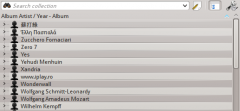 |
Click the icon ![]() to change the sorting criteria, using the following menu:
to change the sorting criteria, using the following menu:
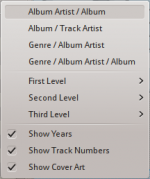
| Menu Item | Description |
|---|---|
| Shows the collection sorted by artists and album names. If two entries have the same artist they will be sorted by album. | |
| Shows the collection sorted by album and artist names. | |
| Shows the collection sorted by genre and artist. If two entries have the same genre they will be sorted by artist. | |
| Shows the collection sorted by genre, artist and album. If two entries have the same artist they will be sorted by album. | |
| Designate the window cascade order of your elements. | |
| Check if you want years to be displayed. | |
| Check if you want track numbers to be displayed. | |
| Check if you want cover art to be displayed. |
Internet
Shows your internet collection, added and configured in . More about configuring Internet Services. There are some scripts which add Internet Services; see Scripts for more information.

| Menu Item | Description |
|---|---|
| Lists quality radio streams. | |
| Connects with Jamendo, a growing free music database. | |
| Connects with Last.fm; embedding the site experience in Amarok. | |
| Connects with Librivox, an extensive collection of free audio books. | |
| Connects with Magnatune, a great online music store. | |
| Connects with Amazon MP3 Store, an online music store. | |
| Shows a large list of podcasts. If you choose to subscribe, the podcast menu will be automatically updated. |
Playlist
Media Sources Playlists menu:

| Menu Item | Description |
|---|---|
| Dynamically updating parameter-based playlist; more on this here. | |
| Saved and imported playlists; more on this here. | |
| Creates playlists by specific criteria; more on this here. |
Files
The Amarok file browser helps you add music to your collection, or simply play tracks from your hard drive.
Navigate through your files using the icon buttons: ![]() (previous),
(previous), ![]() (next),
(next), ![]() (up),
(up), ![]() (home), or
(home), or ![]() (places), very similar to a web browser menu; or click on anywhere in the breadcrumbs to go directly to that level.
(places), very similar to a web browser menu; or click on anywhere in the breadcrumbs to go directly to that level.

If you would rather search or filter for something rather than navigating to it, use the filter field to find the desired content. Partially type the name of the file and it will be displayed as in this example.

Podcasts
Lists your subscribed podcasts; from here you can listen, organize, add, import or unsubscribe podcasts.

| Menu Item | Description |
|---|---|
| Add a podcast URL: RSS 1.0/2.0 or Atom feed. | |
| Add a folder to the podcast navigation menu. | |
| Selects what category of podcasts you can view. | |
| Displays the podcasts in a merged or unmerged view. | |
| Checks all podcasts for updates and downloads any available. | |
| Imports an OPML file from your hard drive. |
