Kopete/ICQ/creating an account: Difference between revisions
Appearance
Created page with "{{Being_Edited}} Before you can chat via ICQ, you have to create an ICQ account. If you already have one, you can skip this page. Go to the registration page [https://www.icq.co..." |
Added category, emphasis |
||
| (8 intermediate revisions by 2 users not shown) | |||
| Line 1: | Line 1: | ||
<languages /> | |||
<translate> | |||
==Create your ICQ account== <!--T:1--> | |||
<!--T:2--> | |||
Before you can chat via ICQ, you have to create an ICQ account. If you already have one, you can skip this page. | Before you can chat via ICQ, you have to create an ICQ account. If you already have one, you can skip this page. | ||
Go to the registration page [https://www.icq.com/register/ www.icq.com/register] | <!--T:3--> | ||
Go to the registration page with your preferred web browser (e.g. '''Firefox''', '''Konqueror''', '''Chromium''') [https://www.icq.com/register/ www.icq.com/register] | |||
<!--T:4--> | |||
[[File:Kopete_ICQ_Create_new_account.png|500px|thumb|center|Enter you data]] | |||
<!--T:5--> | |||
Now you have to wait until you get an e-mail from ICQ, which contains your verification link. | Now you have to wait until you get an e-mail from ICQ, which contains your verification link. | ||
[[File:Kopete_ICQ_Activate_new_account1.png|thumb| | |||
Now you have your ICQ account! But at the moment, you can only login with Kopete using UINs (Unified Identification Number). ICQ does not show you your UIN by default. You have to | <!--T:6--> | ||
[[File:Kopete_ICQ_Log_in.png|thumb|center| | [[File:Kopete_ICQ_Activate_new_account1.png|thumb|500px|center|click on the verification link in your e-mail to verify you registration]] | ||
<!--T:7--> | |||
Now you have your ICQ account! But at the moment, you can only login with Kopete using UINs (Unified Identification Number). ICQ does not show you your UIN by default. You have to go with your browser to [https://www.icq.com/people www.icq.com/people] and login there. | |||
<!--T:8--> | |||
[[File:Kopete_ICQ_Log_in.png|thumb|center|500px|login on www.icq.com]] | |||
<!--T:9--> | |||
Then you have to go to your profile: | Then you have to go to your profile: | ||
[[File:Kopete_ICQ_Go_to_profile.png| | |||
<!--T:10--> | |||
[[File:Kopete_ICQ_Go_to_profile.png|500px|thumb|center|click on My Profile]] | |||
<!--T:11--> | |||
Now you will get an information page about your account. If you click on "More about me" you will see an entry called ICQ#. This is your UIN: | Now you will get an information page about your account. If you click on "More about me" you will see an entry called ICQ#. This is your UIN: | ||
[[File:Kopete_ICQ_UIN.png| | |||
<!--T:12--> | |||
[[File:Kopete_ICQ_UIN.png|500px|center|thumb| ]] | |||
<!--T:13--> | |||
{{Prevnext|Special:myLanguage/Kopete/ICQ/About_ICQ|Special:myLanguage/Kopete/ICQ/connect_through_kopete|About ICQ|Connect to your Account with Kopete}} | |||
<!--T:14--> | |||
[[Category:Internet]] | |||
[[Category:Tutorials]] | |||
</translate> | |||
Latest revision as of 06:14, 6 January 2011
Create your ICQ account
Before you can chat via ICQ, you have to create an ICQ account. If you already have one, you can skip this page.
Go to the registration page with your preferred web browser (e.g. Firefox, Konqueror, Chromium) www.icq.com/register
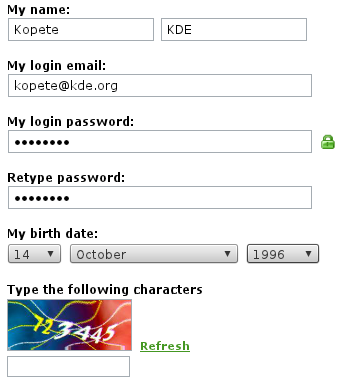
Now you have to wait until you get an e-mail from ICQ, which contains your verification link.

Now you have your ICQ account! But at the moment, you can only login with Kopete using UINs (Unified Identification Number). ICQ does not show you your UIN by default. You have to go with your browser to www.icq.com/people and login there.
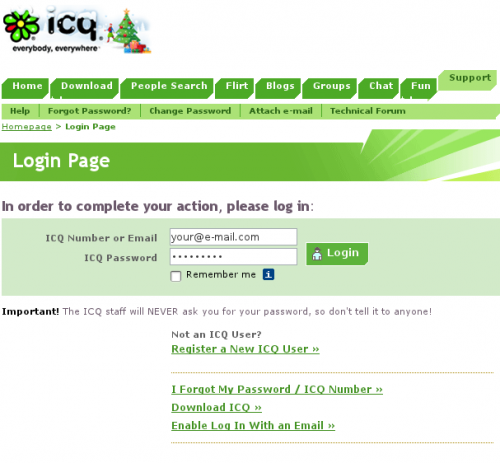
Then you have to go to your profile:
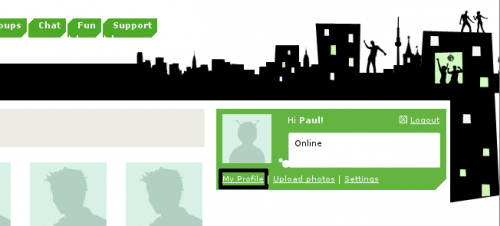
Now you will get an information page about your account. If you click on "More about me" you will see an entry called ICQ#. This is your UIN:
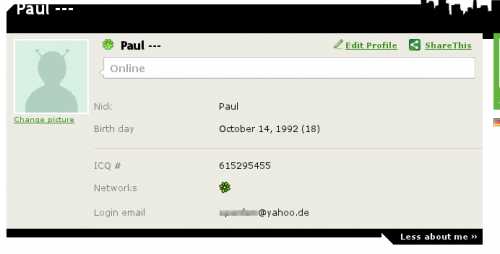
- ← About ICQ
- Kopete/ICQ/creating an account
- Connect to your Account with Kopete →
