Amarok/Manual/AmarokWindow/Toolbar: Difference between revisions
(Updated for 2.8) |
|||
| (30 intermediate revisions by 6 users not shown) | |||
| Line 1: | Line 1: | ||
<languages /> | |||
<translate> | |||
===Toolbar=== <!--T:1--> | |||
== | ==== Introduction ==== <!--T:2--> | ||
<!--T:3--> | |||
[[File:Amarok2.6ViewConfigMenu.png|center]] | |||
[[File: | |||
<!--T:4--> | |||
The ''Toolbar'' is used to manage the currently playing song. You can switch between the main and slim Toolbar using the <menuchoice>View</menuchoice> menu in the ''Menubar''. The Menubar can optionally be hidden; use <keycap>Ctrl + M</keycap> to hide or re-display. | |||
The | <!--T:17--> | ||
[[ | The Toolbar can be undocked and moved anywhere on your screen, and even used without the rest of the '''Amarok''' window displayed. To undock the Toolbar you should first make sure that the <menuchoice>View -> Lock Layout</menuchoice> menu item is unselected. Now you can grab the toolbar at its left edge and drag it anywhere. To get it back just drag it into its old position while the layout is still unlocked. | ||
</translate><span id="Main Toolbar"></span><translate> | |||
==== Main Toolbar ==== <!--T:5--> | |||
<!--T:6--> | |||
[[File:toolbar_main.png|600px||center|]] | |||
<!--T:7--> | |||
This is the default Toolbar. It has a {{Icon|media-playback-start}} / {{Icon|media-playback-pause}} button on the left and displays the song title, album and artist in the center-top. | |||
<!--T:8--> | |||
The previous and next track are shown on either side of the song title. Clicking one of them will make '''Amarok''' skip to that track. | |||
<!--T:9--> | |||
A ''Progressbar'' with the already played time on the left and remaining time on the right shows the current position in the song. If you have ''Moodbars'' enabled, and .mood files for your tracks, this is where they will be displayed. More about [[Special:myLanguage/Amarok/Manual/Various/Moodbar|the Moodbar]] later. | |||
<!--T:10--> | |||
By using the slightly transparent {{Icon|emblem-favorite}} and {{Icon|flag-green}} buttons next to the text you can add the current song to your loved tracks on [http://www.last.fm/ last.fm] or add a position marker. | |||
<!--T:11--> | |||
On the right is the volume-control button. A blue circle around the button shows the current volume. The volume is 0 at the bottom and increases clockwise. Change volume by clicking on the volume circle or by using the scroll wheel while the mouse hovers the button. The sound can also be completely muted by clicking on the speaker in the center. | |||
</translate><span id="Slim Toolbar"></span><translate> | |||
==== Slim Toolbar ==== <!--T:12--> | |||
<!--T:13--> | |||
[[File:Slim_Toolbar.png|600px||center|]] | |||
<!--T:14--> | |||
The ''Slim Toolbar'' has the same functionality as the ''Main Toolbar'', but is more compact. Additionally the ''Slim Toolbar'' has a {{Icon|media-playback-stop}} button to stop playing so the current song will be restarted when you press {{Icon|media-playback-start}} again. All buttons concerning the current track are on the left and only the volume control on the right side. Here the volume is controlled by clicking on the button and dragging the slider or using the scroll wheel while the mouse is hovering the button. | |||
<!--T:15--> | |||
{{Prevnext2 | |||
| prevpage=Special:myLanguage/Amarok/Manual/AmarokWindow | nextpage=Special:myLanguage/Amarok/Manual/AmarokWindow/MediaSources | |||
| prevtext=The Amarok Window | nexttext=The Media Sources Pane | |||
| index=Special:myLanguage/Amarok/Manual | indextext=Back to Menu | |||
}} | |||
<!--T:16--> | |||
[[Category:Amarok2.8]] | |||
[[Category:Multimedia]] | |||
[[Category:Tutorials]] | |||
</translate> | |||
Latest revision as of 05:10, 1 July 2013
Toolbar
Introduction
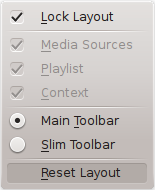
The Toolbar is used to manage the currently playing song. You can switch between the main and slim Toolbar using the menu in the Menubar. The Menubar can optionally be hidden; use Ctrl + M to hide or re-display.
The Toolbar can be undocked and moved anywhere on your screen, and even used without the rest of the Amarok window displayed. To undock the Toolbar you should first make sure that the menu item is unselected. Now you can grab the toolbar at its left edge and drag it anywhere. To get it back just drag it into its old position while the layout is still unlocked.
Main Toolbar

This is the default Toolbar. It has a ![]() /
/ ![]() button on the left and displays the song title, album and artist in the center-top.
button on the left and displays the song title, album and artist in the center-top.
The previous and next track are shown on either side of the song title. Clicking one of them will make Amarok skip to that track.
A Progressbar with the already played time on the left and remaining time on the right shows the current position in the song. If you have Moodbars enabled, and .mood files for your tracks, this is where they will be displayed. More about the Moodbar later.
By using the slightly transparent ![]() and
and ![]() buttons next to the text you can add the current song to your loved tracks on last.fm or add a position marker.
buttons next to the text you can add the current song to your loved tracks on last.fm or add a position marker.
On the right is the volume-control button. A blue circle around the button shows the current volume. The volume is 0 at the bottom and increases clockwise. Change volume by clicking on the volume circle or by using the scroll wheel while the mouse hovers the button. The sound can also be completely muted by clicking on the speaker in the center.
Slim Toolbar

The Slim Toolbar has the same functionality as the Main Toolbar, but is more compact. Additionally the Slim Toolbar has a ![]() button to stop playing so the current song will be restarted when you press
button to stop playing so the current song will be restarted when you press ![]() again. All buttons concerning the current track are on the left and only the volume control on the right side. Here the volume is controlled by clicking on the button and dragging the slider or using the scroll wheel while the mouse is hovering the button.
again. All buttons concerning the current track are on the left and only the volume control on the right side. Here the volume is controlled by clicking on the button and dragging the slider or using the scroll wheel while the mouse is hovering the button.
