KWord/1.5/Manual/Glossary: Difference between revisions
< KWord | 1.5/Manual
(Created page with '=Glossary= __NOTOC__ ====Aspect Ratio==== ::This is the ratio of the measurement of a screen, picture or document horizontally compared to the vertical measurement. All standar...') |
No edit summary |
||
| (One intermediate revision by one other user not shown) | |||
| Line 10: | Line 10: | ||
====Binary code==== | ====Binary code==== | ||
::Binary code is the actual instructions for the computer. So if we refer to binaries we mean the executable KWord program. While computers have no difficulties reading binary files, they are not easily understood by people. Compare this distribution method to [http://docs.kde.org/development/en/koffice/kword/glossary.html#defsourcecode ''Source Code'']. For more information on compiling KWord, see the section entitled [[KWord/Manual/Compile|Installation]] | ::Binary code is the actual instructions for the computer. So if we refer to binaries we mean the executable KWord program. While computers have no difficulties reading binary files, they are not easily understood by people. Compare this distribution method to [http://docs.kde.org/development/en/koffice/kword/glossary.html#defsourcecode ''Source Code'']. For more information on compiling KWord, see the section entitled [[KWord/1.5/Manual/Compile|Installation]] | ||
====Bitmap Image==== | ====Bitmap Image==== | ||
| Line 22: | Line 22: | ||
====Clipboard==== | ====Clipboard==== | ||
::The clipboard is a temporary storage area in memory. Whenever you use the ''Cut'' or ''Copy'' command, you are placing the object that was selected into this memory location. Then when you use the ''Paste'' command, you insert the information from the clipboard into the document. For more information see the section on [[KWord/Manual/Clipboard|Cut/Copy/Paste]]. | ::The clipboard is a temporary storage area in memory. Whenever you use the ''Cut'' or ''Copy'' command, you are placing the object that was selected into this memory location. Then when you use the ''Paste'' command, you insert the information from the clipboard into the document. For more information see the section on [[KWord/1.5/Manual/Clipboard|Cut/Copy/Paste]]. | ||
====Compiling==== | ====Compiling==== | ||
| Line 28: | Line 28: | ||
::When you compile a program, you are converting it from a source file (which is easily edited by a programmer) into a binary file (which the computer uses). Compare this distribution method to [http://docs.kde.org/development/en/koffice/kword/glossary.html#defbinarycode Binary Code]. | ::When you compile a program, you are converting it from a source file (which is easily edited by a programmer) into a binary file (which the computer uses). Compare this distribution method to [http://docs.kde.org/development/en/koffice/kword/glossary.html#defbinarycode Binary Code]. | ||
::Compiling programs is not as easy as installing binary versions. Users who are only interested in using KWord are encouraged to find a binary version of KWord for their computer. For users who want to learn more about programming, more information on compiling KWord is available in the section entitled [[KWord/Manual/Compile|Installation]]. | ::Compiling programs is not as easy as installing binary versions. Users who are only interested in using KWord are encouraged to find a binary version of KWord for their computer. For users who want to learn more about programming, more information on compiling KWord is available in the section entitled [[KWord/1.5/Manual/Compile|Installation]]. | ||
====Custom Variables==== | ====Custom Variables==== | ||
::Using custom variables you can store certain values (e.g. numbers or text) for later use in your document or in a script. If you want to find out more about custom variables, see [[KWord/Manual/DocVar|Document Variables]]. | ::Using custom variables you can store certain values (e.g. numbers or text) for later use in your document or in a script. If you want to find out more about custom variables, see [[KWord/1.5/Manual/DocVar|Document Variables]]. | ||
====DEB==== | ====DEB==== | ||
| Line 60: | Line 60: | ||
====Filter==== | ====Filter==== | ||
::A filter takes a document file from one program (e.g. Microsoft® Word), and filters out the text and formatting information and converts that information into a KWord document. Filters are used to read and write files for other programs. More information on the filters included with KWord is available in the section entitled [[KWord/Manual/ImpEx|Import/Export Filters]]. | ::A filter takes a document file from one program (e.g. Microsoft® Word), and filters out the text and formatting information and converts that information into a KWord document. Filters are used to read and write files for other programs. More information on the filters included with KWord is available in the section entitled [[KWord/1.5/Manual/ImpEx|Import/Export Filters]]. | ||
====Footer==== | ====Footer==== | ||
| Line 117: | Line 117: | ||
====Key Binding==== | ====Key Binding==== | ||
::All of the features of KWord are available through the menubar. You will find, however, that there are certain features of KWord that you use on a regular basis. You can bind a certain key combination to that function. Once this combination is bound to the function, you can use it as a shortcut to the function. KWord comes with several [[KWord/Manual/KeyBindSum|predefined key-bindings]]. For more information on changing the default key-bindings, click [[KWord/Manual/KeyBind|here]]. | ::All of the features of KWord are available through the menubar. You will find, however, that there are certain features of KWord that you use on a regular basis. You can bind a certain key combination to that function. Once this combination is bound to the function, you can use it as a shortcut to the function. KWord comes with several [[KWord/1.5/Manual/KeyBindSum|predefined key-bindings]]. For more information on changing the default key-bindings, click [[KWord/1.5/Manual/KeyBind|here]]. | ||
====Landscape==== | ====Landscape==== | ||
| Line 208: | Line 208: | ||
|KWord Mime Type|| || | |KWord Mime Type|| || | ||
|} | |} | ||
[[Category:Office]] | |||
Latest revision as of 16:57, 17 August 2012
Glossary
Aspect Ratio
- This is the ratio of the measurement of a screen, picture or document horizontally compared to the vertical measurement. All standard computer monitors have the same aspect ratio, regardless of their resolution. Any KWord document that conforms to the standard screen will look good on any monitor.
- For many images, it is important to maintain the aspect ratio. This prevents distortion to the picture.
Binary code
- Binary code is the actual instructions for the computer. So if we refer to binaries we mean the executable KWord program. While computers have no difficulties reading binary files, they are not easily understood by people. Compare this distribution method to Source Code. For more information on compiling KWord, see the section entitled Installation
Bitmap Image
- Bit mapped images are composed of individual dots. This type of file is very good for photographs and complex drawings. The downside of using bitmap images, is that when you change the size of the image on the page, there is a loss of detail. The file names of such pictures often end in jpeg, png or gif.
Cells
- Tables are made up of rows and columns of cells. Each cell is defined by a combination of the row and column of a heading.
Clipboard
- The clipboard is a temporary storage area in memory. Whenever you use the Cut or Copy command, you are placing the object that was selected into this memory location. Then when you use the Paste command, you insert the information from the clipboard into the document. For more information see the section on Cut/Copy/Paste.
Compiling
- When you compile a program, you are converting it from a source file (which is easily edited by a programmer) into a binary file (which the computer uses). Compare this distribution method to Binary Code.
- Compiling programs is not as easy as installing binary versions. Users who are only interested in using KWord are encouraged to find a binary version of KWord for their computer. For users who want to learn more about programming, more information on compiling KWord is available in the section entitled Installation.
Custom Variables
- Using custom variables you can store certain values (e.g. numbers or text) for later use in your document or in a script. If you want to find out more about custom variables, see Document Variables.
DEB
- This is a binary file format that is used by Debian and Debian-based distributions. This will be the suffix of a file specifically for these distributions. An example would be "koffice-1.2.deb". For more information on installing these files, refer to the Debian Web Site.
Dialog Box
- A dialog box is a small window that appears on top of your working document. This window usually has questions, information or configuration options related to the task you are performing. When you are finished with the dialog box, it will disappear and return you to your document (possibly after making some changes to the document).
DTP
- Stands for DeskTop Publishing.
FAQ
- Stands for Frequently Asked Questions and normally means a document, where questions that arise many times are answered. If you have a question to the developers of KOffice, you should always have a look at the FAQ first; you can find the latest version here.
File Mask
- A file mask can be thought of as a strainer for you. On the average computer, there are several thousand files. These files are sorted into sub-directories, but it is not uncommon for many users to have 100's of data files in a single sub-directory.
- Fortunately for us, most applications use a suffix to their filenames. By applying a file mask, KWord will only show you the files which are not filtered out by the mask. (That is to say KWord only shows the files that fit through the strainer). This can be helpful if you have many files from many different applications. The file mask is incorporated in the Filter: line of the Save Document and Open Document dialog boxes.
- As an example. If you use a file mask for KWord files, the file mask will try to filter out all files that are not for KWord.
Filter
- A filter takes a document file from one program (e.g. Microsoft® Word), and filters out the text and formatting information and converts that information into a KWord document. Filters are used to read and write files for other programs. More information on the filters included with KWord is available in the section entitled Import/Export Filters.
- The footer of a page is an area below the normal text area. Often it contains the page numbering and maybe some additional information. The contents of the footer are normally the same for most pages, and changing the footer on one page will change all other pages as well. See Header.
Frame
- Nearly everything in KWord is in a frame. Text is always in a text frame. Pictures are in picture frames. Parts are in part frames. A frame is basically just a rectangle that can contain some part of your document. Frames can be moved, resized, deleted etc.
Frameset
- A frame-set is a group of frames which are connected together. If you are writing text that does not fit into the first frame of a frame-set, it will continue in the next frame belonging to that frame-set.
FTP
- FTP is the File Transfer Protocol; it is an Internet protocol that allows you to retrieve files from so-called FTP servers. If you want to download KOffice from the Internet, you will probably use FTP.
Hard Frame Break
- Normally, KWord automatically adjusts text so it fits into a text frame. By inserting a hard frame break you can force KWord to always start the next frame in the frameset with the text that follows the break.
Hanging indention
- A paragraph where the first line of the paragraph extends outwards to the left compared with other lines in the paragraph.
Header
- The header of a page is an area above the normal text area. Often it contains the page numbering and maybe some additional information. The contents of the header normally are the same for most pages, and changing the header on one page will change all other pages as well. See Footer.
HTML
- Stands for HyperText Markup Language. Most web pages on the Internet are written in HTML. KWord can read and write HTML documents for publishing on the World Wide Web.
Hue
- Hue is a more technically correct term for what we generally refer to as color.
- Examples of hues include red, green, blue and purple.
Inline frame
- An inline frame is a special frame type in KWord. Inline frames are associated with a position in a text frame. KWord will keep the inline frame near the specified text. You will not be able to determine where exactly on a page the frame will appear, but it will be located close to the specified text.
- If you insert or delete text in front of the specified text, the inline image will move up or down the page to follow the specified text
- Inline frames are very useful when they contain a picture, graph or figure. Simply place the inline frame within the text which describes the object, and KWord will make sure both the text and the inline frame are always near each other.
KDE
- Stands for theK Desktop Environment. Part of KDE is required for KWord to operate. The K Desktop Environment is a user interface which allows users to manipulate files and operate programs graphically. For more information, please visit http://www.kde.org.
Key Binding
- All of the features of KWord are available through the menubar. You will find, however, that there are certain features of KWord that you use on a regular basis. You can bind a certain key combination to that function. Once this combination is bound to the function, you can use it as a shortcut to the function. KWord comes with several predefined key-bindings. For more information on changing the default key-bindings, click here.
Landscape
- When you have a standard sheet of paper, you can either orient your document with the long side vertically or horizontally. When the horizontal dimension is greater than the vertical, this is termed Landscape.
- Compare with Portrait.
Menubar
- The menubar is located at the top of the KWord screen. You can use it to access all features of KWord.
Portrait
- When you have a standard sheet of paper, you can either orient your document with the long side vertically or horizontally. When the vertical dimension is greater than the horizontal, this is termed Portrait.
- Compare with Landscape.
RPM
- This is the binary file format for distributions based on the Red Hat® package manager, a widely used packaging tool for the Linux® operating system. If you still have to get KOffice and your system supports RPM packages, you should get KOffice packages ending in .rpm. They are very easy to use.
Saturation
- Saturation refers to the subjective quantity of a specific hue in a color. Colors with a low saturation appear more white. Colors with high saturation appear more richly colored.
- This is a set of four red dots which increase in saturation from left to right.
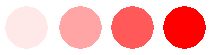
Scaling Pictures
- Whenever you change the size of a graphics image, you are scaling that image. In KWord you scale the pictures by changing the shape of the frame which surrounds the graphic.
Source Code
- Source code is the human readable version of an application (such as KWord). Computers cannot use source code directly. Instead, source code must be compiled into binary code, before use.
TAR
- Tar gets its name historically from 'Tape Archive', and is a tool used for the archiving of files in so-called tar-files or tarballs which you recognize by their suffix .tar. You can find KOffice source and binary distributions as gzipped tar-files; however, you should not use them if there are special packages for your system and package manager. See RPM, DEB.
tar.gz
- See TGZ.
TGZ
- Files ending in .tar.gz or .tgz are tar-files compressed with the gzip program. This makes the tar files smaller and quicker to download. You can find KOffice source and binary distributions in this format; however, you should not use them if there are special packages for your system and package manager. See RPM, DEB.
Toolbar
- A toolbar is a line of buttons which are shortcuts to more of the commonly used features of KWord. More information on toolbars can be found here.
URL
- URL is an abbreviation for Universal Resource Locator. A universal resource locator is the technical term for what is commonly referred to as a website's address.
- Examples of URLs include http://www.koffice.org and http://www.kde.org
Value (color)
- Color value refers to how bright or dark a color is. Colors with low value are more black in appearance. Colors with high value are more richly colored.
- This is a set of four red dots which increase in value from left to right.
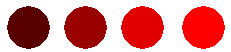
Vector Image
- A vector based graphic is described in terms of lines and shapes, not in terms of dots. These files scale better than bit-mapped images.
WYSIWYG
- Stands for What You See Is What You Get. KWord is a WYSIWYG word processor, which means that the document will appear the same on the screen while you are editing it, as it will on the printed page.
X Window System®
- The X Window System® (also known simply as “X”) is required for KOffice to operate. More information on X Window System® for Linux® can be found at http://www.xfree86.org
| Prev | Contents | |
| KWord Mime Type |


