Amarok/Manual/References/MenuAndCommandReference/Settings: Difference between revisions
(fixed all internal links with Special:myLanguage/) |
m (Updated for 2.8) |
||
| (22 intermediate revisions by 6 users not shown) | |||
| Line 1: | Line 1: | ||
<languages /> | |||
<translate> | |||
==== Settings Menu ==== <!--T:1--> | |||
<!--T:2--> | |||
Here is where you change settings and configure '''Amarok'''. | Here is where you change settings and configure '''Amarok'''. | ||
[[File: | <!--T:3--> | ||
{| border="1" cellpadding="5" | [[File:Amarok24_settingsMenu_withReplayGain.png|250px|thumb|left|The Amarok Settings Menu]] | ||
! Menu Item !! Description | {| border="1" cellpadding="5" <!--}--> | ||
! Menu Item !! Description</translate> | |||
|- | |- | ||
| <menuchoice>Show Menubar</menuchoice> || Hide the menu bar. Show it again by pressing <keycap>Ctrl + M</keycap> | <translate> | ||
<!--T:4--> | |||
| <menuchoice>Show Menubar</menuchoice> || Hide the menu bar. Show it again by pressing <keycap>Ctrl + M</keycap></translate> | |||
|- | |- | ||
| <menuchoice>Replay Gain Mode</menuchoice> || Allows you to set the Replay Gain mode; Off, by Track, or by Album | <translate> | ||
<!--T:5--> | |||
| <menuchoice>Replay Gain Mode</menuchoice> || Allows you to set the Replay Gain mode; <menuchoice>Off</menuchoice>, by <menuchoice>Track</menuchoice>, or by <menuchoice>Album</menuchoice></translate> | |||
|- | |- | ||
| <menuchoice>Configure Shortcuts...</menuchoice> || Allows you to make custom keyboard shortcuts | <translate> | ||
<!--T:6--> | |||
| <menuchoice>Configure Shortcuts...</menuchoice> || Allows you to make custom keyboard shortcuts</translate> | |||
|- | |- | ||
<translate> | |||
<!--T:7--> | |||
| <menuchoice>Configure Amarok...</menuchoice> || Configure General options, Internet Services, Playback, Notifications, and Database | | <menuchoice>Configure Amarok...</menuchoice> || Configure General options, Internet Services, Playback, Notifications, and Database | ||
|} <!--{--> | |||
===== Show Menubar ===== <!--T:8--> | |||
== Show Menubar == | |||
== | |||
<!--T:9--> | |||
Clicking this option will hide the menu bar.<br /><br /> | |||
The only way to show the menu bar again is by pressing <keycap>Ctrl + M</keycap>, because you can't de-select the menu option when no menu bar is shown. More about the [[Special:myLanguage/Amarok/Manual/References/MenuAndCommandReference|Menus in the Menubar]]. | |||
== | ===== Replay Gain Mode ===== <!--T:10--> | ||
The | <!--T:11--> | ||
The replay gain mode will change the volume depending on meta information of the track. More about replay gain: [http://en.wikipedia.org/wiki/Replay_Gain Wikipedia entry for replay gain]. | |||
<!--T:12--> | |||
You can switch the replay gain mechanism off, use a track-based or the album-based replay gain. | |||
===== Configure Shortcuts... ===== <!--T:13--> | |||
: | |||
<!--T:14--> | |||
Change and define new keyboard shortcuts, or turn on multimedia keys if your keyboard has them. More about [[Special:myLanguage/Amarok/Manual/References/KeybindingReference|Shortcuts]]. | |||
===== Configure Amarok... ===== <!--T:15--> | |||
<!--T:16--> | |||
: | [[File:Amarok2.6ConfigGeneralMenu.png|300px|thumb|center|Configure Amarok]] | ||
<!--T:17--> | |||
: | Configure many aspects of '''Amarok'''. Details in [[Special:myLanguage/Amarok/Manual/ConfiguringAmarok|Configuring Amarok]]. | ||
<!--T:18--> | |||
{{Prevnext2 | {{Prevnext2 | ||
| prevpage=Amarok/Manual/MenuAndCommandReference/Tools | nextpage=Amarok/Manual/MenuAndCommandReference/Help | | prevpage=Special:myLanguage/Amarok/Manual/References/MenuAndCommandReference/Tools | nextpage=Special:myLanguage/Amarok/Manual/References/MenuAndCommandReference/Help | ||
| prevtext=Tools Menu | nexttext=Help Menu | | prevtext=Tools Menu | nexttext=Help Menu | ||
| index= Amarok/Manual | indextext=Back to Menu | | index=Special:myLanguage/Amarok/Manual | indextext=Back to Menu | ||
}} | }} | ||
<!--T:19--> | |||
[[Category:Amarok2.8]] | |||
[[Category:Multimedia]] | |||
[[Category:Tutorials]] | |||
</translate> | |||
Latest revision as of 16:34, 1 July 2013
Settings Menu
Here is where you change settings and configure Amarok.
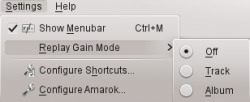
| Menu Item | Description |
|---|---|
| Hide the menu bar. Show it again by pressing Ctrl + M | |
| Allows you to set the Replay Gain mode; , by , or by | |
| Allows you to make custom keyboard shortcuts | |
| Configure General options, Internet Services, Playback, Notifications, and Database |
Show Menubar
Clicking this option will hide the menu bar.
The only way to show the menu bar again is by pressing Ctrl + M, because you can't de-select the menu option when no menu bar is shown. More about the Menus in the Menubar.
Replay Gain Mode
The replay gain mode will change the volume depending on meta information of the track. More about replay gain: Wikipedia entry for replay gain.
You can switch the replay gain mechanism off, use a track-based or the album-based replay gain.
Configure Shortcuts...
Change and define new keyboard shortcuts, or turn on multimedia keys if your keyboard has them. More about Shortcuts.
Configure Amarok...
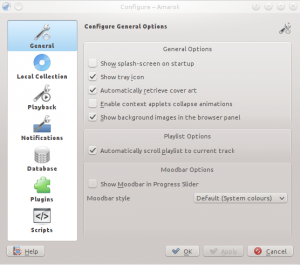
Configure many aspects of Amarok. Details in Configuring Amarok.
