Digikam/Face Detection: Difference between revisions
Created page with "<languages /> <translate> ==Face Detection In digiKam 2.0 Beta 2== Transcribed from Mohamed Malik's blog, 12 February 2011 Google '''Picasa''' & Apple '''iPhoto''' are not the ..." |
added link to digiKam 7 release notes wit ha lot of info about Face detection. |
||
| (2 intermediate revisions by 2 users not shown) | |||
| Line 2: | Line 2: | ||
<translate> | <translate> | ||
==Face Detection In digiKam 2.0 Beta 2== | {{Warning|2=Important|digiKam 7 has significant improvements to face detection and the following tutorial may be partially out of date. For the latest information about Face detection ''see [https://www.digikam.org/news/2020-07-19-7.0.0_release_announcement/ digiKam 7 release notes]''}} | ||
==Face Detection In digiKam 2.0 Beta 2== <!--T:1--> | |||
Transcribed from Mohamed Malik's blog, 12 February 2011 | Transcribed from Mohamed Malik's blog, 12 February 2011 | ||
Google '''Picasa''' & Apple '''iPhoto''' are not the only applications that are capable of detecting faces in pictures. Face detection now has made its way into Linux as well. The upcoming release of '''digiKam 2.0''' in May will feature face detection and tagging support. I compiled '''digiKam 2.0 beta 2''' release and tested this feature and | <!--T:2--> | ||
Google '''Picasa''' & Apple '''iPhoto''' are not the only applications that are capable of detecting faces in pictures. Face detection now has made its way into Linux as well. The upcoming release of '''digiKam 2.0''' in May will feature face detection and tagging support. I compiled '''digiKam 2.0 beta 2''' release and tested this feature and it works like a charm. | |||
<!--T:3--> | |||
Here is how to use this feature.. | Here is how to use this feature.. | ||
In the '''digiKam''' main window, on the left, you will now see a icon with a person's face. Click that icon, from there you will get a window asking you to scan the collection for faces. You can select which folders will be searched for faces. Take a look at the | <!--T:4--> | ||
In the '''digiKam''' main window, on the left, you will now see a icon with a person's face. Click that icon, from there you will get a window asking you to scan the collection for faces. You can select which folders will be searched for faces. Take a look at the screenshot below. | |||
<!--T:5--> | |||
[[Image:Digikam_faces1.jpg|center|500px]] | [[Image:Digikam_faces1.jpg|center|500px]] | ||
Now it shows all the faces that it has detected. The only thing that has to be done is give it a “tag”, like the person's name and you will see the name appears below the People tag. | <!--T:6--> | ||
Now it shows all the faces that it has detected. The only thing that has to be done is to give it a “tag”, like the person's name and you will see the name appears below the People tag. | |||
<!--T:7--> | |||
[[Image:Digikam_faces2.jpg|center]] | [[Image:Digikam_faces2.jpg|center]] | ||
<!--T:8--> | |||
[[Image:Digikam_faces3.jpg|center|500px|thumb|Copyright M.Malik]] | [[Image:Digikam_faces3.jpg|center|500px|thumb|Copyright M.Malik]] | ||
<!--T:9--> | |||
That's it! | That's it! | ||
<!--T:10--> | |||
[[Category:Graphics]] | [[Category:Graphics]] | ||
[[Category:Photography]] | [[Category:Photography]] | ||
[[Category:Tutorials]] | [[Category:Tutorials]] | ||
</translate> | </translate> | ||
Latest revision as of 15:37, 8 January 2021
Face Detection In digiKam 2.0 Beta 2
Transcribed from Mohamed Malik's blog, 12 February 2011
Google Picasa & Apple iPhoto are not the only applications that are capable of detecting faces in pictures. Face detection now has made its way into Linux as well. The upcoming release of digiKam 2.0 in May will feature face detection and tagging support. I compiled digiKam 2.0 beta 2 release and tested this feature and it works like a charm.
Here is how to use this feature..
In the digiKam main window, on the left, you will now see a icon with a person's face. Click that icon, from there you will get a window asking you to scan the collection for faces. You can select which folders will be searched for faces. Take a look at the screenshot below.
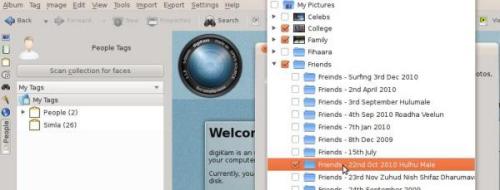
Now it shows all the faces that it has detected. The only thing that has to be done is to give it a “tag”, like the person's name and you will see the name appears below the People tag.
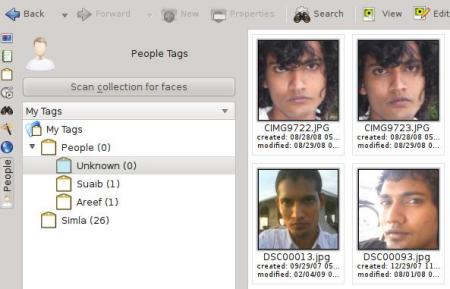
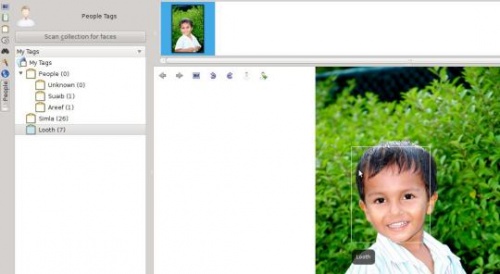
That's it!

