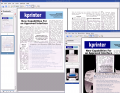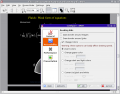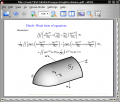KPDF/zh-cn: Difference between revisions
(Created page with "==特性亮点==") |
No edit summary |
||
| (9 intermediate revisions by 2 users not shown) | |||
| Line 3: | Line 3: | ||
==KPDF——查看打印 PDF 文件== | ==KPDF——查看打印 PDF 文件== | ||
'''KPDF''' 为 KDE3 编写,是最早能查看和打印 PDF 文件的自由开源应用程序之一。 | '''KPDF''' 为 KDE3 编写,是最早能查看和打印 PDF 文件的自由开源应用程序之一。 | ||
{{KDE3}} | {{KDE3/tla}} | ||
==特性亮点== | ==特性亮点== | ||
* | * 易导航的缩略图面板 | ||
* | * 屏幕适应和宽度适应视图模式,一个单击搞定 | ||
* | * 多模式搜索——一般从查找对话框里搜索,不过也可从缩略图上方的过滤框中查找所在的页面。输入“/”,然后可以随打随搜。 | ||
* | * 自动滚屏——默认由 <keycap>Shift+Up</keycap> 和 <keycap>Shift+Down</keycap> 键激活,或由你自定义。 | ||
<gallery perrow="3" class="center"> | <gallery perrow="3" class="center"> | ||
Image:Kpdf05.alpha.png| | Image:Kpdf05.alpha.png|alpha 版 | ||
Image:Kpdf04.recolor.png| | Image:Kpdf04.recolor.png|无障碍颜色 | ||
Image:Kpdf04.styled.png| | Image:Kpdf04.styled.png|金属主题 | ||
</gallery> | </gallery> | ||
为 KDE4 的开发没有终止,产生了添加更多功能的 [[Special:myLanguage/Okular|Okular]]。 | |||
其他信息和详情可在项目主页 [http://kpdf.kde.org/ kpdf.kde.org] 找到。 | |||
[[Category: | [[Category:图形/zh-cn]] | ||
Latest revision as of 14:49, 11 June 2012

KPDF——查看打印 PDF 文件
KPDF 为 KDE3 编写,是最早能查看和打印 PDF 文件的自由开源应用程序之一。
特性亮点
- 易导航的缩略图面板
- 屏幕适应和宽度适应视图模式,一个单击搞定
- 多模式搜索——一般从查找对话框里搜索,不过也可从缩略图上方的过滤框中查找所在的页面。输入“/”,然后可以随打随搜。
- 自动滚屏——默认由 Shift+Up 和 Shift+Down 键激活,或由你自定义。
-
alpha 版
-
无障碍颜色
-
金属主题
为 KDE4 的开发没有终止,产生了添加更多功能的 Okular。
其他信息和详情可在项目主页 kpdf.kde.org 找到。