Telepathy: Difference between revisions
No edit summary |
No edit summary |
||
| (37 intermediate revisions by 14 users not shown) | |||
| Line 1: | Line 1: | ||
<languages /> | <languages /> | ||
<translate> | <translate> | ||
<!--T:9--> | |||
{{ | {{Proposed_deletion|This app does not seem to be developed anymore}} | ||
== Description == <!--T:1--> | == Description == <!--T:1--> | ||
<!--T:2--> | <!--T:2--> | ||
''' | '''KDE Telepathy''' provides a suite of applications for a full instant messaging experience. | ||
== FAQ == <!--T:3--> | == FAQ == <!--T:3--> | ||
=== | === How do I add a new IM accounts === <!--T:4--> | ||
<!--T:5--> | <!--T:5--> | ||
* Open [[Special:myLanguage/System Settings|System Settings]]. | |||
[[File:Systemsettings-plasma5_4.png|800px]] | |||
<!--T:21--> | |||
* Open <menuchoice>Online Accounts</menuchoice>. | |||
* Then click <menuchoice>Create</menuchoice>. | |||
[[File:Telepathysetup-plasma5_4.png|800px]] | |||
=== | <!--T:23--> | ||
* Click on an IM network and follow the steps. | |||
=== How do I add a contact === <!--T:6--> | |||
<!--T:7--> | <!--T:7--> | ||
Open the contact list. Click <menuchoice>Add Contact</menuchoice> in the toolbar. You will then need to select which of your accounts the contact should be added to and then enter the ID/Email Address of the contact you wish to add. | |||
=== How can I have quick access to my online state, and easily open the contact list === <!--T:12--> | |||
<!--T:13--> | |||
Right click on the system tray. System tray settings. Under <menuchoice>Extra Items</menuchoice> select <menuchoice>Instant Messaging Settings</menuchoice>. | |||
=== How can I make the contact list dock to the systray === <!--T:14--> | |||
<!--T:15--> | |||
You can't. Perform the steps above for something better. | |||
=== How do I add a Google Talk account if I use 2-step verification === <!--T:17--> | |||
<!--T:18--> | |||
This guide assumes you have installed [[Special:myLanguage/KDE_Wallet_Manager|KWallet]]. | |||
<!--T:24--> | |||
* Create an [https://accounts.google.com/IssuedAuthSubTokens application-specific password]. | |||
<!--T:25--> | |||
* Open [[Special:myLanguage/System Settings|System Settings]]. | |||
<!--T:26--> | |||
* Open <menuchoice>Instant Messaging & VOIP</menuchoice>. | |||
<!--T:27--> | |||
* Click on <menuchoice>Add Account</menuchoice>. | |||
<!--T:28--> | |||
* Click on the Google Talk icon. | |||
<!--T:29--> | |||
* You might see a warning about additional plugins. Check that they are installed. | |||
<!--T:30--> | |||
* Enter your email address and your password. Finish the wizard. | |||
<!--T:31--> | |||
* You should then see a window. There should be two fields if you run [[Special:myLanguage/KDE_Wallet_Manager|KWallet]] for the first time, one if you have already created a wallet. Use any password you want. | |||
=== Integrate the KDE-Telepathy VoIP module into KAddressBook === <!--T:32--> | |||
<!--T:33--> | |||
* Open [[Special:myLanguage/KAddressBook|KAddressBook]] (e.g. in [[Special:myLanguage/Kontact|Kontact]]) | |||
<!--T:34--> | |||
* Select menu <menuchoice>Settings -> Configure Kontact</menuchoice> and then <menuchoice>Contact Actions</menuchoice>. | |||
<!--T:35--> | |||
* In the section <menuchoice>Dial Phone Number</menuchoice> select <menuchoice>External Application</menuchoice>. | |||
<!--T:36--> | |||
* Enter the following command: <tt>ktp-dialout-ui %n</tt> | |||
<!--T:37--> | |||
* Press <menuchoice>Ok</menuchoice>. | |||
<!--T:38--> | |||
Clicking on a telephone number in '''KAddressBook''' will open the '''KDE-Telepathy''' VoIP dialog. Select your ID (if you have more than one) and start your call. | |||
=== Where are chat logs stored === <!--T:39--> | |||
<!--T:40--> | |||
Chat logs are stored in <tt>~/.local/share/TpLogger</tt> | |||
=== How to view which account is being used for the contact in the chat window === <!--T:41--> | |||
<!--T:42--> | |||
* Right click on the chat window toolbar and select <menuchoice>Configure Toolbars...</menuchoice> | |||
<!--T:43--> | |||
* Search for '''Account Icon''' on the left side and add it to the right side (by clicking the right arrow) | |||
<!--T:44--> | |||
* Click <menuchoice>OK</menuchoice> to save and exit, | |||
<!--T:45--> | |||
Now you can see an account icon at the end of the toolbar, which gives a helpful indication of the account being used. | |||
== Tips and Tricks == <!--T:19--> | |||
<!--T:20--> | |||
* When chatting you can click on an emoticon to change it back into text. This is useful when receiving code which accidentally is rendered into smilies. | |||
<!--T:8--> | <!--T:8--> | ||
[[Category:Development]] | [[Category:Development]] | ||
</translate> | </translate> | ||
Latest revision as of 12:18, 10 November 2023
Description
KDE Telepathy provides a suite of applications for a full instant messaging experience.
FAQ
How do I add a new IM accounts
- Open System Settings.
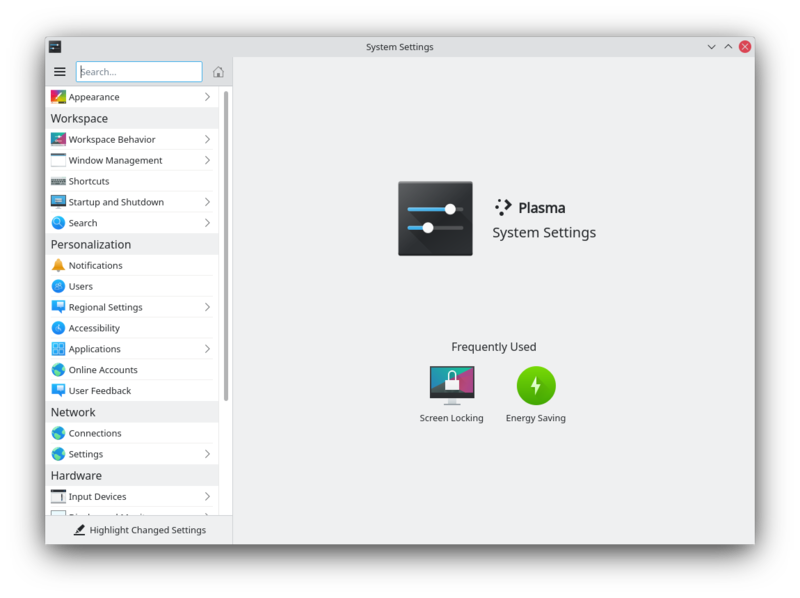
- Open .
- Then click .
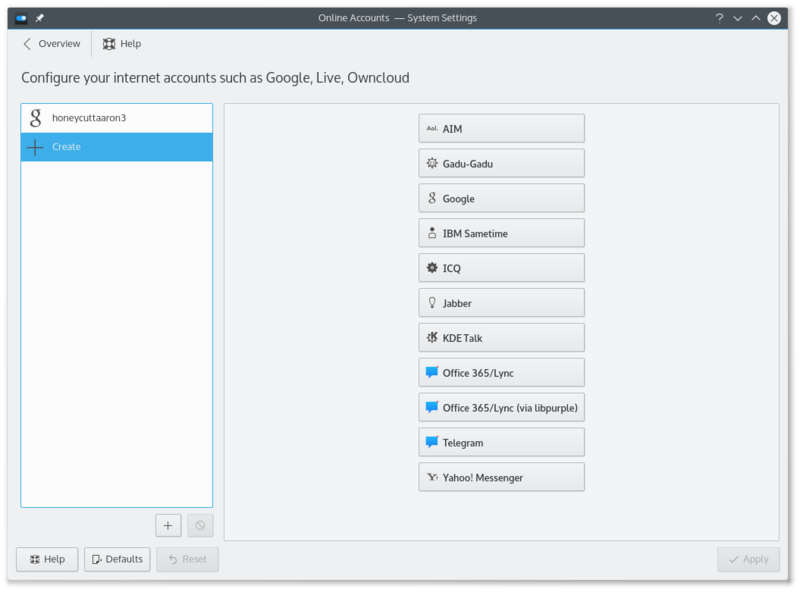
- Click on an IM network and follow the steps.
How do I add a contact
Open the contact list. Click in the toolbar. You will then need to select which of your accounts the contact should be added to and then enter the ID/Email Address of the contact you wish to add.
How can I have quick access to my online state, and easily open the contact list
Right click on the system tray. System tray settings. Under select .
How can I make the contact list dock to the systray
You can't. Perform the steps above for something better.
How do I add a Google Talk account if I use 2-step verification
This guide assumes you have installed KWallet.
- Create an application-specific password.
- Open System Settings.
- Open .
- Click on .
- Click on the Google Talk icon.
- You might see a warning about additional plugins. Check that they are installed.
- Enter your email address and your password. Finish the wizard.
- You should then see a window. There should be two fields if you run KWallet for the first time, one if you have already created a wallet. Use any password you want.
Integrate the KDE-Telepathy VoIP module into KAddressBook
- Open KAddressBook (e.g. in Kontact)
- Select menu and then .
- In the section select .
- Enter the following command: ktp-dialout-ui %n
- Press .
Clicking on a telephone number in KAddressBook will open the KDE-Telepathy VoIP dialog. Select your ID (if you have more than one) and start your call.
Where are chat logs stored
Chat logs are stored in ~/.local/share/TpLogger
How to view which account is being used for the contact in the chat window
- Right click on the chat window toolbar and select
- Search for Account Icon on the left side and add it to the right side (by clicking the right arrow)
- Click to save and exit,
Now you can see an account icon at the end of the toolbar, which gives a helpful indication of the account being used.
Tips and Tricks
- When chatting you can click on an emoticon to change it back into text. This is useful when receiving code which accidentally is rendered into smilies.

