System Settings/Desktop Effects/da: Difference between revisions
(Created page with "{{PreferenceHelp/da}}") |
(Importing a new version from external source) |
||
| (15 intermediate revisions by 2 users not shown) | |||
| Line 1: | Line 1: | ||
<languages /> | <languages /> | ||
[[File:Settings-desktop-effects.png|500px|center|Systemindstillinger for skrivebordseffekter]] | |||
Modulet '''Skrivebordseffekter''' giver dig mulighed for at kontrollere, hvilke grafiske effekter, du vil bruge til dit arbejdsområde. | |||
Skrivebordseffekter får din arbejdsplads se ud og fungere som et virkelig moderne system, men det har en pris. Skrivebordseffekter kræver moderne grafikegenskaber. Hvis du bruger en ældre maskine, er skrivebordseffekter måske ikke mulige eller de kan gøre dit system trægt og uresponsivt. I så fald kan du stadig bruge din Plasma arbejdsflade, men sørg for at deaktivere skrivebordseffekter. | |||
== Mere information == | |||
* [https://docs.kde.org/trunk5/en/kde-workspace/kcontrol/kwineffects/index.html KDE official documentation] | |||
* Artikel om [[Special:myLanguage/Desktop_Effects_Performance|Ydelse for Skrivebordseffekter]] på userbase. | |||
* [https://store.kde.org/browse/cat/209/ Desktopeffekter i KDE Store] | |||
[[Category:Skrivebord/da]] | |||
[[Category:System/da]] | |||
[[ | [[Category:Konfiguration/da]] | ||
[[Category:System]] | |||
[[Category: | |||
Latest revision as of 15:45, 20 May 2019
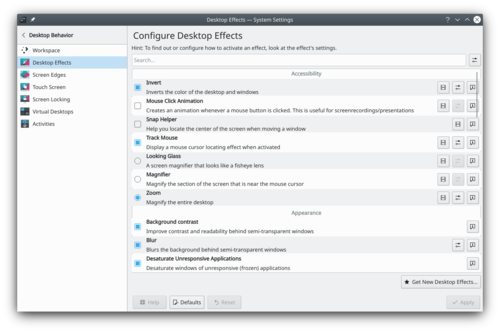
Modulet Skrivebordseffekter giver dig mulighed for at kontrollere, hvilke grafiske effekter, du vil bruge til dit arbejdsområde.
Skrivebordseffekter får din arbejdsplads se ud og fungere som et virkelig moderne system, men det har en pris. Skrivebordseffekter kræver moderne grafikegenskaber. Hvis du bruger en ældre maskine, er skrivebordseffekter måske ikke mulige eller de kan gøre dit system trægt og uresponsivt. I så fald kan du stadig bruge din Plasma arbejdsflade, men sørg for at deaktivere skrivebordseffekter.
Mere information
- KDE official documentation
- Artikel om Ydelse for Skrivebordseffekter på userbase.
- Desktopeffekter i KDE Store
