System Settings/Search Desktop/en: Difference between revisions
Updating to match new version of source page |
Importing a new version from external source |
||
| (One intermediate revision by the same user not shown) | |||
| Line 1: | Line 1: | ||
<languages /> | <languages /> | ||
{{Warning|This setting is outdated, now plasma use baloo. If you want more information look at [[Special:myLanguage/System Settings/File Search|System Settings/File Search]]}} | |||
{|class="tablecenter vertical-centered" | {|class="tablecenter vertical-centered" | ||
| Line 14: | Line 16: | ||
In the <menuchoice>Desktop Query</menuchoice> tab, you can configure which folders you want '''Strigi''' to index. Click on the <menuchoice>Customize index folders...</menuchoice> in the right side of the window. This brings up a dialog. In the left part of this dialog, you will find a tree view of your file system. Here you can check those folders you want indexed. In the right half is a list of patterns; files matching any of these patterns are not indexed. | In the <menuchoice>Desktop Query</menuchoice> tab, you can configure which folders you want '''Strigi''' to index. Click on the <menuchoice>Customize index folders...</menuchoice> in the right side of the window. This brings up a dialog. In the left part of this dialog, you will find a tree view of your file system. Here you can check those folders you want indexed. In the right half is a list of patterns; files matching any of these patterns are not indexed. | ||
Options for backup are found in the <menuchoice>Backup</menuchoice> tab. '''Nepomuk''' is capable of creating regular backups of data that could not be restored otherwise. You can choose to have backups made automatically at regular intervals, or you can make a backup manually. There is also an | Options for backup are found in the <menuchoice>Backup</menuchoice> tab. '''Nepomuk''' is capable of creating regular backups of data that could not be restored otherwise. You can choose to have backups made automatically at regular intervals, or you can make a backup manually. There is also an option to restore a backup. Automatic backups are stored in <tt>$KDEHOME/share/apps/nepomuk/backupsync/backups/</tt>. | ||
In the <menuchoice>Advanced Settings</menuchoice> tab, you can decide how much memory '''Nepomuk''' is allowed to use. | In the <menuchoice>Advanced Settings</menuchoice> tab, you can decide how much memory '''Nepomuk''' is allowed to use. | ||
Latest revision as of 06:00, 12 December 2018
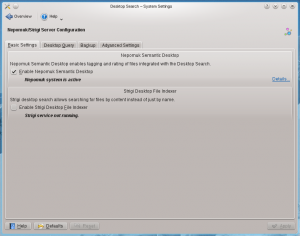 |
Settings for desktop searching |
This module provides settings for Nepomuk and Strigi. Nepomuk allows you to attach metadata to your files, and to access this metadata in any application that supports Nepomuk. Strigi indexes such information and makes it availlable for intelligent searching.
In order to make use of these services, you must activate them in the tab.
In the tab, you can configure which folders you want Strigi to index. Click on the in the right side of the window. This brings up a dialog. In the left part of this dialog, you will find a tree view of your file system. Here you can check those folders you want indexed. In the right half is a list of patterns; files matching any of these patterns are not indexed.
Options for backup are found in the tab. Nepomuk is capable of creating regular backups of data that could not be restored otherwise. You can choose to have backups made automatically at regular intervals, or you can make a backup manually. There is also an option to restore a backup. Automatic backups are stored in $KDEHOME/share/apps/nepomuk/backupsync/backups/.
In the tab, you can decide how much memory Nepomuk is allowed to use.


