Plan/Manual/Task Status View: Difference between revisions
Appearance
Created page with "==Description== {| |The Task Status View is used to inspect task progress information at a period, set in the configuration. ||250px|thumb |} T..." |
mNo edit summary |
||
| (6 intermediate revisions by 2 users not shown) | |||
| Line 1: | Line 1: | ||
==Description== | ==Task Status View== | ||
===Description=== | |||
{| | {| | ||
|The Task Status View is used to inspect task progress information at a period, set in the configuration. | | The Task Status View is used to inspect task progress information at a period, set in the configuration. | ||
| [[Image:Plan_taskstatusview.png|250px|thumb]] | |||
|} | |} | ||
The tasks are divided into groups dependent on the | The tasks are divided into groups dependent on the status of the task: | ||
{| | {| | ||
| Not Started || Tasks that should have been started by now. | | Not Started || Tasks that should have been started by now. | ||
|- | |- | ||
| Running || Tasks that | | Running || Tasks that have been started, but not yet finished. | ||
|- | |- | ||
| Finished || Tasks that | | Finished || Tasks that were finished in this period | ||
|- | |- | ||
| Next Period || Tasks that | | Next Period || Tasks that are scheduled to be started in the next period. | ||
|} | |} | ||
=Editing data= | ===Editing data=== | ||
{| | {| | ||
|Progress information can be edited in-line as described [[Plan/Manual/Using the Views|here]] or by using the task progress dialog. | | Progress information can be edited in-line as described [[Special:myLanguage/Plan/Manual/Using the Views|here]] or by using the task progress dialog. | ||
| [[Image:Plan_taskprogressdialog.png|250px|thumb]] | |||
|} | |} | ||
| Line 58: | Line 60: | ||
| Actual Finish | | Actual Finish | ||
| The actual finish time of the task. | | The actual finish time of the task. | ||
|} | |} | ||
=Configuration= | |||
===Configuration=== | |||
Using the context menu, the view can be configured to split / unsplit the tree view or it can be configured using the configure dialog. | Using the context menu, the view can be configured to split / unsplit the tree view or it can be configured using the configure dialog. | ||
{| | {| | ||
|The configure dialog enables you to tailor the amount of information the view displays to fit your needs. | | The configure dialog enables you to tailor the amount of information the view displays to fit your needs. | ||
| [[Image:Plan_taskstatusview_config.png|350px|thumb]] | |||
|} | |} | ||
{{Plan/Prevnext|prevpage=Task Performance View|indextext=Contents|nextpage=Task Execution View}} | |||
{| | |||
[[Category:Office]] | [[Category:Office]] | ||
Latest revision as of 15:51, 1 November 2019
Task Status View
Description
| The Task Status View is used to inspect task progress information at a period, set in the configuration. | 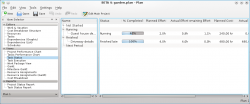 |
The tasks are divided into groups dependent on the status of the task:
| Not Started | Tasks that should have been started by now. |
| Running | Tasks that have been started, but not yet finished. |
| Finished | Tasks that were finished in this period |
| Next Period | Tasks that are scheduled to be started in the next period. |
Editing data
| Progress information can be edited in-line as described here or by using the task progress dialog. | 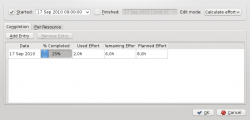 |
The following columns are displayed as default:
| Column | Description |
| Name | The name of the task. |
| Status | Task status |
| % Completion | Task completion |
| Planned Effort | The amount of work planned to be used at the end of the current period. |
| Actual Effort | The amount of work spent. |
| Remaining Effort | The remaining effort needed to complete the task. |
| Planned Cost | The planned cost at the end of the current period. |
| Actual Cost | The actual cost incurred. |
| Actual Start | The actual start time of the task. |
| Actual Finish | The actual finish time of the task. |
Configuration
Using the context menu, the view can be configured to split / unsplit the tree view or it can be configured using the configure dialog.
| The configure dialog enables you to tailor the amount of information the view displays to fit your needs. | 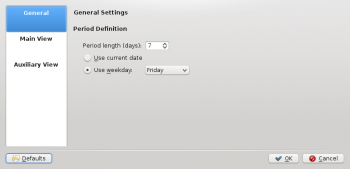 |
