Amarok/Manual/AmarokWindow/PlaylistPane: Difference between revisions
Splitting list into smaller units |
Marked this version for translation |
||
| (51 intermediate revisions by 10 users not shown) | |||
| Line 2: | Line 2: | ||
<translate> | <translate> | ||
=== The Playlist pane === <!--T:2--> | |||
== The Playlist pane == <!--T:2--> | |||
<!--T:3--> | <!--T:3--> | ||
'''Amarok''' offers excellent playlist management for all of your songs and other audio files. Here you see a short playlist, sorted by album. | '''Amarok''' offers excellent playlist management for all of your songs and other audio files. Here you see a short playlist, sorted by album. | ||
=== Basic Playlist Manipulation === <!--T:5--> | <!--T:79--> | ||
[[File:Amarok_2.8_PlaylistPane.png|250px|thumb|center|'''Amarok''' Playlist pane]] | |||
==== Basic Playlist Manipulation ==== <!--T:5--> | |||
<!--T: | <!--T:80--> | ||
[[File: | [[File:Amarok2dot8PUD.png|thumb|250px|thumb|right|Playlist Pop Up Dropper menu]] | ||
<!--T:7--> | <!--T:7--> | ||
| Line 31: | Line 29: | ||
<!--T:11--> | <!--T:11--> | ||
Double-clicking a selection in the ''Media Sources'' pane will perform the same as <menuchoice>Add to Playlist</menuchoice>. | Double-clicking a selection or pressing <keycap>Enter</keycap> while a track is selected in the ''Media Sources'' pane will perform the same as <menuchoice>Add to Playlist</menuchoice>. | ||
<!--T:78--> | |||
Middle-clicking an item will append it to the playlist and begin playing from the start of the playlist. | |||
<!--T:12--> | <!--T:12--> | ||
If you tell the file browser to open a supported multimedia file, '''Amarok''' will append the selected file to the current playlist. Some multimedia files contain playlists themselves or may have playlist files associated by name (e.g. ''wav'' with ''cue''). If '''Amarok''' detects such an association, it may add several items to the playlist. | If you tell the file browser to open a supported multimedia file, '''Amarok''' will append the selected file to the current playlist. Some multimedia files contain playlists themselves or may have playlist files associated by name (e.g. ''wav'' with ''cue''). If '''Amarok''' detects such an association, it may add several items to the playlist. | ||
=== Context menu === <!--T:13--> | </translate><br style="clear: both;"/><translate> | ||
==== Context menu ==== <!--T:13--> | |||
<!--T:14--> | <!--T:14--> | ||
| Line 42: | Line 45: | ||
<!--T:15--> | <!--T:15--> | ||
[[File: | [[File:Amarok2.6TrackContextMenu.png|thumb|center|250px]] | ||
==== Queue/Dequeue Track ==== <!--T:16--> | ===== Queue/Dequeue Track ===== <!--T:16--> | ||
<!--T:17--> | <!--T:17--> | ||
| Line 50: | Line 53: | ||
<!--T:18--> | <!--T:18--> | ||
As many tracks as required can be queued, and the order of queuing is indicated by a green circle with the determined order. Choose the tracks by <keycap>Shift + Click</keycap> for a block of tracks, or <keycap> | As many tracks as required can be queued, and the order of queuing is indicated by a green circle with the determined order. Choose the tracks by <keycap>Shift + Click</keycap> for a block of tracks, or <keycap>Ctrl + Click</keycap> for individual tracks. The order in which the tracks are selected is the determined order. | ||
<!--T:19--> | <!--T:19--> | ||
| Line 56: | Line 59: | ||
<!--T:20--> | <!--T:20--> | ||
More about the [[Special:myLanguage/Amarok/Manual/Playlist/QueueManager|Queue Manager]] | More about the [[Special:myLanguage/Amarok/Manual/Playlist/QueueManager|Queue Manager]]. | ||
==== Stop Playing After This Track ==== <!--T:21--> | ===== Stop Playing After This Track ===== <!--T:21--> | ||
<!--T:22--> | <!--T:22--> | ||
Choosing this option | Choosing this option allows a track to finish, after which '''Amarok''' will stop playing . It will be indicated by the stop icon in place of the track number. Selecting this option on a track already marked will unmark it. Only one track in the playlist may be so marked. | ||
==== Remove From Playlist ==== <!--T:23--> | ===== Remove From Playlist ===== <!--T:23--> | ||
<!--T:24--> | <!--T:24--> | ||
This removes the selected track from the current playlist. | This removes the selected track from the current playlist. | ||
==== Add Position Marker ==== <!--T:25--> | ===== Add Position Marker ===== <!--T:25--> | ||
<!--T:26--> | <!--T:26--> | ||
Adding a position marker is only available for the currently playing track. This will add a bookmark in the seek bar at the top of the '''Amarok''' interface. | Adding a position marker is only available for the currently playing track. This will add a bookmark in the seek bar at the top of the '''Amarok''' interface. | ||
==== Show in Media Sources ==== <!--T:27--> | ===== Show in Media Sources ===== <!--T:27--> | ||
<!--T:28--> | <!--T:28--> | ||
This displays the track selected in the [[Special:myLanguage/Amarok/Manual/AmarokWindow/MediaSources|Media Sources]] pane, which is on the left by default. | This displays the track selected in the [[Special:myLanguage/Amarok/Manual/AmarokWindow/MediaSources|Media Sources]] pane, which is on the left by default. | ||
==== Album ==== <!--T:29--> | ===== Album ===== <!--T:29--> | ||
<!--T:30--> | <!--T:30--> | ||
[[File: | [[File:Amarok2.6PlaylistAlbumContextMenu.png|thumb|center|250px|Playlist album menu]] | ||
<!--T:31--> | <!--T:31--> | ||
These are per-album options which will affect the entire album the track belongs to, rather than the track itself. The options are largely the same as the album menu in the [[Special:myLanguage/Amarok/Manual/AmarokWindow/MediaSources|Media Sources]] pane. | These are per-album options which will affect the entire album the track belongs to, rather than the track itself. The options are largely the same as the album menu in the [[Special:myLanguage/Amarok/Manual/AmarokWindow/MediaSources|Media Sources]] pane. | ||
==== Edit Track Details ==== <!--T:32--> | ===== Edit Track Details ===== <!--T:32--> | ||
<!--T:33--> | <!--T:33--> | ||
This option brings up the [[Special:myLanguage/Amarok/Manual/Organization/TagEditor|Edit Track Details]] dialog for the selected tracks. | This option brings up the [[Special:myLanguage/Amarok/Manual/Organization/TagEditor|Edit Track Details]] dialog for the selected tracks. | ||
=== Searching the Playlist === <!--T:34--> | ==== Searching the Playlist ==== <!--T:34--> | ||
<!--T: | <!--T:81--> | ||
[[File: | [[File:Amarok_2.8_PlaylistFilterOptions.png|right|thumb|250px|Playlist searching options]] | ||
<!--T:36--> | <!--T:36--> | ||
| Line 100: | Line 104: | ||
<!--T:37--> | <!--T:37--> | ||
[[File:Amarok2.4searchPlaylist.png| | [[File:Amarok2.4searchPlaylist.png|center|250px|Playlist search bar]] | ||
<!--T:38--> | <!--T:38--> | ||
Pressing the | Pressing the {{Icon|go-up}} icon moves the selection to the previous search result, and {{Icon|go-down}} moves to the next result, all without losing focus on the search input box. | ||
<!--T:39--> | <!--T:39--> | ||
The | The {{Icon|edit-clear-locationbar-rtl}} icon in the search field will clear your query. | ||
<!--T:40--> | <!--T:40--> | ||
| Line 114: | Line 118: | ||
More about [[Special:myLanguage/Amarok/Manual/Playlist/PlaylistFiltering|Playlist filtering here]]. | More about [[Special:myLanguage/Amarok/Manual/Playlist/PlaylistFiltering|Playlist filtering here]]. | ||
</translate><br style="clear: both;"/><translate> | |||
=== Sorting Levels and Bookmarking === <!--T:42--> | ==== Sorting Levels and Bookmarking ==== <!--T:42--> | ||
<!--T:43--> | <!--T:43--> | ||
[[File: | [[File:Sorting.png|thumb|center|410px|Playlist sorting and bookmarking toolbar]] | ||
===== Sorting Levels ===== <!--T:44--> | |||
<!--T: | <!--T:82--> | ||
[[File: | [[File:Amarok_2.8_PlaylistSortingLevels.png|thumb|left|250px|Menu for adding a sorting level]] | ||
<!--T:46--> | <!--T:46--> | ||
| Line 140: | Line 146: | ||
To remove a sorting level, click the name of the sorting level that precedes the one you wish to remove. Multiple sorting levels can be removed — provided that they are all lower in the hierarchy — by clicking on the ancestor of all of them. If you wish to clear all sorting levels, you can click the playlist icon to the left of the first right-pointing arrow. | To remove a sorting level, click the name of the sorting level that precedes the one you wish to remove. Multiple sorting levels can be removed — provided that they are all lower in the hierarchy — by clicking on the ancestor of all of them. If you wish to clear all sorting levels, you can click the playlist icon to the left of the first right-pointing arrow. | ||
==== Bookmarking ==== <!--T:51--> | </translate><br style="clear: both;"/><translate> | ||
===== Bookmarking ===== <!--T:51--> | |||
<!--T:52--> | <!--T:52--> | ||
[[File: | [[File:Bookmarking_menu.png|thumb|center|350px|Bookmarking menu]] | ||
<!--T:53--> | <!--T:53--> | ||
| Line 151: | Line 159: | ||
<menuchoice>Copy Current View Bookmark to Clipboard</menuchoice> copies an '''Amarok''' playlist layout URL to the clipboard, which can be used for backing up your playlist layout. | <menuchoice>Copy Current View Bookmark to Clipboard</menuchoice> copies an '''Amarok''' playlist layout URL to the clipboard, which can be used for backing up your playlist layout. | ||
=== Playlist Functions === <!--T:55--> | ==== Playlist Functions ==== <!--T:55--> | ||
<!--T:56--> | <!--T:56--> | ||
[[File: | [[File:Amarok_2.8_PlaylistBottomBar.png|thumb|center|300px|Playlist bottom bar]] | ||
<!--T:57--> | <!--T:57--> | ||
| Line 160: | Line 168: | ||
<!--T:58--> | <!--T:58--> | ||
{| border=1 | <!--}-->{| border=1 | ||
| Icon || Action</translate> | | Icon || Action</translate> | ||
|- | |- | ||
<translate> | <translate> | ||
<!--T:71--> | |||
| [[Image:Hi48-action-clear-playlist-amarok.png]] || Empty playlist of all playlists, albums and tracks.</translate> | | [[Image:Hi48-action-clear-playlist-amarok.png]] || Empty playlist of all playlists, albums and tracks.</translate> | ||
|- | |- | ||
<translate> | <translate> | ||
<!--T:72--> | |||
| [[Image:Document-save.png]] || Save your playlist. Right-click to rename it, default is the date as a name. Left-click to bring up the ''Save Playlist'' menu, to save your playlist file onto the hard drive instead of the database.</translate> | | [[Image:Document-save.png]] || Save your playlist. Right-click to rename it, default is the date as a name. Left-click to bring up the ''Save Playlist'' menu, to save your playlist file onto the hard drive instead of the database.</translate> | ||
|- | |- | ||
<translate> | <translate> | ||
<!--T:73--> | |||
| [[Image:Edit-undo.png]] || Undo your last edit to playlist.</translate> | | [[Image:Edit-undo.png]] || Undo your last edit to playlist.</translate> | ||
|- | |- | ||
<translate> | <translate> | ||
<!--T:74--> | |||
| [[Image:Edit-redo.png]] || Redo your last undo to playlist.</translate> | | [[Image:Edit-redo.png]] || Redo your last undo to playlist.</translate> | ||
|- | |- | ||
<translate> | <translate> | ||
<!--T:75--> | |||
| [[Image:Hi48-action-music-amarok.png]] || Scrolls playlist to the track which is currently playing and highlights it — useful for a large playlist.</translate> | | [[Image:Hi48-action-music-amarok.png]] || Scrolls playlist to the track which is currently playing and highlights it — useful for a large playlist.</translate> | ||
|- | |- | ||
<translate> | <translate> | ||
<!--T:76--> | |||
| [[Image:Hi48-action-media-standard-track-progression-amarok.png]] || Set the play mode: repeat tracks, random order, prefer rarely played, etc.</translate> | | [[Image:Hi48-action-media-standard-track-progression-amarok.png]] || Set the play mode: repeat tracks, random order, prefer rarely played, etc.</translate> | ||
|- | |- | ||
<translate> | <translate> | ||
<!--T:77--> | |||
| [[Image:Hi48-action-edit-playlist-queue.png]] || Edit the playlist queue; tracks played first before the playlist resumes. More about the [[Special:myLanguage/Amarok/Manual/Playlist/QueueManager|Queue Manager]]. | | [[Image:Hi48-action-edit-playlist-queue.png]] || Edit the playlist queue; tracks played first before the playlist resumes. More about the [[Special:myLanguage/Amarok/Manual/Playlist/QueueManager|Queue Manager]]. | ||
|} | |}<!--{--> | ||
==== Save Playlist menu ==== <!--T:59--> | ===== Save Playlist menu ===== <!--T:59--> | ||
<!--T:60--> | <!--T:60--> | ||
[[File: | [[File:Playlist_save.png|thumb|center|350px|Save playlist menu]] | ||
<!--T:61--> | <!--T:61--> | ||
Left-click to bring up the <menuchoice>Save Playlist</menuchoice> menu, to save your playlist file onto the hard drive instead of the database. | Left-click {{Icon|document-save}} to bring up the <menuchoice>Save Playlist</menuchoice> menu, to save your playlist file onto the hard drive instead of the database. | ||
==== Track Progression ==== <!--T:62--> | ===== Track Progression ===== <!--T:62--> | ||
<!--T:63--> | <!--T:63--> | ||
[[File: | [[File:Track_Progression.png|thumb|center|350px|Track progression menu]] | ||
<!--T:64--> | <!--T:64--> | ||
| Line 206: | Line 220: | ||
The top half of the menu specifies repeat options — whether songs should be repeated by track, by album or by playlist; whereas the bottom half specifies the order in which the tracks play in — in random order or by favor. Only one type of progression may be selected, e.g. you cannot select both random track and repeat playlist. | The top half of the menu specifies repeat options — whether songs should be repeated by track, by album or by playlist; whereas the bottom half specifies the order in which the tracks play in — in random order or by favor. Only one type of progression may be selected, e.g. you cannot select both random track and repeat playlist. | ||
===== Favor ===== <!--T:66--> | ====== Favor ====== <!--T:66--> | ||
<!--T:67--> | <!--T:67--> | ||
[[File: | [[File:Favor.png|thumb|center|350px|Playlist favor menu]] | ||
<!--T:68--> | <!--T:68--> | ||
| Line 223: | Line 237: | ||
<!--T:70--> | <!--T:70--> | ||
[[Category: | [[Category:Amarok2.8]] | ||
[[Category:Multimedia]] | [[Category:Multimedia]] | ||
[[Category:Tutorials]] | [[Category:Tutorials]] | ||
</translate> | </translate> | ||
Latest revision as of 14:32, 20 July 2013
The Playlist pane
Amarok offers excellent playlist management for all of your songs and other audio files. Here you see a short playlist, sorted by album.
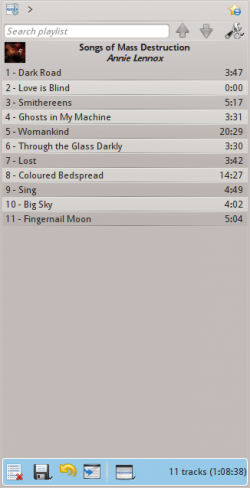
Basic Playlist Manipulation
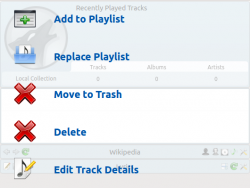
Adding music to your playlist is a simple drag-and-drop, right-click or double-click operation.
Two playlist-related options will be shown in the Context pane in the center (the Pop-Up Dropper, or PUD) when performing a drag-and-drop operation to add music to your current playlist. You can either use , which will append the songs you have selected, or , which will replace all the contents of the playlist with your selection.
Alternatively, dragging-and-dropping your selection into a position in the Playlist pane also works.
Right-clicking on a track, album, or selected group will bring up a context menu from which you can , or .
Double-clicking a selection or pressing Enter while a track is selected in the Media Sources pane will perform the same as .
Middle-clicking an item will append it to the playlist and begin playing from the start of the playlist.
If you tell the file browser to open a supported multimedia file, Amarok will append the selected file to the current playlist. Some multimedia files contain playlists themselves or may have playlist files associated by name (e.g. wav with cue). If Amarok detects such an association, it may add several items to the playlist.
Right-clicking on any song or album in the playlist will bring up the Playlist context menu.
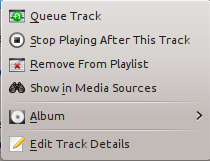
Queue/Dequeue Track
Queuing a track will temporarily modify the play order without modifying the actual playlist order by setting the user-selected track as the next track.
As many tracks as required can be queued, and the order of queuing is indicated by a green circle with the determined order. Choose the tracks by Shift + Click for a block of tracks, or Ctrl + Click for individual tracks. The order in which the tracks are selected is the determined order.
Tracks can be dequeued by opening the context menu and selecting the option.
More about the Queue Manager.
Stop Playing After This Track
Choosing this option allows a track to finish, after which Amarok will stop playing . It will be indicated by the stop icon in place of the track number. Selecting this option on a track already marked will unmark it. Only one track in the playlist may be so marked.
Remove From Playlist
This removes the selected track from the current playlist.
Add Position Marker
Adding a position marker is only available for the currently playing track. This will add a bookmark in the seek bar at the top of the Amarok interface.
Show in Media Sources
This displays the track selected in the Media Sources pane, which is on the left by default.
Album
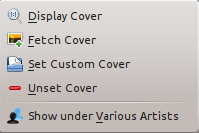
These are per-album options which will affect the entire album the track belongs to, rather than the track itself. The options are largely the same as the album menu in the Media Sources pane.
Edit Track Details
This option brings up the Edit Track Details dialog for the selected tracks.
Searching the Playlist
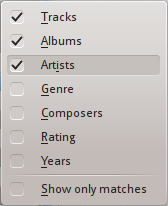
Amarok offers powerful searching capabilities for playlists. Simply enter your query for a song into the text box labelled and it will match your keywords up against the match criteria you specify in the options menu — for instance, you can choose to search only by and not , or choose to match both of them.

Pressing the ![]() icon moves the selection to the previous search result, and
icon moves the selection to the previous search result, and ![]() moves to the next result, all without losing focus on the search input box.
moves to the next result, all without losing focus on the search input box.
The ![]() icon in the search field will clear your query.
icon in the search field will clear your query.
Enabling from the menu will cause your playlist to display only the tracks matching the query.
More about Playlist filtering here.
Sorting Levels and Bookmarking

Sorting Levels
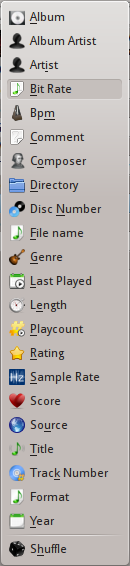
Amarok's robust sorting abilities offer the ability to sort not only by one field of a track, but by many combined in a series of levels.
There are many different modes by which a sorting level can act. For instance, songs can be sorted by their and then their .
A sorting level can be added by clicking the right-pointing triangle, which will bring up the menu for adding another sorting level.
Clicking the small triangle on the right of the sorting level's name will cause items in the playlist to switch between ascending and descending order, which is indicated by the direction in which the triangle is pointing — up or down, respectively.
To remove a sorting level, click the name of the sorting level that precedes the one you wish to remove. Multiple sorting levels can be removed — provided that they are all lower in the hierarchy — by clicking on the ancestor of all of them. If you wish to clear all sorting levels, you can click the playlist icon to the left of the first right-pointing arrow.
Bookmarking
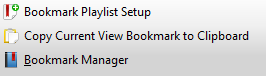
The bookmarking menu provides options to save your current playlist layout. Clicking will add your playlist layout to the layout bookmarks, which can be viewed in Bookmark Manager.
copies an Amarok playlist layout URL to the clipboard, which can be used for backing up your playlist layout.
Playlist Functions

The bottom bar of the Playlist pane provides various additional options for manipulation of your playlist.
| Icon | Action |
| Empty playlist of all playlists, albums and tracks. | |
| Save your playlist. Right-click to rename it, default is the date as a name. Left-click to bring up the Save Playlist menu, to save your playlist file onto the hard drive instead of the database. | |
| Undo your last edit to playlist. | |
| Redo your last undo to playlist. | |
| Scrolls playlist to the track which is currently playing and highlights it — useful for a large playlist. | |
| Set the play mode: repeat tracks, random order, prefer rarely played, etc. | |
| Edit the playlist queue; tracks played first before the playlist resumes. More about the Queue Manager. |
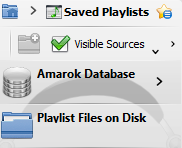
Left-click ![]() to bring up the menu, to save your playlist file onto the hard drive instead of the database.
to bring up the menu, to save your playlist file onto the hard drive instead of the database.
Track Progression
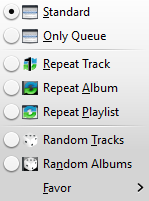
The menu enables you to modify the order in which Amarok progresses through the tracks in your playlist.
The top half of the menu specifies repeat options — whether songs should be repeated by track, by album or by playlist; whereas the bottom half specifies the order in which the tracks play in — in random order or by favor. Only one type of progression may be selected, e.g. you cannot select both random track and repeat playlist.
Favor
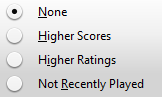
Favor is an innovative method to determine the next track to be played when using the random selection mode. The next track to be played can be determined depending on their score (a measure of how often they are played), their user-given rating, or if they have not been recently played.
