Amarok/Manual/AmarokWindow/PlaylistPane/uk: Difference between revisions
(Created page with "<!-- -->") |
(Updating to match new version of source page) |
||
| (70 intermediate revisions by 2 users not shown) | |||
| Line 1: | Line 1: | ||
<languages /> | <languages /> | ||
===Панель списку відтворення=== | |||
У '''Amarok''' передбачено чудові можливості щодо керування списком відтворення для всіх ваших композицій та інших звукових файлів. Нижче наведено знімок панелі з коротким списком відтворення, впорядкованим за альбомами. | |||
[[File: | [[File:Amarok_2.8_PlaylistPane.png|250px|thumb|center|'''Amarok''' Playlist pane]] | ||
=== | ==== Основні дії з керування списком відтворення ==== | ||
[[File: | [[File:Amarok2dot8PUD.png|thumb|250px|thumb|right|Playlist Pop Up Dropper menu]] | ||
Додати композиції до вашого списку відтворення можна перетягуванням зі скиданням, клацанням правою кнопкою миші або подвійним клацанням. | |||
У разі використання перетягування зі скиданням пункту композиції на панелі ''Контекст'' у центрі вікна буде показано два пов’язаних зі | |||
списком відтворення пункти. Ви можете вибрати або пункт <menuchoice>Додати до списку відтворення</menuchoice> (у такому разі позначені вами композиції буде додано до поточного списку), або <menuchoice>Замінити список відтворення</menuchoice> (у такому разі позначені вами композиції замінять собою поточний список відтворення). | |||
Крім того, ви можете просто перетягти і скинути ваші композиції безпосередньо до ''списку відтворення''. | |||
Якщо навести вказівник на пункт композиції, альбому або позначеної групи і клацнути правою кнопкою миші, програма відкриє контекстне меню, у якому будуть пункти <menuchoice>Додати до списку відтворення</menuchoice> та <menuchoice>Замірити список відтворення</menuchoice>. | |||
<span class="mw-translate-fuzzy"> | |||
Подвійне клацання на позначеному пункті на панелі ''Джерела даних'' призводить до виконання тієї ж дії, що і пункт <menuchoice>Додати до списку відтворення</menuchoice>. | |||
</span> | |||
Middle-clicking an item will append it to the playlist and begin playing from the start of the playlist. | |||
=== | Якщо ви відкриєте підтримуваний файл мультимедійних даних на панелі перегляду файлів, '''Amarok''' додасть позначений файл до поточного списку відтворення. У деяких файлах мультимедійних даних містяться списки відтворення або з файлом може бути пов’язано назвою файл списку відтворення (наприклад файл ''wav'' з файлом ''cue''). Якщо програмою '''Amarok''' буде виявлено подібний зв’язок, до списку може бути додано одразу декілька пунктів. | ||
<br style="clear: both;"/> | |||
==== Контекстне меню ==== | |||
Наведення вказівника миші на будь-яку композицію або альбом у списку відтворення з наступним клацанням правою кнопкою миші відкриває контекстне меню ''списку відтворення''. | |||
[[File: | <span class="mw-translate-fuzzy"> | ||
[[File:Context_Menu.png|center|250px]] | |||
</span> | |||
==== | ===== Додавання та вилучення композиції ===== | ||
Додавання композиції до черги відтворення тимчасово змінює порядок відтворення без зміни самого порядку відтворення у списку: вибрана користувачем композиція просто вставляється до списку як наступна. | |||
До черги можна додати довільну кількість композицій. Порядок додавання до черги визначатиметься зеленим кружечком-позначкою. Для позначення декількох композицій поспіль скористайтеся комбінацією <keycap>Shift + клацання</keycap>, для позначення окремих композицій — <keycap>Ctrl + клацання</keycap>. Порядок, у якому буде позначено композиції, визначатиме їхній порядок у списку. | |||
Щоб вилучити композиції з черги, відкрийте контекстне меню і виберіть у ньому пункт <menuchoice>Вилучити композицію з черги</menuchoice>. | |||
<span class="mw-translate-fuzzy"> | |||
Докладніше про керування чергою можна дізнатися з [[Special:myLanguage/Amarok/Manual/Playlist/QueueManager|відповідного розділу]]. | |||
</span> | |||
==== | ===== Зупинити відтворення після цієї композиції ===== | ||
Вибір цього пункту призведе до завершення відтворення у '''Amarok''' після відтворення вказаної композиції. Завершення відтворення буде позначено піктограмою кнопки «Зупинити відтворення» на місці номера композиції. Вибір цього пункту для композиції, яку вже позначено як кінцеву, призведе до скасування позначення. Завершальною може бути лише одна композиція зі списку. | |||
==== | ===== Вилучити зі списку композицій ===== | ||
За допомогою цього пункту можна вилучити позначену композицію з поточного списку відтворення. | |||
==== | ===== Додати позначку позиції ===== | ||
Додавати позначку позиції можна лише для композиції, яка зараз відтворюється. Позначку буде показано на смужці позиціювання у верхній | |||
частині вікна '''Amarok'''. | |||
==== | ===== Показати у джерелах мультимедійних даних ===== | ||
Показати композицію, позначену на панелі [[Special:myLanguage/Amarok/Manual/AmarokWindow/MediaSources|Джерела даних]]. Типово цю панель розташовано у вікні ліворуч. | |||
==== | ===== Альбом ===== | ||
[[File: | <span class="mw-translate-fuzzy"> | ||
[[File:Album.png|thumb|center|250px|Підменю альбому списку відтворення]] | |||
</span> | |||
У цьому підменю зібрано пункти керування цілими альбомами, до яких належать певні композиції. Пункти підменю подібні до пунктів меню альбому на панелі [[Special:myLanguage/Amarok/Manual/AmarokWindow/MediaSources|Джерела даних]]. | |||
==== | ===== Змінити відомості про композицію ===== | ||
За допомогою цього пункту можна відкрити діалогове вікно [[Special:myLanguage/Amarok/Manual/Organization/TagEditor|Відомості про композицію]] для позначених композицій. | |||
=== | ==== Пошук у списку відтворення ==== | ||
[[File: | |||
[[File:Amarok_2.8_PlaylistFilterOptions.png|right|thumb|250px|Playlist searching options]] | |||
'''Amarok''' offers powerful searching capabilities for playlists. Simply enter your query for a song into the text box labelled <menuchoice>Search playlist</menuchoice> and it will match your keywords up against the match criteria you specify in the options menu — for instance, you can choose to search only by <menuchoice>Albums</menuchoice> and not <menuchoice>Artists</menuchoice>, or choose to match both of them. | '''Amarok''' offers powerful searching capabilities for playlists. Simply enter your query for a song into the text box labelled <menuchoice>Search playlist</menuchoice> and it will match your keywords up against the match criteria you specify in the options menu — for instance, you can choose to search only by <menuchoice>Albums</menuchoice> and not <menuchoice>Artists</menuchoice>, or choose to match both of them. | ||
[[File:Amarok2.4searchPlaylist.png| | [[File:Amarok2.4searchPlaylist.png|center|250px|Панель пошуку у списку відтворення]] | ||
Натискання піктограми {{Icon|go-up}} пересуває позначення на попередній результат пошуку, а натискання піктограми {{Icon|go-down}} — на наступний результат. Все це без втрати фокусування панелі введення тексту для пошуку. | |||
За допомогою натискання піктограми {{Icon|edit-clear-locationbar-rtl}} у полі пошуку можна спорожнити поле. | |||
Позначення пункту <menuchoice>Показати лише відповідники</menuchoice> у меню призведе до того, що програма залишатиме у списку лише композиції, які відповідають вказаному ключовому слову. | |||
Докладніше про фільтрування списку відтворення можна дізнатися з [[Special:myLanguage/Amarok/Manual/Playlist/PlaylistFiltering|цього розділу]]. | |||
<br style="clear: both;"/> | |||
==== Рівні впорядкування та робота з закладками ==== | |||
= | <span class="mw-translate-fuzzy"> | ||
[[File:Sorting.png|thumb|center|350px|Панель впорядковування списку відтворення та роботи з закладками]] | |||
</span> | |||
===== Рівні впорядковування ===== | |||
[[File: | [[File:Amarok_2.8_PlaylistSortingLevels.png|thumb|left|250px|Menu for adding a sorting level]] | ||
'''Amarok's''' robust sorting abilities offer the ability to sort not only by one field of a track, but by many combined in a series of levels. | '''Amarok's''' robust sorting abilities offer the ability to sort not only by one field of a track, but by many combined in a series of levels. | ||
| Line 101: | Line 115: | ||
To remove a sorting level, click the name of the sorting level that precedes the one you wish to remove. Multiple sorting levels can be removed — provided that they are all lower in the hierarchy — by clicking on the ancestor of all of them. If you wish to clear all sorting levels, you can click the playlist icon to the left of the first right-pointing arrow. | To remove a sorting level, click the name of the sorting level that precedes the one you wish to remove. Multiple sorting levels can be removed — provided that they are all lower in the hierarchy — by clicking on the ancestor of all of them. If you wish to clear all sorting levels, you can click the playlist icon to the left of the first right-pointing arrow. | ||
<br style="clear: both;"/> | |||
===== Bookmarking ===== | |||
[[File:Bookmarking_menu.png|thumb|center|350px|Bookmarking menu]] | |||
[[File: | |||
The bookmarking menu provides options to save your [[Special:myLanguage/Amarok/Manual/ConfiguringAmarok/ChangingLayout#Changing_the_Playlist_layout|current playlist layout]]. Clicking <menuchoice>Bookmark Playlist Setup</menuchoice> will add your playlist layout to the layout bookmarks, which can be viewed in [[Special:myLanguage/Amarok/Manual/References/MenuAndCommandReference/Tools#Bookmark_Manager|Bookmark Manager]]. | The bookmarking menu provides options to save your [[Special:myLanguage/Amarok/Manual/ConfiguringAmarok/ChangingLayout#Changing_the_Playlist_layout|current playlist layout]]. Clicking <menuchoice>Bookmark Playlist Setup</menuchoice> will add your playlist layout to the layout bookmarks, which can be viewed in [[Special:myLanguage/Amarok/Manual/References/MenuAndCommandReference/Tools#Bookmark_Manager|Bookmark Manager]]. | ||
| Line 110: | Line 124: | ||
<menuchoice>Copy Current View Bookmark to Clipboard</menuchoice> copies an '''Amarok''' playlist layout URL to the clipboard, which can be used for backing up your playlist layout. | <menuchoice>Copy Current View Bookmark to Clipboard</menuchoice> copies an '''Amarok''' playlist layout URL to the clipboard, which can be used for backing up your playlist layout. | ||
=== Playlist Functions === | ==== Playlist Functions ==== | ||
[[File: | [[File:Amarok_2.8_PlaylistBottomBar.png|thumb|center|300px|Playlist bottom bar]] | ||
The bottom bar of the ''Playlist'' pane provides various additional options for manipulation of your playlist. | The bottom bar of the ''Playlist'' pane provides various additional options for manipulation of your playlist. | ||
| Line 134: | Line 148: | ||
|}<!--{--> | |}<!--{--> | ||
==== Save Playlist menu ==== | ===== Save Playlist menu ===== | ||
[[File:Playlist_save.png|thumb|center|350px|Save playlist menu]] | |||
Left-click {{Icon|document-save}} to bring up the <menuchoice>Save Playlist</menuchoice> menu, to save your playlist file onto the hard drive instead of the database. | |||
==== Track Progression ==== | ===== Track Progression ===== | ||
[[File: | [[File:Track_Progression.png|thumb|center|350px|Track progression menu]] | ||
The <menuchoice>Track Progression</menuchoice> menu enables you to modify the order in which '''Amarok''' progresses through the tracks in your playlist. | The <menuchoice>Track Progression</menuchoice> menu enables you to modify the order in which '''Amarok''' progresses through the tracks in your playlist. | ||
| Line 150: | Line 163: | ||
The top half of the menu specifies repeat options — whether songs should be repeated by track, by album or by playlist; whereas the bottom half specifies the order in which the tracks play in — in random order or by favor. Only one type of progression may be selected, e.g. you cannot select both random track and repeat playlist. | The top half of the menu specifies repeat options — whether songs should be repeated by track, by album or by playlist; whereas the bottom half specifies the order in which the tracks play in — in random order or by favor. Only one type of progression may be selected, e.g. you cannot select both random track and repeat playlist. | ||
===== Favor ===== | ====== Favor ====== | ||
[[File: | [[File:Favor.png|thumb|center|350px|Playlist favor menu]] | ||
Favor is an innovative method to determine the next track to be played when using the random selection mode. The next track to be played can be determined depending on their score (a measure of how often they are played), their user-given rating, or if they have not been recently played. | Favor is an innovative method to determine the next track to be played when using the random selection mode. The next track to be played can be determined depending on their score (a measure of how often they are played), their user-given rating, or if they have not been recently played. | ||
| Line 159: | Line 172: | ||
{{Prevnext2 | {{Prevnext2 | ||
| prevpage=Special:myLanguage/Amarok/Manual/AmarokWindow/ContextPane | nextpage=Special:myLanguage/Amarok/Manual/ConfiguringAmarok | | prevpage=Special:myLanguage/Amarok/Manual/AmarokWindow/ContextPane | nextpage=Special:myLanguage/Amarok/Manual/ConfiguringAmarok | ||
| prevtext= | | prevtext=Панель контексту | nexttext=Налаштовування Amarok | ||
| index=Special:myLanguage/Amarok/Manual | indextext= | | index=Special:myLanguage/Amarok/Manual | indextext=Повернутися до меню | ||
}} | }} | ||
[[Category:Amarok]] | <span class="mw-translate-fuzzy"> | ||
[[Category: | [[Category:Amarok/uk]] | ||
[[Category: | [[Category:Звук і відео/uk]] | ||
[[Category:Підручники/uk]] | |||
</span> | |||
Latest revision as of 14:32, 20 July 2013
Панель списку відтворення
У Amarok передбачено чудові можливості щодо керування списком відтворення для всіх ваших композицій та інших звукових файлів. Нижче наведено знімок панелі з коротким списком відтворення, впорядкованим за альбомами.
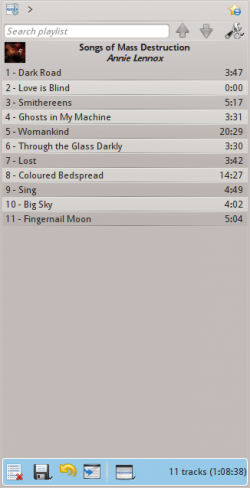
Основні дії з керування списком відтворення
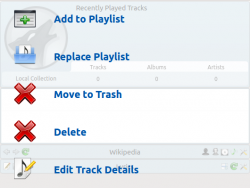
Додати композиції до вашого списку відтворення можна перетягуванням зі скиданням, клацанням правою кнопкою миші або подвійним клацанням.
У разі використання перетягування зі скиданням пункту композиції на панелі Контекст у центрі вікна буде показано два пов’язаних зі списком відтворення пункти. Ви можете вибрати або пункт (у такому разі позначені вами композиції буде додано до поточного списку), або (у такому разі позначені вами композиції замінять собою поточний список відтворення).
Крім того, ви можете просто перетягти і скинути ваші композиції безпосередньо до списку відтворення.
Якщо навести вказівник на пункт композиції, альбому або позначеної групи і клацнути правою кнопкою миші, програма відкриє контекстне меню, у якому будуть пункти та .
Подвійне клацання на позначеному пункті на панелі Джерела даних призводить до виконання тієї ж дії, що і пункт .
Middle-clicking an item will append it to the playlist and begin playing from the start of the playlist.
Якщо ви відкриєте підтримуваний файл мультимедійних даних на панелі перегляду файлів, Amarok додасть позначений файл до поточного списку відтворення. У деяких файлах мультимедійних даних містяться списки відтворення або з файлом може бути пов’язано назвою файл списку відтворення (наприклад файл wav з файлом cue). Якщо програмою Amarok буде виявлено подібний зв’язок, до списку може бути додано одразу декілька пунктів.
Контекстне меню
Наведення вказівника миші на будь-яку композицію або альбом у списку відтворення з наступним клацанням правою кнопкою миші відкриває контекстне меню списку відтворення.
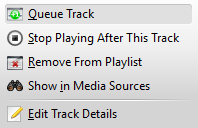
Додавання та вилучення композиції
Додавання композиції до черги відтворення тимчасово змінює порядок відтворення без зміни самого порядку відтворення у списку: вибрана користувачем композиція просто вставляється до списку як наступна.
До черги можна додати довільну кількість композицій. Порядок додавання до черги визначатиметься зеленим кружечком-позначкою. Для позначення декількох композицій поспіль скористайтеся комбінацією Shift + клацання, для позначення окремих композицій — Ctrl + клацання. Порядок, у якому буде позначено композиції, визначатиме їхній порядок у списку.
Щоб вилучити композиції з черги, відкрийте контекстне меню і виберіть у ньому пункт .
Докладніше про керування чергою можна дізнатися з відповідного розділу.
Зупинити відтворення після цієї композиції
Вибір цього пункту призведе до завершення відтворення у Amarok після відтворення вказаної композиції. Завершення відтворення буде позначено піктограмою кнопки «Зупинити відтворення» на місці номера композиції. Вибір цього пункту для композиції, яку вже позначено як кінцеву, призведе до скасування позначення. Завершальною може бути лише одна композиція зі списку.
Вилучити зі списку композицій
За допомогою цього пункту можна вилучити позначену композицію з поточного списку відтворення.
Додати позначку позиції
Додавати позначку позиції можна лише для композиції, яка зараз відтворюється. Позначку буде показано на смужці позиціювання у верхній частині вікна Amarok.
Показати у джерелах мультимедійних даних
Показати композицію, позначену на панелі Джерела даних. Типово цю панель розташовано у вікні ліворуч.
Альбом
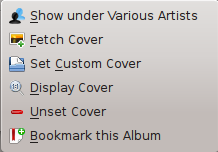
У цьому підменю зібрано пункти керування цілими альбомами, до яких належать певні композиції. Пункти підменю подібні до пунктів меню альбому на панелі Джерела даних.
Змінити відомості про композицію
За допомогою цього пункту можна відкрити діалогове вікно Відомості про композицію для позначених композицій.
Пошук у списку відтворення
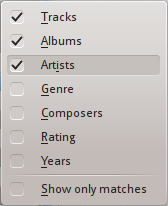
Amarok offers powerful searching capabilities for playlists. Simply enter your query for a song into the text box labelled and it will match your keywords up against the match criteria you specify in the options menu — for instance, you can choose to search only by and not , or choose to match both of them.

Натискання піктограми ![]() пересуває позначення на попередній результат пошуку, а натискання піктограми
пересуває позначення на попередній результат пошуку, а натискання піктограми ![]() — на наступний результат. Все це без втрати фокусування панелі введення тексту для пошуку.
— на наступний результат. Все це без втрати фокусування панелі введення тексту для пошуку.
За допомогою натискання піктограми ![]() у полі пошуку можна спорожнити поле.
у полі пошуку можна спорожнити поле.
Позначення пункту у меню призведе до того, що програма залишатиме у списку лише композиції, які відповідають вказаному ключовому слову.
Докладніше про фільтрування списку відтворення можна дізнатися з цього розділу.
Рівні впорядкування та робота з закладками

Рівні впорядковування
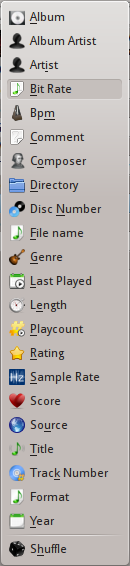
Amarok's robust sorting abilities offer the ability to sort not only by one field of a track, but by many combined in a series of levels.
There are many different modes by which a sorting level can act. For instance, songs can be sorted by their and then their .
A sorting level can be added by clicking the right-pointing triangle, which will bring up the menu for adding another sorting level.
Clicking the small triangle on the right of the sorting level's name will cause items in the playlist to switch between ascending and descending order, which is indicated by the direction in which the triangle is pointing — up or down, respectively.
To remove a sorting level, click the name of the sorting level that precedes the one you wish to remove. Multiple sorting levels can be removed — provided that they are all lower in the hierarchy — by clicking on the ancestor of all of them. If you wish to clear all sorting levels, you can click the playlist icon to the left of the first right-pointing arrow.
Bookmarking
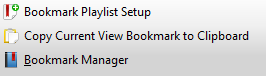
The bookmarking menu provides options to save your current playlist layout. Clicking will add your playlist layout to the layout bookmarks, which can be viewed in Bookmark Manager.
copies an Amarok playlist layout URL to the clipboard, which can be used for backing up your playlist layout.
Playlist Functions

The bottom bar of the Playlist pane provides various additional options for manipulation of your playlist.
| Icon | Action |
| Empty playlist of all playlists, albums and tracks. | |
| Save your playlist. Right-click to rename it, default is the date as a name. Left-click to bring up the Save Playlist menu, to save your playlist file onto the hard drive instead of the database. | |
| Undo your last edit to playlist. | |
| Redo your last undo to playlist. | |
| Scrolls playlist to the track which is currently playing and highlights it — useful for a large playlist. | |
| Set the play mode: repeat tracks, random order, prefer rarely played, etc. | |
| Edit the playlist queue; tracks played first before the playlist resumes. More about the Queue Manager. |
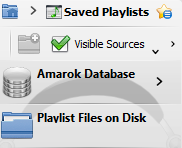
Left-click ![]() to bring up the menu, to save your playlist file onto the hard drive instead of the database.
to bring up the menu, to save your playlist file onto the hard drive instead of the database.
Track Progression
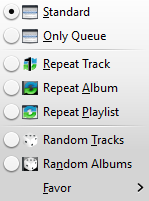
The menu enables you to modify the order in which Amarok progresses through the tracks in your playlist.
The top half of the menu specifies repeat options — whether songs should be repeated by track, by album or by playlist; whereas the bottom half specifies the order in which the tracks play in — in random order or by favor. Only one type of progression may be selected, e.g. you cannot select both random track and repeat playlist.
Favor
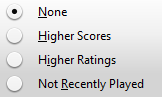
Favor is an innovative method to determine the next track to be played when using the random selection mode. The next track to be played can be determined depending on their score (a measure of how often they are played), their user-given rating, or if they have not been recently played.
