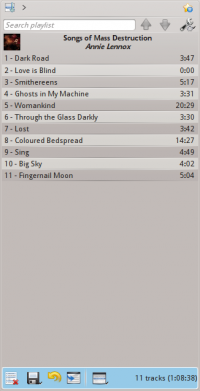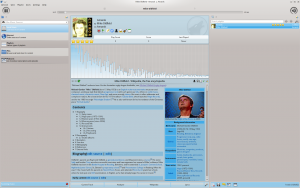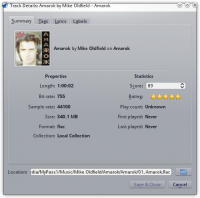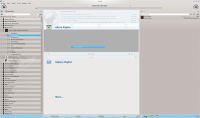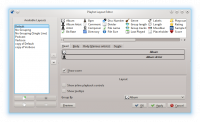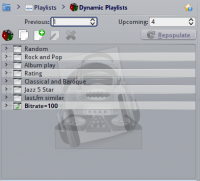Amarok: Difference between revisions
Viktorious (talk | contribs) |
Marked this version for translation |
||
| (62 intermediate revisions by 9 users not shown) | |||
| Line 3: | Line 3: | ||
<translate> | <translate> | ||
<!--T:1--> | <!--T:1--> | ||
{{MultiBreadCrumbs|1=Amarok}} | |||
{|style="text-align:right; font-weight: bold;" cellpadding="10" | {|style="text-align:right; font-weight: bold;" cellpadding="10" | ||
|[[Image:Amarok_logo.png|300px]] | |[[Image:Amarok_logo.png|300px]] | ||
| Amarok is a music manager from the KDE Community | | Amarok is a music manager from the KDE Community | ||
|} | |} | ||
<!--T:3--> | <!--T:3--> | ||
'''Amarok''' is a free, cross-platform, versatile, powerful and feature-rich music player. It allows easy collection management, automatically retrieves information and covers, and has built-in compatibility with services such as '''Jamendo''', '''Last.fm''', '''Magnatune''', and '''Librivox'''. It also can be completely customized, so users can modify its look and layout so it fits their needs. The current stable release is version 2. | '''Amarok''' is a free, cross-platform, versatile, powerful and feature-rich music player. It allows easy collection management, automatically retrieves information and covers, and has built-in compatibility with services such as '''Jamendo''', '''Last.fm''', '''Magnatune''', and '''Librivox'''. It also can be completely customized, so users can modify its look and layout so it fits their needs. The current stable release is version 2.9, which was released on March 7, 2018. | ||
<!--T:4--> | <!--T:4--> | ||
If you are new to '''Amarok''', you might want to have a look at the [[Special:myLanguage/Amarok/QuickStartGuide|Amarok Quick Start Guide]]. | If you are new to '''Amarok''', you might want to have a look at the [[Special:myLanguage/Amarok/QuickStartGuide|Amarok Quick Start Guide]] or browse the complete [[Special:myLanguage/Amarok/Manual|Amarok Handbook]]. | ||
{{Tip|Click on an image to view the enlargement}} | {{Tip|Click on an image to view the enlargement}} | ||
==Interface== <!--T:5--> | ==Interface== <!--T:5--> | ||
<!--T:61--> | |||
[[File:Amarok_2.8_Beta.png|thumb|600px|center]] | |||
<!--T:6--> | <!--T:6--> | ||
'''Amarok''' sports a three-pane interface by default. | '''Amarok''' sports a three-pane interface by default. | ||
===The left pane (Media Sources)=== <!--T:7--> | ===The left pane (Media Sources)=== <!--T:7--> | ||
| Line 29: | Line 32: | ||
<!--T:8--> | <!--T:8--> | ||
{|class="vertical-centered" | {|class="vertical-centered" | ||
|[[File: | |[[File:Amarok_MediaSourcesPaneDefault.png|thumb|200px|left]] | ||
||The ''Media Sources pane'' on the left is the place where you access your local collection as well as other services: <menuchoice>Local Music</menuchoice> on top, which is the primary interface to your local collection and connected media such as mp3 players and CDs. There is a section for all <menuchoice>Internet Services</menuchoice> that you have enabled. Here, you can browse listings of radio stations and podcasts; listen/subscribe to them, interact with your [http://www.last.fm last.fm] account, purchase music from online stores such as '''Magnatune''' and download independent artists' music from '''Jamendo''' and more. | ||The ''Media Sources pane'' on the left is the place where you access your local collection as well as other services: <menuchoice>Local Music</menuchoice> on top, which is the primary interface to your local collection and connected media such as mp3 players and CDs. <br />There is a section for all <menuchoice>Internet Services</menuchoice> that you have enabled. Here, you can browse listings of radio stations and podcasts; listen/subscribe to them, interact with your [http://www.last.fm last.fm] account, purchase music from online stores such as '''Magnatune''' and download independent artists' music from '''Jamendo''' and more. <br /> The <menuchoice>Playlists</menuchoice> section allows you to create and manage ''Dynamic Playlists'', access your ''Saved Playlists'' as well as the ''Automatic Playlist Generator''. <br />The <menuchoice>Files</menuchoice> section displays an integrated file browser and the <menuchoice>Podcasts</menuchoice> section will let you access your podcast subscriptions. | ||
|} | |} | ||
| Line 37: | Line 40: | ||
<!--T:10--> | <!--T:10--> | ||
{|class="vertical-centered" | {|class="vertical-centered" | ||
|[[Image: | |[[Image:Amarok_2.8_ContextView_default.png|thumb|200px|left]] | ||
||This is where all the information is displayed. The central pane contains | ||This is where all the information is displayed. The central pane contains applets that dynamically change to display context information about the track that is currently playing. <br />You can see the rating, score and play count of the ''Current Track'' applet or the last played tracks if nothing is playing, the ''Lyrics'' of the song and the ''[http://www.wikipedia.org Wikipedia]'' page on the artist. <br />More applets can be added, removed or rearranged using the settings icon on the ''Applet Bar'' at the bottom of the pane. | ||
|} | |} | ||
| Line 45: | Line 48: | ||
<!--T:12--> | <!--T:12--> | ||
{|class="vertical-centered" | {|class="vertical-centered" | ||
|[[Image: | |[[Image:Amarok_2.8_PlaylistPane.png|thumb|200px|left]] | ||
||'''Amarok''' has the most configurable playlist of any music player in existence. It puts the power in your hands to shape the playlist any way you see fit. To start you off, there are three pre-configured playlist layouts that you can use as starting points to create the layout that fits your flow the best. You can generate playlist dynamically with various bias or use the Automatic Playlist Generator, shuffle, play at random or repeat, queue tracks and save the existing playlists for later use. | ||'''Amarok''' has the most configurable playlist of any music player in existence. It puts the power in your hands to shape the playlist any way you see fit. <br />To start you off, there are three pre-configured playlist layouts that you can use as starting points to create the layout that fits your flow the best. You can generate playlist dynamically with various bias or use the Automatic Playlist Generator, shuffle, play at random or repeat, queue tracks and save the existing playlists for later use. | ||
|} | |} | ||
| Line 55: | Line 58: | ||
<!--T:15--> | <!--T:15--> | ||
{|class="vertical-centered" | {|class="vertical-centered" | ||
|[[Image: | |[[Image:Amarok_2.8_DefaultBlocks.png|thumb|300px]]||'''Amarok''' can support most popular formats for music files. <br />The actual list of formats depends on the codecs installed and the Phonon audio backend in use on your system. <br />There is also support for traditional playlists — you can create, save and load all the playlists you want. | ||
|} | |} | ||
| Line 62: | Line 65: | ||
<!--T:17--> | <!--T:17--> | ||
{|class="vertical-centered" | {|class="vertical-centered" | ||
|[[Image: | |[[Image:DeviceSupport2.6.png|thumb|200px]]||Amarok offers support for a great variety of Media devices such as '''iPods''', [http://en.wikipedia.org/wiki/Media_Transfer_Protocol '''MTP'''] and [http://en.wikipedia.org/wiki/USB_mass_storage_device_class '''UMS'''] devices. | ||
The button <menuchoice>Merge View</menuchoice> at the top of the collection lets you merge collections. This means songs from your local collection, audio CD, mp3-player and so on will be shown in one unified collection. It is a toggle switch so you can easily revert to showing the separate sources. | The button <menuchoice>Merge View</menuchoice> at the top of the collection lets you merge collections. This means songs from your local collection, audio CD, mp3-player and so on will be shown in one unified collection. It is a toggle switch so you can easily revert to showing the separate sources. | ||
| Line 71: | Line 74: | ||
<!--T:20--> | <!--T:20--> | ||
{|class="vertical-centered" | {|class="vertical-centered" | ||
|[[Image: | |[[Image:ContextView2.6.png|thumb|200px]]||The ''Context view'', the centerpiece attraction in '''Amarok''', can automatically fetch contextual information about the currently playing song (such as album art, lyrics or [http://www.wikipedia.org Wikipedia] information) from the Internet and display them. This is one of the unique features of the '''Amarok''' series. | ||
|} | |} | ||
| Line 78: | Line 81: | ||
<!--T:22--> | <!--T:22--> | ||
{|class="vertical-centered" | {|class="vertical-centered" | ||
|[[Image: | |[[Image:InternetServices2.6.png|thumb|200px]]||Amarok opens the gateway to a rich multimedia experience on the Internet. | ||
* Sporting interfaces to services such as ''Ampache music servers'' and ''mp3tunes lockers'', it allows you to listen to your music from anywhere in the world. | * Sporting interfaces to services such as ''Ampache music servers'' and ''mp3tunes lockers'', it allows you to listen to your music from anywhere in the world. | ||
* You can sample and buy music from '''Magnatune'''. | * You can sample and buy music from '''Magnatune'''. | ||
| Line 87: | Line 90: | ||
And that is just the beginning — you can add even more Internet services using the <menuchoice>Script Manager</menuchoice>. | And that is just the beginning — you can add even more Internet services using the <menuchoice>Script Manager</menuchoice>. | ||
|} | |} | ||
<!--T:49--> | |||
{{Info|1=There are many scripts available through the scripts manager. Go to <menuchoice>Settings -> Configure Amarok... -> Scripts -> Manage Scripts</menuchoice> and browse the list of available scripts. You can narrow the choices by entering a phrase in the search box. When you have found a script that you want to try, just click the <menuchoice>Install</menuchoice> button next to it. The next time you run '''Amarok''', you will find the script listing a number of streams in the <menuchoice>Internet</menuchoice> section of the '''Media Sources''' pane. <!--TRANSLATORS: you may wish to add info on language specific scripts to this box -->}} | |||
===Script Manager=== <!--T:23--> | ===Script Manager=== <!--T:23--> | ||
| Line 92: | Line 98: | ||
<!--T:24--> | <!--T:24--> | ||
{|class="vertical-centered" | {|class="vertical-centered" | ||
|[[Image: | |[[Image:Amarok_2.8_ConfigurationDialogScripts.png|thumb|200px]]||Scripts are add-ons that allow you to extend '''Amarok'''’s functionality in innovative ways. You use the <menuchoice>Settings -> Configure Amarok -> Scripts </menuchoice> option to open the '''Amarok Add-on Installer''' window. | ||
|} | |} | ||
| Line 99: | Line 105: | ||
<!--T:26--> | <!--T:26--> | ||
{|class="vertical-centered" | {|class="vertical-centered" | ||
|[[Image: | |[[Image:CoverManager2.6.png|thumb|200px]]||You can browse through your music collection using the nifty <menuchoice>Cover Manager</menuchoice> that displays the album art, download covers from various sources or let Amarok check automatically for covers in the internet. | ||
|} | |} | ||
| Line 106: | Line 112: | ||
<!--T:28--> | <!--T:28--> | ||
{|class="vertical-centered" | {|class="vertical-centered" | ||
|[[Image: | |[[Image:RatinScoring2.6.png|thumb|200px]]||You can show your love for the songs by rating them. '''Amarok''' supports '''½⋅✩''' ratings, too. In addition, '''Amarok''' can calculate a score (a sort of guessed rating) depending on metrics such as how often you listen to or skip a song. | ||
|} | |} | ||
| Line 113: | Line 119: | ||
<!--T:30--> | <!--T:30--> | ||
{|class="vertical-centered" | {|class="vertical-centered" | ||
|[[Image: | |[[Image:Amarok_2.8_PopUpDropperAdd.png|thumb|200px]]||This is an innovative interface that offers contextual options (such as the ones you see in a ''right-click menu'') that you can "drop" a song into. Grab a track and see the Pop-Up Dropper appear in the context view pane! | ||
|} | |} | ||
| Line 120: | Line 126: | ||
<!--T:32--> | <!--T:32--> | ||
{|class="vertical-centered" | {|class="vertical-centered" | ||
|[[Image: | |[[Image:Amarok_2.8_PlaylistLayoutEditor.png|thumb|200px]]||The currently loaded playlist is highly configurable and can show information about the songs in any form you like. If you are used to the <menuchoice>Spreadsheet View</menuchoice> found in Amarok 1.x series and other music players, you can have that, too! The <menuchoice>Playlist View</menuchoice> also allows you to save or export the current playlist. | ||
|} | |} | ||
| Line 127: | Line 133: | ||
<!--T:34--> | <!--T:34--> | ||
{|class="vertical-centered" | {|class="vertical-centered" | ||
|[[Image:Amarok2. | |[[Image:Amarok2.6dynamicplaylist.png|thumb|200px|left]]||Amarok allows you to create weighted random playlists that adhere to various criteria exactly or approximately. For example, you can create a playlist that will be randomly populated by songs that are rated more than 3 stars and are approximately from around the year 1967! | ||
|} | |} | ||
| Line 138: | Line 144: | ||
Rediscover your music! | Rediscover your music! | ||
== | ==If you have problems== <!--T:38--> | ||
<!--T: | <!--T:56--> | ||
* You may find an answer in the [[Special:myLanguage/Amarok/Manual/Various/FAQ|FAQ's]] page. | |||
<!--T: | <!--T:57--> | ||
* For more difficult questions have a look at the [[Special:myLanguage/Amarok/Manual/Various/TroubleshootingAndCommonProblems|Troubleshooting]] page. | |||
<!--T:59--> | |||
* For support, please have a look at [http://forum.kde.org/viewforum.php?f=115 the Amarok Forum]. | |||
<!--T: | <!--T:60--> | ||
* | * You can also get direct support in the #amarok channel on the irc.freenode.net network Please ask your question and be patient, as soon as somebody is around who can help you will get an answer. There also are localized channels, please have a look at #amarok.de for questions in German and #amarok.fr for questions in French as well as #amarok.es for questions in Spanish. | ||
== More Information == <!--T:42--> | == More Information == <!--T:42--> | ||
Latest revision as of 05:42, 8 August 2020
Home » Applications » Multimedia » Amarok

|
Amarok is a music manager from the KDE Community |
Amarok is a free, cross-platform, versatile, powerful and feature-rich music player. It allows easy collection management, automatically retrieves information and covers, and has built-in compatibility with services such as Jamendo, Last.fm, Magnatune, and Librivox. It also can be completely customized, so users can modify its look and layout so it fits their needs. The current stable release is version 2.9, which was released on March 7, 2018.
If you are new to Amarok, you might want to have a look at the Amarok Quick Start Guide or browse the complete Amarok Handbook.
Interface
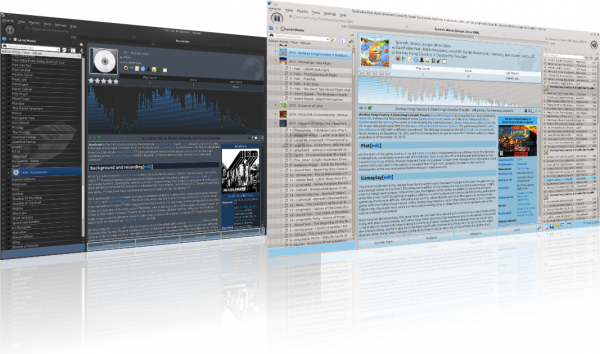
Amarok sports a three-pane interface by default.
The left pane (Media Sources)
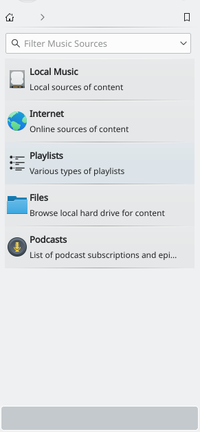 |
The Media Sources pane on the left is the place where you access your local collection as well as other services: on top, which is the primary interface to your local collection and connected media such as mp3 players and CDs. There is a section for all that you have enabled. Here, you can browse listings of radio stations and podcasts; listen/subscribe to them, interact with your last.fm account, purchase music from online stores such as Magnatune and download independent artists' music from Jamendo and more. The section allows you to create and manage Dynamic Playlists, access your Saved Playlists as well as the Automatic Playlist Generator. The section displays an integrated file browser and the section will let you access your podcast subscriptions. |
The central pane (Context View)
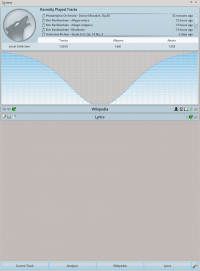 |
This is where all the information is displayed. The central pane contains applets that dynamically change to display context information about the track that is currently playing. You can see the rating, score and play count of the Current Track applet or the last played tracks if nothing is playing, the Lyrics of the song and the Wikipedia page on the artist. More applets can be added, removed or rearranged using the settings icon on the Applet Bar at the bottom of the pane. |
The right pane (Playlist View)
Features
Music Playback
Device Support
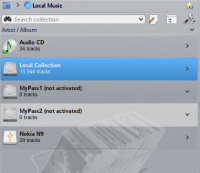 |
Amarok offers support for a great variety of Media devices such as iPods, MTP and UMS devices.
The button at the top of the collection lets you merge collections. This means songs from your local collection, audio CD, mp3-player and so on will be shown in one unified collection. It is a toggle switch so you can easily revert to showing the separate sources. |
Configurable Context View
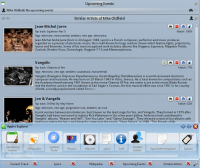 |
The Context view, the centerpiece attraction in Amarok, can automatically fetch contextual information about the currently playing song (such as album art, lyrics or Wikipedia information) from the Internet and display them. This is one of the unique features of the Amarok series. |
More Internet Services
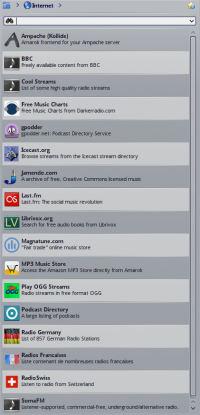 |
Amarok opens the gateway to a rich multimedia experience on the Internet.
And that is just the beginning — you can add even more Internet services using the . |
Script Manager
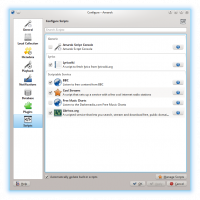 |
Scripts are add-ons that allow you to extend Amarok’s functionality in innovative ways. You use the option to open the Amarok Add-on Installer window. |
Cover Manager
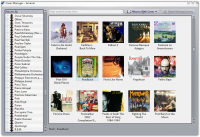 |
You can browse through your music collection using the nifty that displays the album art, download covers from various sources or let Amarok check automatically for covers in the internet. |
Rating and scoring
Pop-Up Dropper
Configurable Playlist View
Dynamic Playlists
Replay Gain Support
Amarok supports Replay Gain tag information embedded in files and automatically adjusts the overall volume of the song to a common level.
Rediscover your music!
If you have problems
- You may find an answer in the FAQ's page.
- For more difficult questions have a look at the Troubleshooting page.
- For support, please have a look at the Amarok Forum.
- You can also get direct support in the #amarok channel on the irc.freenode.net network Please ask your question and be patient, as soon as somebody is around who can help you will get an answer. There also are localized channels, please have a look at #amarok.de for questions in German and #amarok.fr for questions in French as well as #amarok.es for questions in Spanish.
More Information
![]() Support for this application can be found from the project's home page
Support for this application can be found from the project's home page