System Settings/Desktop Effects/it: Difference between revisions
Appearance
No edit summary |
Created page with "500px|center|Effetti desktop nelle Impostazioni di sistema" |
||
| (6 intermediate revisions by 3 users not shown) | |||
| Line 1: | Line 1: | ||
<languages /> | <languages /> | ||
[[File:Settings-desktop-effects.png|500px|center|Effetti desktop nelle Impostazioni di sistema]] | |||
Il modulo '''Effetti del desktop''' ti consente di controllare quale effetti grafici vuoi utilizzare nel tuo spazio di lavoro. | Il modulo '''Effetti del desktop''' ti consente di controllare quale effetti grafici vuoi utilizzare nel tuo spazio di lavoro. | ||
<div class="mw-translate-fuzzy"> | |||
{{Info/it|Gli effetti desktop forniscono al tuo spazio di lavoro l'aspetto di un computer moderno, ma ciò richiede maggiori risorse. Gli effetti del desktop, infatti, richiedono capacità grafiche moderne. Se stai utilizzando un computer vecchio potresti non essere in grado di attivarli, oppure in seguito all'attivazione potresti trovarti con un computer lento e poco responsivo. In questo casi puoi comunque usare lo spazio di lavoro Plasma, ma con gli effetti disabilitati.}} | {{Info/it|Gli effetti desktop forniscono al tuo spazio di lavoro l'aspetto di un computer moderno, ma ciò richiede maggiori risorse. Gli effetti del desktop, infatti, richiedono capacità grafiche moderne. Se stai utilizzando un computer vecchio potresti non essere in grado di attivarli, oppure in seguito all'attivazione potresti trovarti con un computer lento e poco responsivo. In questo casi puoi comunque usare lo spazio di lavoro Plasma, ma con gli effetti disabilitati.}} | ||
</div> | |||
<span id="More_information"></span> | |||
== Maggiori informazioni == | |||
* [https://docs.kde.org/trunk5/en/kde-workspace/kcontrol/kwineffects/index.html Documentazione ufficiale di KDE] | |||
* Articolo sulle [[Special:myLanguage/Desktop_Effects_Performance|Prestazioni degli effetti desktop]] in userbase. | |||
* [https://store.kde.org/browse/cat/209/ Effetti desktop nel KDE Store] | |||
[[Category:Desktop]] | [[Category:Desktop/it]] | ||
[[Category: | [[Category:Sistema/it]] | ||
[[Category: | [[Category:Configurazione/it]] | ||
Latest revision as of 08:58, 6 August 2024
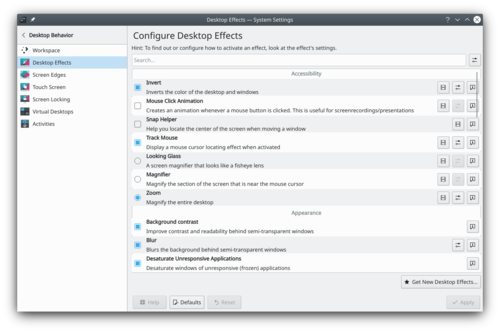
Il modulo Effetti del desktop ti consente di controllare quale effetti grafici vuoi utilizzare nel tuo spazio di lavoro.
Maggiori informazioni
- Documentazione ufficiale di KDE
- Articolo sulle Prestazioni degli effetti desktop in userbase.
- Effetti desktop nel KDE Store

