Archive:Kdenlive/Manual/Effects/Alpha manipulation/Alpha operations: Difference between revisions
mNo edit summary |
m Claus chr moved page Kdenlive/Manual/Effects/Alpha manipulation/Alpha operations to Archive:Kdenlive/Manual/Effects/Alpha manipulation/Alpha operations without leaving a redirect: Part of translatable page "Kdenlive/Manual/Effects/Alpha manipulation/Alpha operations" |
||
| (2 intermediate revisions by 2 users not shown) | |||
| Line 8: | Line 8: | ||
<!--T:3--> | <!--T:3--> | ||
Use this to shrink, grow, threshold and visualize the alpha channel. | Use this to shrink, grow, threshold and visualize the alpha channel. | ||
<!--T:5--> | <!--T:5--> | ||
| Line 32: | Line 29: | ||
<!--T:10--> | <!--T:10--> | ||
;'''Operation:''' | ;'''Operation:''' | ||
:select the operation to be done on the alpha channel. Currently there are | :select the operation to be done on the alpha channel. Currently there are eight choices: <menuchoice>NO OP</menuchoice>, <menuchoice>Shave</menuchoice>, <menuchoice>Shrink hard</menuchoice>, <menuchoice>Shrink soft</menuchoice>, <menuchoice>Grow hard</menuchoice>, <menuchoice>Grow soft</menuchoice>, <menuchoice>Threshold</menuchoice>, and <menuchoice>Blur</menuchoice> | ||
<!--T:11--> | <!--T:11--> | ||
Latest revision as of 12:53, 15 August 2023
Alpha operations
This is Frei0r alpha0ps - Display and manipulation of the alpha channel.
Use this to shrink, grow, threshold and visualize the alpha channel.
This plugin can shrink, grow, threshold and invert the alpha channel. It is mainly intended to improve keying edges. It can also display the alpha channel in various ways, to enable quick assessment of the effect.
It is cascadable, so for example one can do a soft shrink first and then threshold, which gives a slightly different result than a hard shrink.
Parameters:
- Display:
- what to display. There are seven options: , , , , , and .
This is intended for monitoring during adjustment mostly. After adjusting the parameters, it should be left on , which lets the unchanged input image through - this plugin is intended to change only the alpha channel...
- Display input alpha:
- use input alpha for the display function above. (Check what alpha we are getting on the input)
- Operation:
- select the operation to be done on the alpha channel. Currently there are eight choices: , , , , , , , and
try to remove the "hairy" stuff, and also shrinks the selection a bit.
The hard operations introduce no new values to the alpha channel, so if you have a "hard" key (only 0 and 255) it will stay that way.
The soft operations will introduce interpolated values, making the edge softer.
- Threshold:
- This is only used for the operation.
- Shrink/grow amount:
- How far the shrinking/growing will extend.
- Invert:
- Inverts the input alpha channel, transparent will become opaque and vice versa.
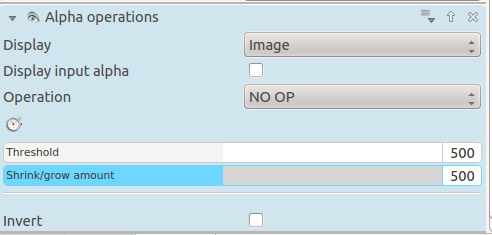
|
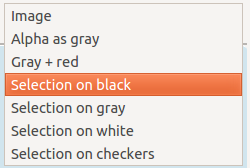 |
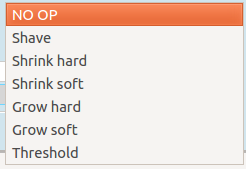 |
Tutorial 1
Shows usage of alpha operations - as well as the following effects: blue screen, denoiser and keysplillm0pup {{#ev:youtube|l43Hz7YEcYU}}

