Digikam/Exif/ca: Difference between revisions
(Created page with "Digikam/Exif") |
(Updating to match new version of source page) |
||
| (5 intermediate revisions by one other user not shown) | |||
| Line 1: | Line 1: | ||
<languages /> | <languages /> | ||
== | <div class="mw-translate-fuzzy"> | ||
== Aplicar metadades EXIF a múltiples fotografies al digiKam == | |||
Transcrit des d'un article al blog d'en [[User:Dmitri Popov|Dmitri Popov]], el 7 d'agost de 2013 | |||
</div> | |||
Si utilitzeu digiKam per a gestionar fotografies digitals des dels negatius, apreciareu la capacitat de l'aplicació per afegir i editar les metadades EXIF. Utilitzant la interfície dedicada del '''digiKam''' per a gestionar les metadades, podreu afegir valors EXIF clau, com el fabricant, el model de dispositiu, obertura, velocitat d'obturació, ISO, distància focal, etc. a les fotografies escanejades (sempre tindreu aquestes dades a mà). | |||
[[Image:Digikam-exif.png |center|500px|thumb]] | [[Image:Digikam-exif.png |center|500px|thumb]] | ||
<div class="mw-translate-fuzzy"> | |||
No obstant, '''digiKam''' no permet aplicar les mateixes dades EXIF a múltiples fotografies en una sola operació. Afegir la mateixa marca, dispositiu, ISO, i la distància focal a una sèrie de fotografies una per una pot ser una mica molest, però podeu utilitzar un simple truc per evitar aquesta limitació. Comenceu afegint els valors EXIF d'una sola fotografia. Després seleccioneu la resta de fotografies, escolliu <menuchoice>Imatge -> Metadades -> Importa EXIF</menuchoice>, trieu la fotografia processada, i premeu <menuchoice>Bé</menuchoice>. Això aplicarà les dades EXIF de la fotografia processada a les imatges seleccionades. | |||
</div> | |||
[[Category: | {{Info| Current version of digiKam (7.2) does not have tools to copy-paste or edit metadata on multiple image files at the same time. You may need to use other software for this, for example jExifToolGUI.}} | ||
[[Category: | |||
[[Category: | References: | ||
<references /> | |||
[[Category:Gràfics/ca]] | |||
[[Category:Fotografia/ca]] | |||
[[Category:Guies d'aprenentatge/ca]] | |||
Latest revision as of 11:05, 17 January 2021
Aplicar metadades EXIF a múltiples fotografies al digiKam
Transcrit des d'un article al blog d'en Dmitri Popov, el 7 d'agost de 2013
Si utilitzeu digiKam per a gestionar fotografies digitals des dels negatius, apreciareu la capacitat de l'aplicació per afegir i editar les metadades EXIF. Utilitzant la interfície dedicada del digiKam per a gestionar les metadades, podreu afegir valors EXIF clau, com el fabricant, el model de dispositiu, obertura, velocitat d'obturació, ISO, distància focal, etc. a les fotografies escanejades (sempre tindreu aquestes dades a mà).
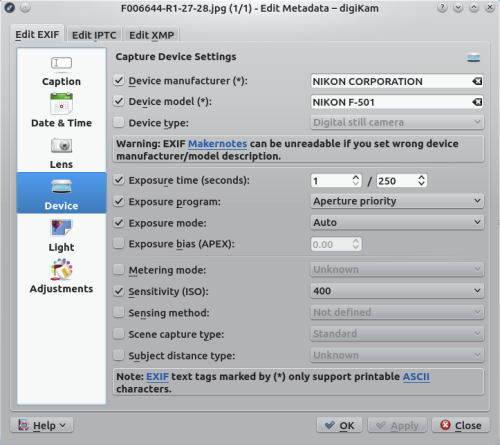
No obstant, digiKam no permet aplicar les mateixes dades EXIF a múltiples fotografies en una sola operació. Afegir la mateixa marca, dispositiu, ISO, i la distància focal a una sèrie de fotografies una per una pot ser una mica molest, però podeu utilitzar un simple truc per evitar aquesta limitació. Comenceu afegint els valors EXIF d'una sola fotografia. Després seleccioneu la resta de fotografies, escolliu , trieu la fotografia processada, i premeu . Això aplicarà les dades EXIF de la fotografia processada a les imatges seleccionades.

References:
