Archive:Kdenlive/Manual/Monitor Menu: Difference between revisions
Appearance
Marked this version for translation |
m Claus chr moved page Kdenlive/Manual/Monitor Menu to Archive:Kdenlive/Manual/Monitor Menu without leaving a redirect: Part of translatable page "Kdenlive/Manual/Monitor Menu" |
||
| (2 intermediate revisions by 2 users not shown) | |||
| Line 6: | Line 6: | ||
<!--T:2--> | <!--T:2--> | ||
[[Image:kdenlive_monitor_menu.png|left]] | [[Image:kdenlive_monitor_menu.png|left]] | ||
The monitor menu contains controls for viewing and navigating through the clips in your project for the purpose of making edits and seeing the effects of your changes. Depending on which monitor window you have selected at the time, the controls will affect either the currently selected clip in the Project | The monitor menu contains controls for viewing and navigating through the clips in your project for the purpose of making edits and seeing the effects of your changes. Depending on which monitor window you have selected at the time, the controls will affect either the currently selected clip in the Project Bin ('''Clip Monitor''') or the playhead in the Timeline ('''Project Monitor'''). | ||
<!--T:21--> | <!--T:21--> | ||
| Line 46: | Line 46: | ||
==== Switch monitor ==== <!--T:16--> | ==== Switch monitor ==== <!--T:16--> | ||
==== Insert zone in project | ==== Insert zone in project bin ==== <!--T:17--> | ||
==== Insert zone in timeline ==== <!--T:18--> | ==== Insert zone in timeline ==== <!--T:18--> | ||
Latest revision as of 14:20, 11 August 2023
Monitor Menu
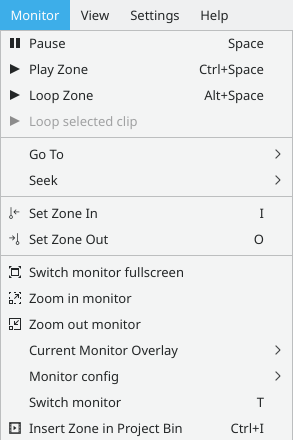
The monitor menu contains controls for viewing and navigating through the clips in your project for the purpose of making edits and seeing the effects of your changes. Depending on which monitor window you have selected at the time, the controls will affect either the currently selected clip in the Project Bin (Clip Monitor) or the playhead in the Timeline (Project Monitor).
With the exception of the and items, it is much more practical to perform the actions on this menu using the associated keyboard shortcuts or the buttons at the bottom of the monitor windows.
