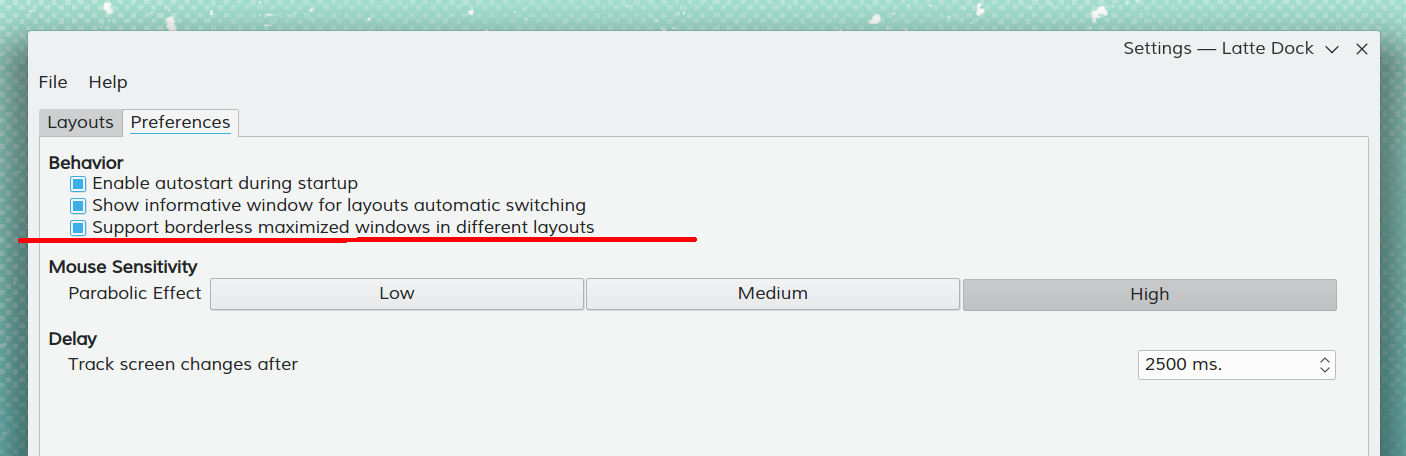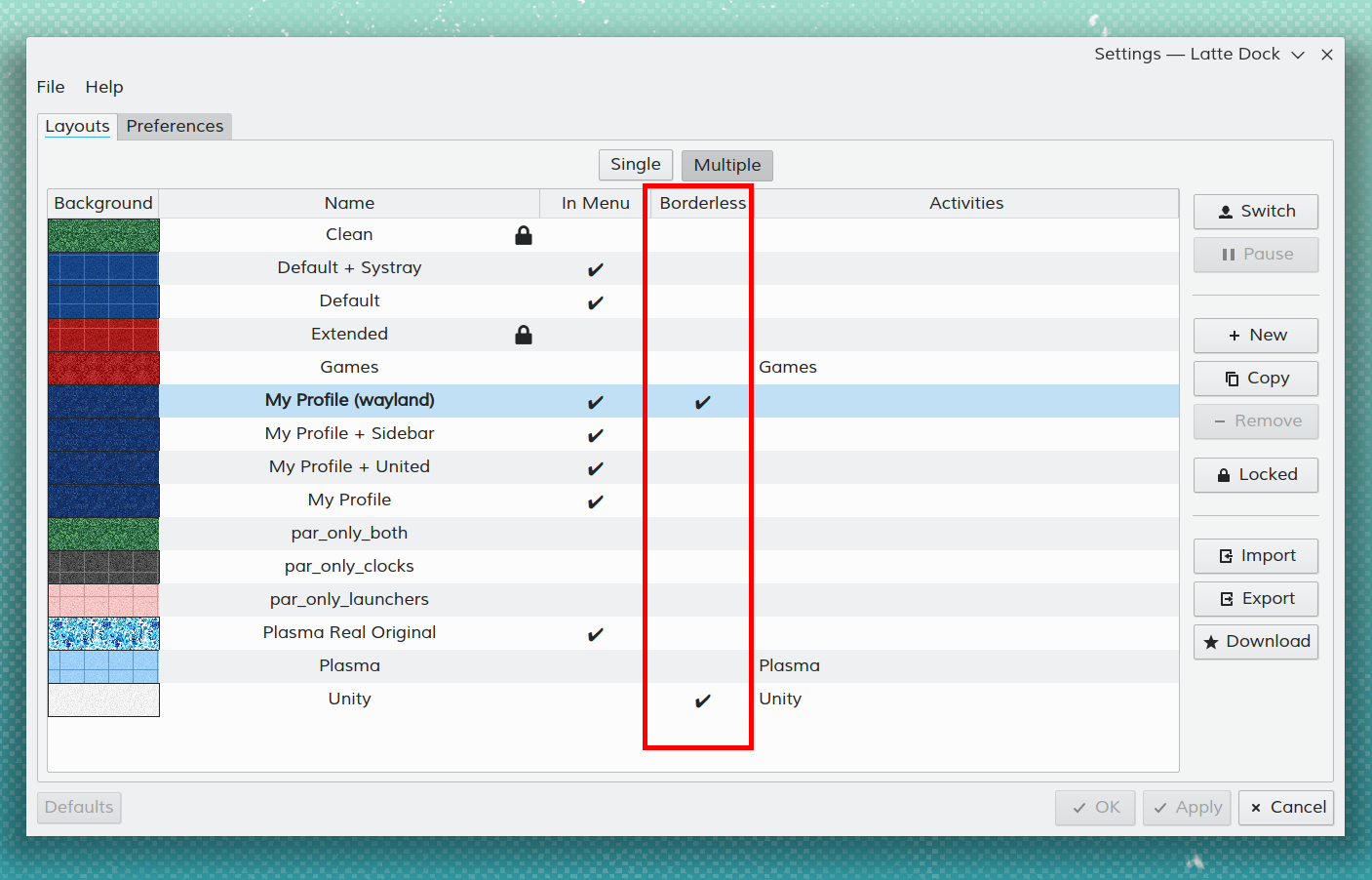LatteDock/TipsAndTricks: Difference between revisions
Lot of formatting fix :D |
Psifidotos (talk | contribs) add logo |
||
| (12 intermediate revisions by 4 users not shown) | |||
| Line 1: | Line 1: | ||
[[ | <languages /> | ||
<translate> | |||
[[File:LLoXdgK.png|right|Latte Dock!]] | |||
<!--T:1--> | |||
[[Special:myLanguage/LatteDock|←Latte Dock]] | |||
== How to make Telegram indicators work with Latte? == <!--T:2--> | |||
<!--T:3--> | |||
You need the "libunity9" package installed as well as the following in the Telegram desktop file at the command section: {{Input|1=env XDG_CURRENT_DESKTOP=unity}} | |||
<!--T:4--> | |||
''e.g.'' {{Input|1=env XDG_CURRENT_DESKTOP=unity /home/john/bin/Telegram/Telegram -- %u}} | ''e.g.'' {{Input|1=env XDG_CURRENT_DESKTOP=unity /home/john/bin/Telegram/Telegram -- %u}} | ||
== How can I use a plasma | == How can I use a plasma task manager instead of the one provided by Latte? == <!--T:5--> | ||
<!--T:6--> | |||
You can follow the steps below: | You can follow the steps below: | ||
# Disable from <menuchoice>Tweaks</menuchoice> page the <menuchoice>Automatic applet shrinking when it is needed</menuchoice> | <!--T:7--> | ||
# Disable from <menuchoice>Tweaks</menuchoice> page the <menuchoice>Automatic applet shrinking when it is needed</menuchoice></translate> | |||
# Remove the <menuchoice>Latte Tasks</menuchoice> plasmoid from <menuchoice>Tweaks</menuchoice> page | <translate> | ||
<!--T:37--> | |||
# Enable the <menuchoice>Justify alignment</menuchoice> | # Remove the <menuchoice>Latte Tasks</menuchoice> plasmoid from the <menuchoice>Tweaks</menuchoice> page</translate> | ||
<translate> | |||
# Set <menuchoice>Zoom On Hover</menuchoice> to 0% from <menuchoice>Appearance</menuchoice> page | <!--T:38--> | ||
# Enable the <menuchoice>Justify alignment</menuchoice></translate> | |||
<translate> | |||
<!--T:39--> | |||
# Set <menuchoice>Zoom On Hover</menuchoice> to 0% from the <menuchoice>Appearance</menuchoice> page "(this is optional, Latte automatically blocks applets that use fillWidth/Height)"</translate> | |||
<translate> | |||
<!--T:40--> | |||
# Drag n' drop any plasma taskmanager you want onto Latte dock | # Drag n' drop any plasma taskmanager you want onto Latte dock | ||
== How to add a "History" applet to Latte | == How to add a "History" applet to Latte Dock? == <!--T:8--> | ||
<!--T:9--> | |||
* Create a folder | * Create a folder | ||
* drag it to the | <!--T:10--> | ||
* drag it to the Latte Dock as folder view | |||
<!--T:11--> | |||
* click with the right mouse button on the new applet | * click with the right mouse button on the new applet | ||
<!--T:12--> | |||
* click on <menuchoice>Configure Folder View</menuchoice> | * click on <menuchoice>Configure Folder View</menuchoice> | ||
<!--T:13--> | |||
* edit the <menuchoice>Custom location</menuchoice> with {{Path|1=recentdocuments://}} | * edit the <menuchoice>Custom location</menuchoice> with {{Path|1=recentdocuments://}} | ||
== I've moved Latte | == I've moved Latte Dock to the left side of the screen, but when I move the cursor there it stays hidden. How can I fix this? == <!--T:14--> | ||
This is a known issue and the procedure is explained here [https://github.com/psifidotos/Latte-Dock/issues/676 #676] | <!--T:15--> | ||
This is a known issue and the procedure is explained here: [https://github.com/psifidotos/Latte-Dock/issues/676 #676] | |||
== How to provide uniformity for active applets (same active line) across all my docks with Latte 0.7? == | == How to provide uniformity for active applets (same active line) across all my docks with Latte 0.7? == <!--T:16--> | ||
Plasma uses the {{Path|1=tabbar.svg}} file in order to provide how an active applet would look like. This file is located at your {{Path|1=theme directory/widgets/tabbar.svg}}. So if the user wants to use the same line (color and thickness) found at Latte Tasks plasmoid | <!--T:17--> | ||
Plasma uses the {{Path|1=tabbar.svg}} file in order to provide how an active applet would look like. This file is located at your {{Path|1=theme directory/widgets/tabbar.svg}}. So if the user wants to use the same line (color and thickness) found at Latte Tasks plasmoid for its applets as well while at the same time not messing with some lines shown at the top and some at the bottom, they can try the following: | |||
<!--T:18--> | |||
# Go to {{Path|1=<theme directory>/widgets/}} and rename {{Path|1=tabbar.svg}} to {{Path|1=tabbar.svg.old}}</translate> | |||
<translate> | |||
<!--T:41--> | |||
# execute the command {{Input|1=kbuildsycoca5 --noincremental}} to update your cache</translate> | |||
<translate> | |||
<!--T:42--> | |||
# restart Latte</translate> | |||
<translate> | |||
<!--T:43--> | |||
# go to <menuchoice>Tweaks</menuchoice> -> <menuchoice>Active Applet Indicator</menuchoice> -> <menuchoice>Everywhere</menuchoice> | # go to <menuchoice>Tweaks</menuchoice> -> <menuchoice>Active Applet Indicator</menuchoice> -> <menuchoice>Everywhere</menuchoice> | ||
<!--T:19--> | |||
This way, you will be able to have the same active line for all your applets and tasks as well as one that is animated. <!--(-->;) | |||
<!--T:20--> | |||
[[File:LatteDockLeftGiganticDaddylonglegs-size_restricted.gif|center|500px]] | [[File:LatteDockLeftGiganticDaddylonglegs-size_restricted.gif|center|500px]] | ||
== How can I activate the | == How can I activate the "Internal Tasks Separator"? == <!--T:21--> | ||
# activate [https://github.com/psifidotos/Latte-Dock/wiki/F.A.Q.#q-how-can-i-enable-edit-mode-in-latte Edit Mode] | <!--T:22--> | ||
# right click on | # activate [https://github.com/psifidotos/Latte-Dock/wiki/F.A.Q.#q-how-can-i-enable-edit-mode-in-latte Edit Mode]</translate> | ||
# activate the | <translate> | ||
<!--T:44--> | |||
# right click on "Tasks Plasmoid" to show its context menu</translate> | |||
<translate> | |||
<!--T:45--> | |||
# activate the "Internal Separator" through the context menu | |||
<!--T:23--> | |||
[[File:LatteDockInternalTasksSeparator.png|500px|center]] | [[File:LatteDockInternalTasksSeparator.png|500px|center]] | ||
== Can I change the | == Can I change the preview delay in the Latte task manager? == <!--T:24--> | ||
<!--T:25--> | |||
You will need to alter your layout text file: | |||
<!--T:26--> | |||
# Close Latte</translate> | |||
<translate> | |||
<!--T:46--> | |||
# Open your layout text file from {{Path|1=~/.config/latte}}</translate> | |||
<translate> | |||
<!--T:47--> | |||
# Try to locate your Latte plasmoid settings. A quick way to do this is to search for <code>isInLatteDock=true</code> </translate> | |||
<translate> | |||
<!--T:48--> | |||
# The following line sets preview delay to 150ms. Take note that this is the lowest value that can be set and work correctly.</translate> | |||
<translate> | |||
<!--T:49--> | |||
# Open Latte | # Open Latte | ||
e.g. | <!--T:27--> | ||
''e.g.'' | |||
{{Input|1=<nowiki> | {{Input|1=<nowiki> | ||
[Containments][13][Applets][68][Configuration][General] | [Containments][13][Applets][68][Configuration][General] | ||
| Line 82: | Line 121: | ||
previewsDelay=150</nowiki>}} | previewsDelay=150</nowiki>}} | ||
== Can I disable | == Can I disable the "Unified Global Shortcuts" feature introduced with v0.8? == <!--T:28--> | ||
If you want Latte to trigger activation/new instance global shortcuts only for Latte | <!--T:29--> | ||
If you want Latte to trigger activation/new instance global shortcuts only for Latte plasmoids, this is possible from v0.8.1 by disabling the parameter <code>unifiedGlobalShortcuts</code> in the file {{Path|1=~/.config/lattedockrc}} | |||
e.g. | <!--T:30--> | ||
''e.g.'' | |||
{{Input|1=<nowiki> | {{Input|1=<nowiki> | ||
[UniversalSettings] | [UniversalSettings] | ||
| Line 94: | Line 135: | ||
</nowiki>}} | </nowiki>}} | ||
== Can I have different | == Can I have different '''Borderless Maximized''' windows options between different layouts? == <!--T:31--> | ||
Yes, this is possible. First enable this functionality | <!--T:32--> | ||
1. Yes, this is possible. First enable this functionality in Latte's Preferences settings: | |||
<!--T:33--> | |||
[[File:Borderless.png]] | [[File:Borderless.png]] | ||
2. Enable/Disable | <!--T:34--> | ||
2. Enable/Disable this functionality per layout on the Latte Layout settings afterwards. | |||
<!--T:35--> | |||
[[File:Layout.png]] | [[File:Layout.png]] | ||
<!--T:36--> | |||
[[Category:Plasma]] | |||
[[Category:Desktop]] | |||
</translate> | |||
Latest revision as of 09:53, 28 November 2021

How to make Telegram indicators work with Latte?
You need the "libunity9" package installed as well as the following in the Telegram desktop file at the command section:
env XDG_CURRENT_DESKTOP=unity
e.g.
env XDG_CURRENT_DESKTOP=unity /home/john/bin/Telegram/Telegram -- %u
How can I use a plasma task manager instead of the one provided by Latte?
You can follow the steps below:
- Disable from page the
- Remove the plasmoid from the page
- Enable the
- Set to 0% from the page "(this is optional, Latte automatically blocks applets that use fillWidth/Height)"
- Drag n' drop any plasma taskmanager you want onto Latte dock
How to add a "History" applet to Latte Dock?
- Create a folder
- drag it to the Latte Dock as folder view
- click with the right mouse button on the new applet
- click on
- edit the with recentdocuments://
This is a known issue and the procedure is explained here: #676
How to provide uniformity for active applets (same active line) across all my docks with Latte 0.7?
Plasma uses the tabbar.svg file in order to provide how an active applet would look like. This file is located at your theme directory/widgets/tabbar.svg. So if the user wants to use the same line (color and thickness) found at Latte Tasks plasmoid for its applets as well while at the same time not messing with some lines shown at the top and some at the bottom, they can try the following:
- Go to <theme directory>/widgets/ and rename tabbar.svg to tabbar.svg.old
- execute the command
kbuildsycoca5 --noincremental
to update your cache - restart Latte
- go to -> ->
This way, you will be able to have the same active line for all your applets and tasks as well as one that is animated. ;)

How can I activate the "Internal Tasks Separator"?
- activate Edit Mode
- right click on "Tasks Plasmoid" to show its context menu
- activate the "Internal Separator" through the context menu
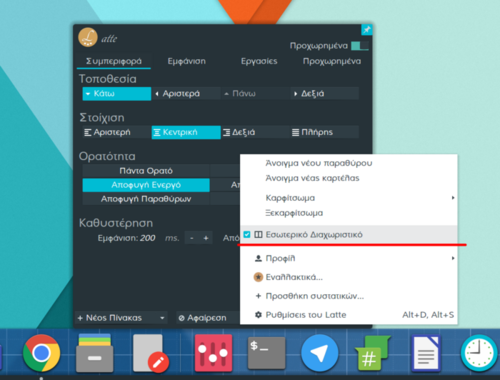
Can I change the preview delay in the Latte task manager?
You will need to alter your layout text file:
- Close Latte
- Open your layout text file from ~/.config/latte
- Try to locate your Latte plasmoid settings. A quick way to do this is to search for
isInLatteDock=true - The following line sets preview delay to 150ms. Take note that this is the lowest value that can be set and work correctly.
- Open Latte
e.g.
[Containments][13][Applets][68][Configuration][General] isInLatteDock=true previewsDelay=150
Can I disable the "Unified Global Shortcuts" feature introduced with v0.8?
If you want Latte to trigger activation/new instance global shortcuts only for Latte plasmoids, this is possible from v0.8.1 by disabling the parameter unifiedGlobalShortcuts in the file ~/.config/lattedockrc
e.g.
[UniversalSettings] ... unifiedGlobalShortcuts=false ...
Can I have different Borderless Maximized windows options between different layouts?
1. Yes, this is possible. First enable this functionality in Latte's Preferences settings:
2. Enable/Disable this functionality per layout on the Latte Layout settings afterwards.