Lokalize/en: Difference between revisions
Importing a new version from external source |
Updating to match new version of source page |
||
| (One intermediate revision by the same user not shown) | |||
| Line 30: | Line 30: | ||
==Downloading Lokalize binaries for Windows== | ==Downloading Lokalize binaries for Windows== | ||
The latest release build of Lokalize for Windows is available [https:// | The latest release build of Lokalize for Windows is available as a build artifact in the Windows Qt5.15 project, under [sidebar] > Deploy > Package registry, at https://invent.kde.org/teams/ci-artifacts/windows-qt5.15/-/packages ; search for "Lokalize" and choose a "release" build. | ||
The latest nightly build of Lokalize for Windows is also available | The latest nightly build of Lokalize for Windows is also available at the same place; search for "Lokalize" and choose a "master" build. | ||
==Tips and tricks== | ==Tips and tricks== | ||
| Line 48: | Line 48: | ||
== External links == | == External links == | ||
* [http://docs.kde.org/development/en/kdesdk/lokalize/index.html Handbook] | |||
* [http://api.kde.org/4.14-api/kdesdk-apidocs/lokalize/html/annotated.html KDE SC 5 API Reference] | |||
* [https://bugs.kde.org/enter_bug.cgi?product=lokalize&format=guided Report a bug] | |||
[[Category:Development]] | [[Category:Development]] | ||
Latest revision as of 08:22, 29 February 2024
 |
Lokalize is the localization tool for KDE and other open source software |
Lokalize is also a general computer-aided translation system (CAT) with which you can translate OpenDocument files (*.odt). Translate-Toolkit is used internally to extract text for translation from .odt to .xliff files and to merge translation back into .odt file.
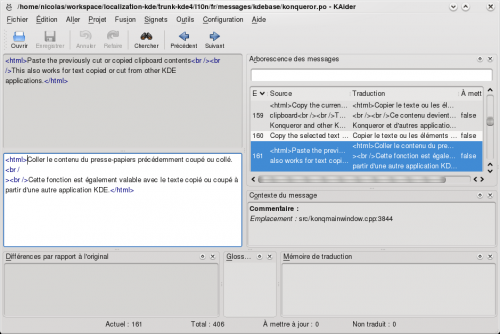
Compiling Lokalize from KDE trunk
Install libkf5i18n-dev, libkf5completion-dev, libkf5itemviews-dev, libkf5sonnet-dev, kross-dev headers packages and libhunspell-dev. Then:
git clone git://anongit.kde.org/lokalize
or
git clone git@git.kde.org:lokalize
and
cd lokalize mkdir build cd build cmake -DCMAKE_BUILD_TYPE=RelWithDebInfo .. make -j2 ./src/lokalize
Downloading Lokalize binaries for Windows
The latest release build of Lokalize for Windows is available as a build artifact in the Windows Qt5.15 project, under [sidebar] > Deploy > Package registry, at https://invent.kde.org/teams/ci-artifacts/windows-qt5.15/-/packages ; search for "Lokalize" and choose a "release" build.
The latest nightly build of Lokalize for Windows is also available at the same place; search for "Lokalize" and choose a "master" build.
Tips and tricks
Search in files
Translation Memory (TM) now keeps track of where each translation pair came from. So when you want to for string in the files on disk, you just drag the directory with those files onto tab (F7) to update TM, wait a minute or two, then type your string into right field of , then press Enter.
Then you click on one of results and this opens appropriate file, on the appropriate entry. When you want to do another search during the same day, you skip the updating step and just type what you're searching for. You can filter TM search results by filename using the field left side of the F7 panel ().
Author
Nick Shaforostoff Facebook page
