Plasma/Kickoff: Difference between revisions
Mikeljohnson (talk | contribs) m (Undo revision 463515 by Mikeljohnson (talk)) Tag: Undo |
Mikeljohnson (talk | contribs) m (Don't link to legacy kickoff it will only cause confusion to new users) |
||
| (12 intermediate revisions by 4 users not shown) | |||
| Line 5: | Line 5: | ||
<!--T:2--> | <!--T:2--> | ||
'''Kickoff''' is the default application launcher of the Plasma desktop. In the default configuration it resides at the very left of the bottom [[Special:myLanguage/Plasma/Panels|panel]]. Besides its main purpose (providing access to your applications) it gives you access to some places on your computer, your recently used documents and options to end your | '''Kickoff''' is the default application launcher of the Plasma desktop. In the default configuration it resides at the very left of the bottom [[Special:myLanguage/Plasma/Panels|panel]]. Besides its main purpose (providing access to your applications) it gives you access to some places on your computer, your recently used documents and options to end your Plasma session. | ||
<!--T:39--> | <!--T:39--> | ||
| Line 24: | Line 24: | ||
<!--T:8--> | <!--T:8--> | ||
{|class="tablecenter" | {|class="tablecenter" | ||
|[[Image:Kickoff_Menu_Add_Favorites.png|500px|thumb|Add to Favorites | |[[Image:Kickoff_Menu_Add_Favorites.png|500px|thumb|Add to Favorites]] | ||
|[[Image:Kickoff_Menu_Del_Favorites.png|500px|thumb|Delete this favorite]] | |[[Image:Kickoff_Menu_Del_Favorites.png|500px|thumb|Delete this favorite]] | ||
|- | |- | ||
| Line 31: | Line 31: | ||
<!--T:9--> | <!--T:9--> | ||
There is a favorites section where you can "pin" your favorite apps. Drag an entry around | There is a favorites section where you can "pin" your favorite apps. Drag and drop an entry around to sort it your way. Right clicking an entry gives you even more options: you can remove that entry (<menuchoice>Remove From Favorites</menuchoice>), copy it to the [[Special:myLanguage/Plasma/Panels|panel]] (<menuchoice>Add to Panel</menuchoice>) or the desktop (<menuchoice>Add to Desktop</menuchoice>). | ||
=== The Applications Section === <!--T:34--> | === The Applications Section === <!--T:34--> | ||
<!--T:11--> | <!--T:11--> | ||
[[Image:Menu_applications.png| | {|class="tablecenter" | ||
|[[Image:Menu_applications.png|500px|thumb|View all applications in alphabetical order]] | |||
|[[File:Kickoff Section View.png|500px|thumb|Click on a letter to navigate to the first item in a specified section.]] | |||
|} | |||
<!--T:12--> | <!--T:12--> | ||
This section gives you access to all installed applications, divided into several categories like <menuchoice>Office</menuchoice> or <menuchoice>Internet</menuchoice>. There is also an <menuchoice>All Applications</menuchoice> section. | This section gives you access to all installed applications, divided into several categories like <menuchoice>Office</menuchoice> or <menuchoice>Internet</menuchoice>. There is also an <menuchoice>All Applications</menuchoice> section. Hover over a category to see what applications are available in that category. Right clicking on an application entry brings you some options for the entry: <menuchoice>Add to Favorites</menuchoice>, <menuchoice>Add to Panel</menuchoice> or <menuchoice>Add to Desktop</menuchoice>. | ||
== The Places Tab == <!--T:35--> | == The Places Tab == <!--T:35--> | ||
| Line 66: | Line 69: | ||
=== The Frequently Used Section === <!--T:37--> | === The Frequently Used Section === <!--T:37--> | ||
<!--T:42--> | <!--T:42--> | ||
Latest revision as of 11:31, 14 January 2023
Kickoff Application Launcher
Kickoff is the default application launcher of the Plasma desktop. In the default configuration it resides at the very left of the bottom panel. Besides its main purpose (providing access to your applications) it gives you access to some places on your computer, your recently used documents and options to end your Plasma session.

Opening Kickoff
To open Kickoff, simply click its icon which is usually located furthest to the left in panel at the bottom of your Plasma Workspace. At the top of Kickoff you can see the search field, at the bottom you can see two tabs: and as well as power and session options.
The Applications Tab
This tab offers you access to your applications and favorites
The Favorites Section
 |
 |
 | |
There is a favorites section where you can "pin" your favorite apps. Drag and drop an entry around to sort it your way. Right clicking an entry gives you even more options: you can remove that entry (), copy it to the panel () or the desktop ().
The Applications Section
 |
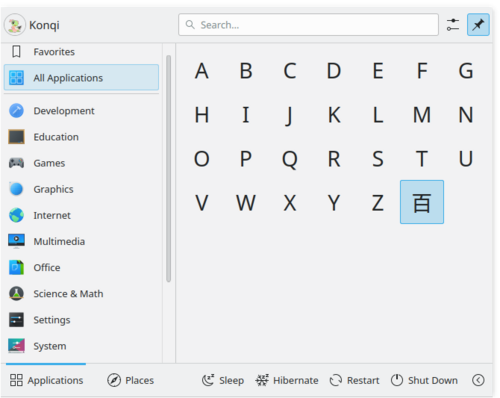 |
This section gives you access to all installed applications, divided into several categories like or . There is also an section. Hover over a category to see what applications are available in that category. Right clicking on an application entry brings you some options for the entry: , or .
The Places Tab
This tab offers you access to different places on your computer
The Computer Section

In the section you will find some links to system applications (like System Settings), your favorite places (configured via Dolphin), and available storage media. Again, right-clicking those entries will bring you some options to add them to the desktop () or panel ().
The History Section

Your recently-used applications and documents are presented in this section. Note that only applications launched via Kickoff are taken into account for this list. A right-click on an entry brings you the usual context menu with copy options and additional options to clear the recently used history.
The Frequently Used Section

Your frequently-used applications and documents are presented in this section. Note that only applications launched via Kickoff are taken into account for this list. A right-click on an entry brings you the usual context menu with copy options and additional options to clear the frequently used history.
Search Field
 |
 |
Instead of browsing through all the tabs and categories you can simply enter a search term. The search field has focus when opening the menu, so you can simply start typing. The search will not only match against applications names, but also against their description. So if you need a browser, but don't know the name of the installed browsers, simply type "browser" in the search field. This should result in a list of all available browsers.
Add to Desktop and Panel
 |
 |
All program items and categories can be added to desktop and panel, right click and select
Alternative Application Launchers
Besides Kickoff, other application launchers - e.g. KRunner - are available which may fit your needs better. See the page Plasma application launchers for more details.
You can change your launcher by right-clicking on the menu icon and selecting
 |
 |
