LabPlot/ImportExport/Export: Difference between revisions
No edit summary |
No edit summary |
||
| (3 intermediate revisions by one other user not shown) | |||
| Line 1: | Line 1: | ||
It's possible to export the data in [[Special:myLanguage/LabPlot/DataContainers/Spreadsheet|Spreadsheet]], [[Special:myLanguage/LabPlot/DataContainers/Matrix|Matrix]] and the results of the visualization in [[Special:myLanguage/LabPlot/Worksheet|Worksheet]] to multiple data formats. The export is triggered via the corresponding action in the main toolbar, in the main menu or via object's context menu. | It's possible to export the data in [[Special:myLanguage/LabPlot/DataContainers/Spreadsheet|Spreadsheet]], [[Special:myLanguage/LabPlot/DataContainers/Matrix|Matrix]] and the results of the visualization in [[Special:myLanguage/LabPlot/Worksheet|Worksheet]] to multiple data formats. The export is triggered via the corresponding action in the main toolbar, in the main menu or via object's context menu. There are multiple options available for the supported formats. | ||
== Spreadsheet and Matrix == | |||
Supported formats for [[Special:myLanguage/LabPlot/DataContainers/Spreadsheet|Spreadsheet]] and [[Special:myLanguage/LabPlot/DataContainers/Matrix|Matrix]]: | Supported formats for [[Special:myLanguage/LabPlot/DataContainers/Spreadsheet|Spreadsheet]] and [[Special:myLanguage/LabPlot/DataContainers/Matrix|Matrix]]: | ||
* ASCII | * ASCII | ||
| Line 7: | Line 8: | ||
* SQLite | * SQLite | ||
When exporting the data to an ASCII file, the user can specify the column separator (point, comma, tab, etc.) and the decimal point separator for numerical data (point or comma) as well as whether the header needs to be exported or not: | |||
[[File:LabPlot Export spreadsheet ascii.png |500px|thumb|center]] | |||
When exporting a spreadsheet to LaTeX, a complete LaTeX file with a table environment is created and can be directly compiled. The appearance of the table can be controlled by several options and the user can specify the area to export (whole spreadsheet or the current selection only): | |||
[[File:LabPlot Export spreadsheet latex.png |500px|thumb|center]] | |||
== Worksheet == | |||
Supported formats for [[Special:myLanguage/LabPlot/Worksheet|Worksheet]]: | Supported formats for [[Special:myLanguage/LabPlot/Worksheet|Worksheet]]: | ||
* PDF | * PDF | ||
| Line 17: | Line 25: | ||
* XPM | * XPM | ||
Worksheet can be exported either to a file or to the clipboard. For raster graphics, the DPI number can be provided: | |||
[[File:LabPlot Export | [[File:LabPlot Export worksheet.png |500px|thumb|center]] | ||
==Export publication-quality plots from LabPlot== | |||
See the video on how to '''export publication-quality plots''' from LabPlot. | |||
{{#ev:youtube|GDZT-40J_RE|800|center}} | |||
Latest revision as of 10:04, 22 August 2023
It's possible to export the data in Spreadsheet, Matrix and the results of the visualization in Worksheet to multiple data formats. The export is triggered via the corresponding action in the main toolbar, in the main menu or via object's context menu. There are multiple options available for the supported formats.
Spreadsheet and Matrix
Supported formats for Spreadsheet and Matrix:
- ASCII
- LaTeX
- FITS
- SQLite
When exporting the data to an ASCII file, the user can specify the column separator (point, comma, tab, etc.) and the decimal point separator for numerical data (point or comma) as well as whether the header needs to be exported or not:
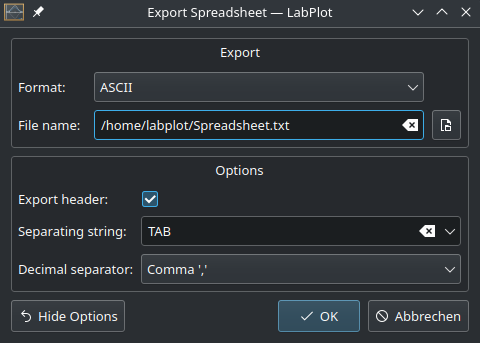
When exporting a spreadsheet to LaTeX, a complete LaTeX file with a table environment is created and can be directly compiled. The appearance of the table can be controlled by several options and the user can specify the area to export (whole spreadsheet or the current selection only):
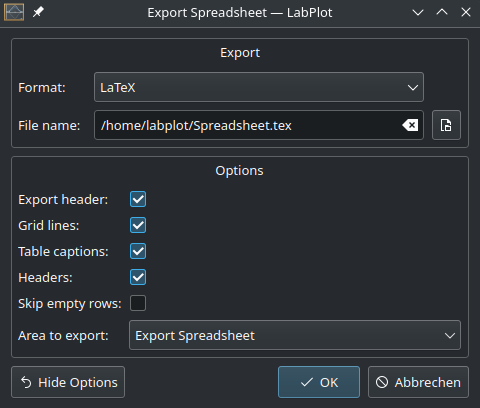
Worksheet
Supported formats for Worksheet:
- SVG
- PNG
- JPEG
- BMP
- PPM
- XBM
- XPM
Worksheet can be exported either to a file or to the clipboard. For raster graphics, the DPI number can be provided:
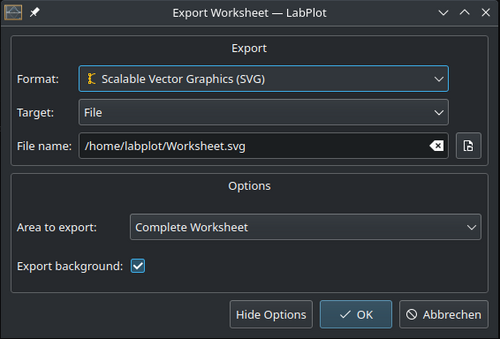
Export publication-quality plots from LabPlot
See the video on how to export publication-quality plots from LabPlot.
{{#ev:youtube|GDZT-40J_RE|800|center}}
