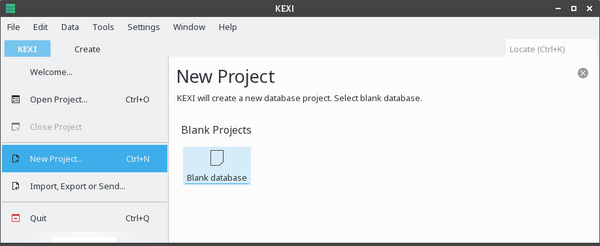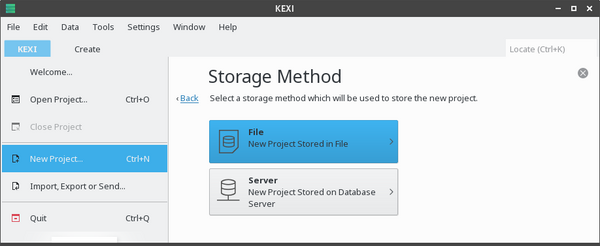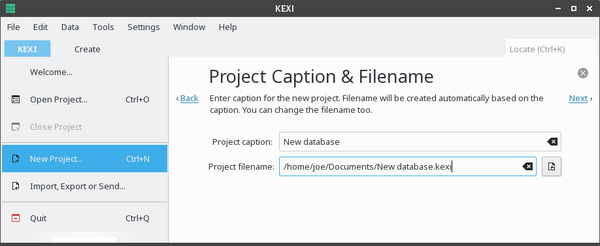Kexi/Handbook/Kexi Basics/Creating a New Database File: Difference between revisions
Appearance
No edit summary |
No edit summary |
||
| (One intermediate revision by the same user not shown) | |||
| Line 4: | Line 4: | ||
<!--T:2--> | <!--T:2--> | ||
# Start the '''KEXI''' app, and use <menuchoice>KEXI->New Project... (Ctrl+N)</menuchoice>.</translate><translate><!--T:6--> | |||
# Start the '''KEXI''' app, and use <menuchoice>KEXI->New Project... (Ctrl+N)</menuchoice>.</translate> | [[Image:NewProject.png|600px|center]] | ||
<translate> | |||
<!--T:6--> | |||
# On the '''New Project''' page, under '''Blank Projects''' section, choose <menuchoice>Blank database</menuchoice>.</translate><translate><!--T:7--> | # On the '''New Project''' page, under '''Blank Projects''' section, choose <menuchoice>Blank database</menuchoice>.</translate><translate><!--T:7--> | ||
[[Image:ProjectStorage.png| | [[Image:ProjectStorage.png|600px|center]] | ||
</translate> | |||
<translate> | <translate> | ||
<!--T:8--> | <!--T:8--> | ||
# On the '''Storage Method''' page, click <menuchoice>File</menuchoice>.</translate><translate><!--T:9--> | # On the '''Storage Method''' page, click <menuchoice>File</menuchoice>.</translate><translate><!--T:9--> | ||
[[Image:ProjectFilename.png| | [[Image:ProjectFilename.png|600px|center]] | ||
</translate> | |||
<translate> | <translate> | ||
<!--T:10--> | <!--T:10--> | ||