Plasma/Pager: Difference between revisions
(Initial description of the Pager widget) |
No edit summary |
||
| (15 intermediate revisions by 6 users not shown) | |||
| Line 1: | Line 1: | ||
<languages/> | |||
<translate> | |||
<!--T:13--> | |||
<p></p> | |||
[[Image:Plasma_pager_widget.png|thumb|190px|center|Plasma Pager Widget]] | |||
<!--T:1--> | |||
The desktop pager is a plasma widget that helps you to organize [http://en.wikipedia.org/wiki/Virtual_desktop virtual desktops]. It gives a small preview of each virtual desktop which consists of rectangles which represent the geometry of the applications on this virtual desktop. You can switch between the virtual desktops by clicking onto the previews. Hovering over the previews a list of all applications on this desktop is displayed. Via the context (right click) menu new virtual desktops can be added or the last virtual desktop can be removed. | |||
<!--T:2--> | |||
Furthermore the desktop pager determines the arrangement of the virtual desktops (e.g. 2x2, 1x4, 3x4, etc.). This arrangement has an influence on the switch desktop animation. | Furthermore the desktop pager determines the arrangement of the virtual desktops (e.g. 2x2, 1x4, 3x4, etc.). This arrangement has an influence on the switch desktop animation. | ||
== Configuration == | == Configuration == <!--T:3--> | ||
The desktop pager provides a wide variety of configuration options which can be accessed through the context | <!--T:4--> | ||
The desktop pager provides a wide variety of configuration options which can be accessed through the context menu. Right-click on the pager and select <menuchoice>Pager Settings</menuchoice>. | |||
=== General === | === General === <!--T:5--> | ||
<!--T:6--> | |||
[[Image:Plasma_pager_general.png|512px]] | |||
<br clear=all> | |||
Under general settings you can configure the following options | Under general settings you can configure the following options | ||
* | |||
* | <!--T:9--> | ||
* <menuchoice>Display text:</menuchoice> Desktop number, Desktop name or no text at all | |||
* | |||
<!--T:10--> | |||
* <menuchoice>Display icons:</menuchoice> Toggles whether application icons are shown in the preview | |||
<!--T:12--> | |||
* <menuchoice>Selecting current desktop:</menuchoice> Sets what happens if the preview of the current active desktop is clicked: | |||
** Does nothing | ** Does nothing | ||
** Shows desktop | ** Shows desktop | ||
** Shows dashboard | ** Shows dashboard | ||
<!--T:7--> | |||
[[Category:Desktop]] | [[Category:Desktop]] | ||
[[Category:Widgets]] | [[Category:Widgets]] | ||
<!--T:8--> | |||
{{improve|This page could use some screenshots. Configuration sections needs some improvement as well}} | {{improve|This page could use some screenshots. Configuration sections needs some improvement as well}} | ||
</translate> | |||
Latest revision as of 21:45, 30 November 2018
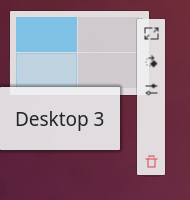
The desktop pager is a plasma widget that helps you to organize virtual desktops. It gives a small preview of each virtual desktop which consists of rectangles which represent the geometry of the applications on this virtual desktop. You can switch between the virtual desktops by clicking onto the previews. Hovering over the previews a list of all applications on this desktop is displayed. Via the context (right click) menu new virtual desktops can be added or the last virtual desktop can be removed.
Furthermore the desktop pager determines the arrangement of the virtual desktops (e.g. 2x2, 1x4, 3x4, etc.). This arrangement has an influence on the switch desktop animation.
Configuration
The desktop pager provides a wide variety of configuration options which can be accessed through the context menu. Right-click on the pager and select .
General
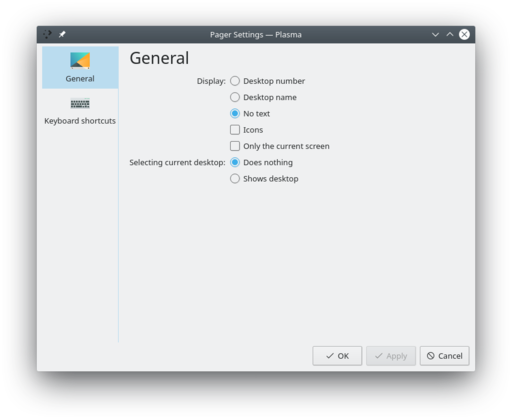
Under general settings you can configure the following options
- Desktop number, Desktop name or no text at all
- Toggles whether application icons are shown in the preview
- Sets what happens if the preview of the current active desktop is clicked:
- Does nothing
- Shows desktop
- Shows dashboard

This page could use some screenshots. Configuration sections needs some improvement as well
