Showcase: Difference between revisions
Appearance
Markup edit |
Thiagosueto (talk | contribs) Propose deletion |
||
| (9 intermediate revisions by 6 users not shown) | |||
| Line 1: | Line 1: | ||
{{Proposed_deletion|reason=Old KOffice component superseded by Calligra: https://en.wikipedia.org/wiki/KOffice}} | |||
<languages /> | <languages /> | ||
{|class="tablecenter vertical-centered" | {|class="tablecenter vertical-centered" | ||
|[[Image:Kpresenter_main.png|300px]]||<translate>'''Presentations for screening or printing, Open Document Format, of course'''</translate> | |[[Image:Kpresenter_main.png|300px]]||<translate><!--T:1--> | ||
'''Presentations for screening or printing, Open Document Format, of course'''</translate> | |||
|} | |} | ||
<translate> | <translate> | ||
* Use | <!--T:2--> | ||
* Set your background | * Use ''rich text'', with bullet points, indentation, spacing, colors, fonts, etc. | ||
* Set many | * ''Set your background'' with color, gradients, pictures, clip-art, etc. | ||
* Set many ''object properties'' such as background, gradients, pen, shadow, rotation, object specific settings, etc. | |||
<!--T:3--> | |||
[[Image:Kpresenter_multiMasters.png|300px|center|thumb|Use multiple master slides]] | [[Image:Kpresenter_multiMasters.png|300px|center|thumb|Use multiple master slides]] | ||
* Use | <!--T:4--> | ||
* Advanced | * Use ''multiple master slides'' and switch between them during the presentation | ||
* Assign effects for | * ''Advanced undo/redo'' | ||
* | * Assign effects for ''animating objects'' and define effects for ''changing slides'' | ||
* ''Embed images'' and clip-art | |||
<!--T:5--> | |||
[[Image:Kpresenter_embed.png|300px|center|thumb|Creating a slide with image]] | [[Image:Kpresenter_embed.png|300px|center|thumb|Creating a slide with image]] | ||
* Organise your presentation with the | <!--T:6--> | ||
* Organise your presentation with the ''Slides Overview'' facility | |||
<!--T:7--> | |||
[[Image:Kpresenter_overview.png|300px|center|thumb|The Slides Overview page]] | [[Image:Kpresenter_overview.png|300px|center|thumb|The Slides Overview page]] | ||
<!--T:8--> | |||
* ''Play'' your presentation with effects | |||
<!--T:9--> | |||
[[Image:Kpresenter_addTransitions.png|250px|center|thumb|Adding Transitions]] | [[Image:Kpresenter_addTransitions.png|250px|center|thumb|Adding Transitions]] | ||
<!--T:10--> | |||
* ''Print to Postscript'' | |||
== Hints, Tips and Tutorials == | == Hints, Tips and Tutorials == <!--T:12--> | ||
* [[KOffice/Tutorials/Artistic Text Shape|Using the Artistic Text Shape]] is a tutorial that shows how to get started with the artistic text shape that all '''KOffice''' applications provide. | <!--T:13--> | ||
* [[Special:myLanguage/KOffice/Tutorials/Artistic Text Shape|Using the Artistic Text Shape]] is a tutorial that shows how to get started with the artistic text shape that all '''KOffice''' applications provide. | |||
<!--T:14--> | |||
[[Category:Office]] | [[Category:Office]] | ||
</translate> | </translate> | ||
Latest revision as of 16:46, 26 February 2024
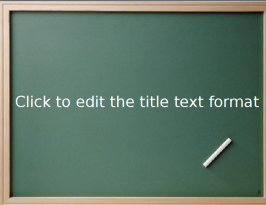 |
Presentations for screening or printing, Open Document Format, of course |
- Use rich text, with bullet points, indentation, spacing, colors, fonts, etc.
- Set your background with color, gradients, pictures, clip-art, etc.
- Set many object properties such as background, gradients, pen, shadow, rotation, object specific settings, etc.
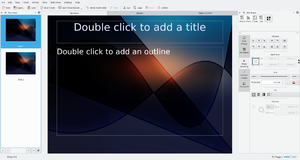
- Use multiple master slides and switch between them during the presentation
- Advanced undo/redo
- Assign effects for animating objects and define effects for changing slides
- Embed images and clip-art
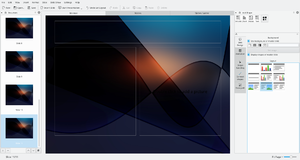
- Organise your presentation with the Slides Overview facility
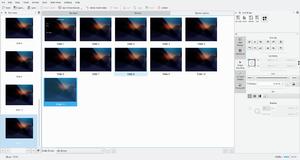
- Play your presentation with effects
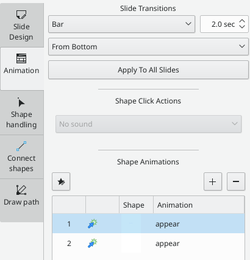
- Print to Postscript
Hints, Tips and Tutorials
- Using the Artistic Text Shape is a tutorial that shows how to get started with the artistic text shape that all KOffice applications provide.

