Plasma/Installing Plasmoids/es: Difference between revisions
Appearance
< Plasma
update translation, spanish |
Updating to match new version of source page |
||
| (19 intermediate revisions by 2 users not shown) | |||
| Line 1: | Line 1: | ||
<languages /> | <languages /> | ||
<span id="Installing_Plasma_Widgets"></span> | |||
== Instalar widgets de Plasma == | == Instalar widgets de Plasma == | ||
| Line 8: | Line 9: | ||
{{Info/es|Al pulsar en las imágenes, se muestran a tamaño completo. Tienes que usar el botón retroceder de tu navegador para volver atrás}} | {{Info/es|Al pulsar en las imágenes, se muestran a tamaño completo. Tienes que usar el botón retroceder de tu navegador para volver atrás}} | ||
<span id="Installing_from_KDE-Look.org"></span> | |||
=== Instalar desde KDE-Look.org === | === Instalar desde KDE-Look.org === | ||
Seleccionar <menuchoice>Añadir Widgets ...</menuchoice> en el menú de escritorio. | |||
[[Image:Plasma_InstallingPlasmoids_AddWidgets.png|thumb|400px|center]] | [[Image:Plasma_InstallingPlasmoids_AddWidgets.png|thumb|400px|center]] | ||
Seleccionar <menuchoice>Obtener Nuevos Widgets -> Descargar Nuevos Widgets Plasma</menuchoice> en el '''Widget Explorer'''. | |||
[[Image:Plasma_InstallingPlasmoids_DownloadNew.png|thumb|550px|center]] | [[Image:Plasma_InstallingPlasmoids_DownloadNew.png|thumb|550px|center]] | ||
Buscar el widget requerido y pulsar <menuchoice>Instalar</menuchoice>. | |||
[[Image:Plasma_InstallingPlasmoids_Install.png|thumb|400px|center]] | [[Image:Plasma_InstallingPlasmoids_Install.png|thumb|400px|center]] | ||
Arrastre el widget instalado en el escritorio o en un panel como de costumbre. | |||
[[Image:Plasma_InstallingPlasmoids_AddToDesktop.png|thumb|400px|center]] | [[Image:Plasma_InstallingPlasmoids_AddToDesktop.png|thumb|400px|center]] | ||
<span id="Installing_from_local_file"></span> | |||
=== Instalar desde un archivo local === | === Instalar desde un archivo local === | ||
Seleccione <menuchoice>Añadir Widgets...</menuchoice> en el menú de escritorio. | |||
[[Image:Plasma_InstallingPlasmoids_AddWidgets.png|thumb|400px|center]] | [[Image:Plasma_InstallingPlasmoids_AddWidgets.png|thumb|400px|center]] | ||
Seleccione <menuchoice>Obtener Nuevos Widgets -> Instalar desde archivo local ...</menuchoice> desde el '''Widget''Explorer'. | |||
[[Image:Plasma_InstallingPlasmoids_Localfile.png|thumb|550px|center]] | [[Image:Plasma_InstallingPlasmoids_Localfile.png|thumb|550px|center]] | ||
Seleccione un archivo local y pulse <menuchoice>Finalizar</menuchoice>. | |||
[[Image:Plasma_InstallingPlasmoids_Finish.png|thumb|400px|center]] | [[Image:Plasma_InstallingPlasmoids_Finish.png|thumb|400px|center]] | ||
<span id="Installing_from_Konsole"></span> | |||
=== Instalar desde Konsole === | === Instalar desde Konsole === | ||
<div class="mw-translate-fuzzy"> | |||
{{Input|1= plasmapkg -u widget-file-name.plasmoid}} | Para instalar un ''Plasma widget'' desde '''Konsole''': | ||
{{Input|1= plasmapkg -u widget-file-name.plasmoid}} | |||
</div> | |||
[[Category: | [[Category:Usuarios Avanzados/es]] | ||
Latest revision as of 11:51, 8 March 2024
Instalar widgets de Plasma
¿Has encontrado un widget nuevo, pero no sabes cómo instalarlo? ¡He aquí cómo!
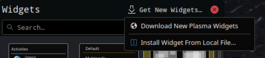
Instalar desde KDE-Look.org
Seleccionar en el menú de escritorio.

Seleccionar en el Widget Explorer.
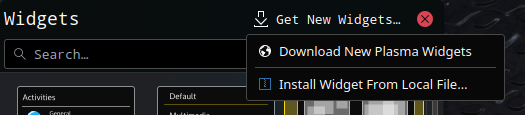
Buscar el widget requerido y pulsar .
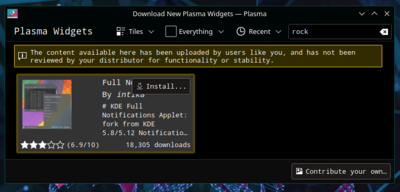
Arrastre el widget instalado en el escritorio o en un panel como de costumbre.
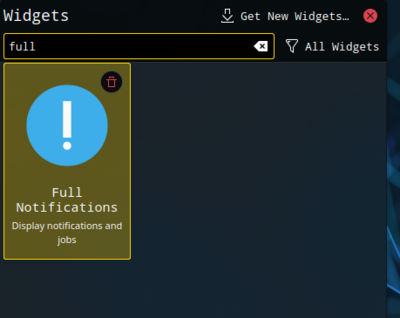
Instalar desde un archivo local
Seleccione en el menú de escritorio.

Seleccione desde el 'WidgetExplorer'.
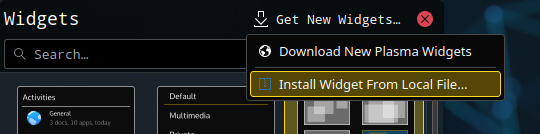
Seleccione un archivo local y pulse .
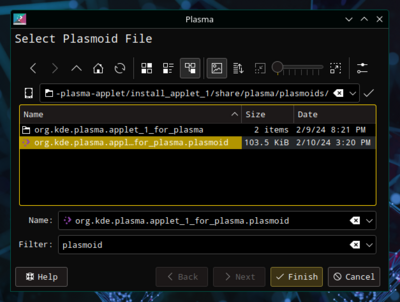
Instalar desde Konsole
Para instalar un Plasma widget desde Konsole:
plasmapkg -u widget-file-name.plasmoid

