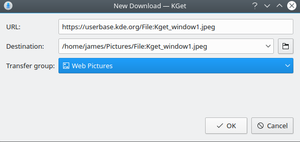KGet: Difference between revisions
(Re-branding edit) |
James Cain (talk | contribs) mNo edit summary |
||
| (6 intermediate revisions by 3 users not shown) | |||
| Line 1: | Line 1: | ||
<languages /> | |||
{|class="tablecenter vertical-centered" | |||
|[[File:Kget-screenshot1.png|thumb|350px|<translate><!--T:9--> | |||
KGet is downloading a file</translate>]]||<translate><!--T:1--> | |||
'''KGet is the Download-Manager from KDE.'''</translate> | |||
|} | |||
<translate> | |||
== Features == <!--T:2--> | |||
<!--T:3--> | |||
:* Downloading files from FTP and HTTP(S) sources, including pages and individual hyperlinks. | |||
:* Pausing and resuming of downloading files, as well as the ability to restart a download. | |||
:* Tells lots of information about current and pending downloads. | |||
:* Embedding into system tray. | |||
:* Integration with the [[Special:MyLanguage/Konqueror|Konqueror]] web browser. | |||
:* Metalink support which contain multiple URLs for downloads, along with checksums and other information. | |||
== | == Using KGet == <!--T:4--> | ||
: | |||
<!--T:5--> | |||
There are a number of ways to start-up and use KGet. You can do it manually from the application menu (Search for | There are a number of ways to start-up and use '''KGet'''. You can do it manually from the application menu (Search for '''KGet''' or find it under the Internet category). You can also set it as the default download manager for '''Konqueror''', which will start it automatically when you wish to download a file. | ||
There are a number of ways to use KGet to download a file from the internet as well: clicking a Download link for a file will automatically start it | <!--T:6--> | ||
There are a number of other ways to use '''KGet''' to download a file from the internet as well: | |||
:* clicking a Download link for a file will automatically start it | |||
:* right-clicking on any web-page element and navigating to <menuchoice>Actions -> Download with KGet</menuchoice> will initiate a download of that element with '''KGet''' (this also works for files and folders on remote storage devices) | |||
:* showing the drop-target and click-dragging a link or file to it will automatically start a download | |||
:* and click-dragging a link or file to the main window will automatically start a download. | |||
{| | <!--T:7--> | ||
|[[File: | {| | ||
|[[File:KGet-Plasma5-New-Download.png|thumb|300px|The KGet Save To dialogue]]||Before downloading a file, KGet will ask you where to download it to. You can either type the path manually, or click the folder icon to navigate with a file-picker dialogue. If you have added download groups, you can also select which group to download under. | |||
|} | |} | ||
<!--T:8--> | |||
[[Category:Internet]] | [[Category:Internet]] | ||
</translate> | |||
Latest revision as of 10:58, 23 February 2018
 |
KGet is the Download-Manager from KDE. |
Features
- Downloading files from FTP and HTTP(S) sources, including pages and individual hyperlinks.
- Pausing and resuming of downloading files, as well as the ability to restart a download.
- Tells lots of information about current and pending downloads.
- Embedding into system tray.
- Integration with the Konqueror web browser.
- Metalink support which contain multiple URLs for downloads, along with checksums and other information.
Using KGet
There are a number of ways to start-up and use KGet. You can do it manually from the application menu (Search for KGet or find it under the Internet category). You can also set it as the default download manager for Konqueror, which will start it automatically when you wish to download a file.
There are a number of other ways to use KGet to download a file from the internet as well:
- clicking a Download link for a file will automatically start it
- right-clicking on any web-page element and navigating to will initiate a download of that element with KGet (this also works for files and folders on remote storage devices)
- showing the drop-target and click-dragging a link or file to it will automatically start a download
- and click-dragging a link or file to the main window will automatically start a download.