Amarok/Manual/Playlist/SavedPlaylists: Difference between revisions
No edit summary |
|||
| Line 3: | Line 3: | ||
{{Construction}} | {{Construction}} | ||
{{Warning|This is | {{Warning|This is area of skfin(and his GCI task), yet. Please keep of from edit-button, because pack of angry Google-enthusiast meerkats will attack you if you do touch that button.}} | ||
= Saved Playlists = | = Saved Playlists = | ||
| Line 9: | Line 9: | ||
== Introduction == | == Introduction == | ||
''Saved playlist'' is a traditional type of playlist. Saved playlists work like Amarok's current playlist, they are just saved on the Amarok Database or file system for later use. Sharing your saved playlists with your friends is easy and using them at events when you have specific songs to be played is the only option | ''Saved playlist'' is a traditional type of playlist. Saved playlists work like Amarok's current playlist, they are just saved on the Amarok Database or file system for later use. Sharing your saved playlists with your friends is easy and using them at events when you have specific songs to be played is the only option. | ||
Saved playlists can be created with Amarok itself or they can be imported from file system. Creating a saved playlist is very easy and you can create a playlist with exact songs and order that you want. However, sometimes it is faster to use ''[[Amarok/Manual/AdvancedFeatures/DynamicPlaylists|Dynamic Playlists]]'' or ''[[Amarok/Manual/AdvancedFeatures/AutomaticPlaylistGenerator|Automatic Playlist Generator]]'' when you really don't need to be so specific with songs and order. | Saved playlists can be created with Amarok itself or they can be imported from file system. Creating a saved playlist is very easy and you can create a playlist with exact songs and order that you want. However, sometimes it is faster to use ''[[Amarok/Manual/AdvancedFeatures/DynamicPlaylists|Dynamic Playlists]]'' or ''[[Amarok/Manual/AdvancedFeatures/AutomaticPlaylistGenerator|Automatic Playlist Generator]]'' when you really don't need to be so specific with songs and order. | ||
To browse your saved playlists, go to <menuchoice>Playlists -> Saved Playlists</menuchoice> from the root of the Media Sources pane. | To browse and manage your saved playlists, go to <menuchoice>Playlists -> Saved Playlists</menuchoice> from the root of the Media Sources pane. | ||
== Managing saved playlists == | == Managing saved playlists == | ||
=== Saving a Playlist === | === Saving a Playlist === | ||
[[File:Amarok_saved_playlists.png|right]] | |||
You can save your current playlist into Amarok database by clicking Save-icon([[File:Playlist_save_icon_amarok.png|15px]]) at the bottom of the playlist view. | You can save your current playlist into Amarok database by clicking Save-icon([[File:Playlist_save_icon_amarok.png|15px]]) at the bottom of the playlist view. You can browse playlists at Amarok Database by going to <menuchoice>Playlists -> Saved Playlists</menuchoice> from the root of the Media Sources pane and expanding Amarok Database section. | ||
=== Exporting a Playlist === | |||
You can export your current playlist to file system by clicking <menuchoice>Playlist -> Export Playlist As...</menuchoice> from top menubar. From opening save dialog, you can change the name, location and type of the playlist. After that, just click on <menuchoice>Save</menuchoice>. Remember, playlist files doesn't contain any music data. If you want to listen the content of the playlist on your friend's computer, you'll need to bring your music with you unless your friend already has them on his computer. | |||
=== Importing a Playlist === | |||
You can import a playlist file into Amarok just by copying it to directory that Amarok is set to scan for music collection. When Amarok detects a new playlist on any folder of collection, it will add it to <menuchoice>Playlist Files on Disk</menuchoice> section. If the playlist doesn't appear right away, you can update the collection manually by clicking <menuchoice>Tools -> Update Collection</menuchoice>. If you don't want to import the playlist, just listen it, open it by going <menuchoice>Amarok -> Play Media...</menuchoice> from menubar. Selected playlist will be added in current playlist. | |||
{{Prevnext2 | {{Prevnext2 | ||
Revision as of 16:56, 9 December 2010
Saved Playlists
Introduction
Saved playlist is a traditional type of playlist. Saved playlists work like Amarok's current playlist, they are just saved on the Amarok Database or file system for later use. Sharing your saved playlists with your friends is easy and using them at events when you have specific songs to be played is the only option.
Saved playlists can be created with Amarok itself or they can be imported from file system. Creating a saved playlist is very easy and you can create a playlist with exact songs and order that you want. However, sometimes it is faster to use Dynamic Playlists or Automatic Playlist Generator when you really don't need to be so specific with songs and order.
To browse and manage your saved playlists, go to from the root of the Media Sources pane.
Managing saved playlists
Saving a Playlist
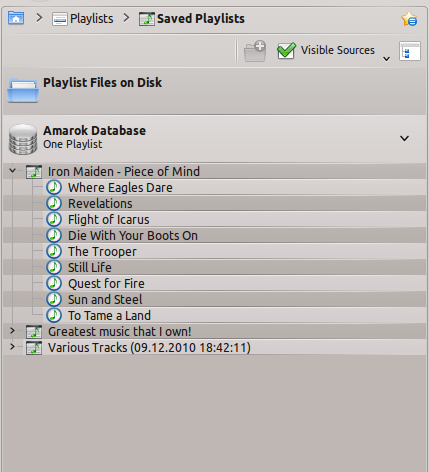
You can save your current playlist into Amarok database by clicking Save-icon(![]() ) at the bottom of the playlist view. You can browse playlists at Amarok Database by going to from the root of the Media Sources pane and expanding Amarok Database section.
) at the bottom of the playlist view. You can browse playlists at Amarok Database by going to from the root of the Media Sources pane and expanding Amarok Database section.
Exporting a Playlist
You can export your current playlist to file system by clicking from top menubar. From opening save dialog, you can change the name, location and type of the playlist. After that, just click on . Remember, playlist files doesn't contain any music data. If you want to listen the content of the playlist on your friend's computer, you'll need to bring your music with you unless your friend already has them on his computer.
Importing a Playlist
You can import a playlist file into Amarok just by copying it to directory that Amarok is set to scan for music collection. When Amarok detects a new playlist on any folder of collection, it will add it to section. If the playlist doesn't appear right away, you can update the collection manually by clicking . If you don't want to import the playlist, just listen it, open it by going from menubar. Selected playlist will be added in current playlist.


