Amarok/Manual/Organization/Collection/OrganizeCollection: Difference between revisions
Appearance
No edit summary |
No edit summary |
||
| Line 7: | Line 7: | ||
== Overview == | == Overview == | ||
Organizing your collection in '''Amarok''' is a straight forward task. You can easily | [[File:Oraganize menu.png|170px|thumb|left|Organize Files Function]] | ||
Organizing your collection in '''Amarok''' is a straight forward task. You can easily reorganize your media files right on your hard drive. You can acces the '''Organize Files''' function by right-clicking <keycap>Local Collection - Organize Files</keycap> in the '''Media Sources'''menu and an entire interface will pop-up. <br /><br /> | |||
Revision as of 12:02, 11 December 2010
Organize Collection
Overview
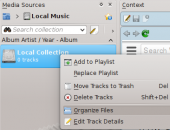
Organizing your collection in Amarok is a straight forward task. You can easily reorganize your media files right on your hard drive. You can acces the Organize Files function by right-clicking Local Collection - Organize Files in the Media Sourcesmenu and an entire interface will pop-up.

