KWord/1.5/Manual/MoveFrame: Difference between revisions
(Created page with '==Tutorial: Moving a frame on the page and layering frames== Now that we have created a title block, we will center it at the top of the page. Step 11: Place the mouse pointer o...') |
No edit summary |
||
| Line 23: | Line 23: | ||
|width="35%"|Changing the size of a frame|| ||align="right" width="35%"|Adding a new frame and Making text flow between two frames | |width="35%"|Changing the size of a frame|| ||align="right" width="35%"|Adding a new frame and Making text flow between two frames | ||
|} | |} | ||
[[Category:Office]] | |||
Latest revision as of 17:01, 17 August 2012
Tutorial: Moving a frame on the page and layering frames
Now that we have created a title block, we will center it at the top of the page.
Step 11: Place the mouse pointer over the border of the frame (but not on any of the squares).
The pointer will now change to a 4 way arrow. This indicates KWord is ready to move the frame on the page.
Step 12: Click and hold with the left mouse button. Drag the mouse, and the frame will follow it. Position the frame in the center of the page near the top. When you are satisfied with its final location, release the mouse button.
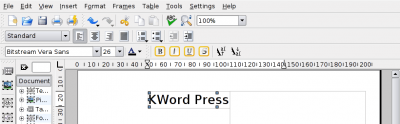
Notice how the right side of the title block has slid behind the empty frame on the right. This is easily corrected.
Step 13: Select Frames->Bring to Front.
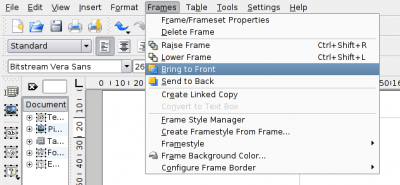
This will place the title on top of the other frame. You can raise and lower frames to give you the look you need.
| Prev | Contents | Next |
| Changing the size of a frame | Adding a new frame and Making text flow between two frames |
