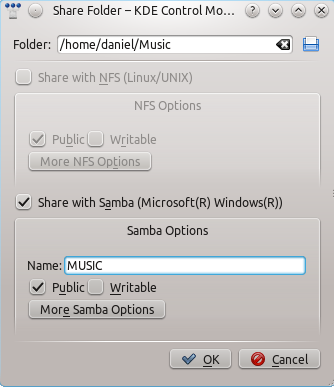Amarok/Manual/Organization/Collection/RemoteCollections/Samba: Difference between revisions
(→Samba: category, construction) |
(→Server: |600px) |
||
| Line 21: | Line 21: | ||
After clicking at <menuchoice>Configure File Sharing...</menuchoice> the configuration dialogs is opened.<br /> | After clicking at <menuchoice>Configure File Sharing...</menuchoice> the configuration dialogs is opened.<br /> | ||
<br /> | <br /> | ||
[[File:remotecollections_samba_server1.png]]<br /> | [[File:remotecollections_samba_server1.png|600px]]<br /> | ||
<br /> | <br /> | ||
Change the settings to <menuchoice>Advanced Sharing</menuchoice> and the <menuchoice>Allowed Users</menuchoice> to <menuchoice>Allow all users to share folders</menuchoice>.<br /> | Change the settings to <menuchoice>Advanced Sharing</menuchoice> and the <menuchoice>Allowed Users</menuchoice> to <menuchoice>Allow all users to share folders</menuchoice>.<br /> | ||
Revision as of 13:07, 31 December 2010

Samba
Samba is a free implementation of the SMB/CIFS protocol which is used to share files and printers in a network. Most modern file managers like Dolphin and Nautilus support this protocol.
Client
You need to mount the share to use it in Amarok. To do this, you need to install the package smbfs. Use the command
sudo mount -t cifs //host/share /mount-point/
to mount the share. After that you can use it like a local folder and add it to your local collection.
Server
The easiest way is to use your file manager. On Debian-based distributions like Ubuntu you can install a Dolphin extension to manage shares using
sudo apt-get install kdenetwork-filesharing
Open the properties of a folder in Dolphin and switch to the tab.
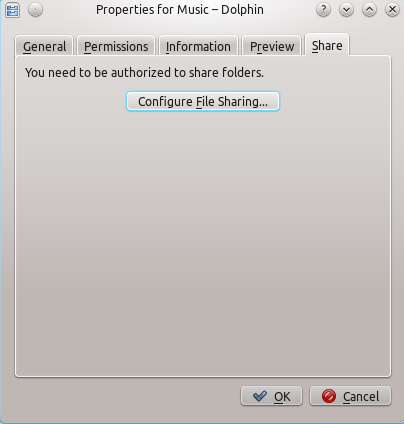
After clicking at the configuration dialogs is opened.
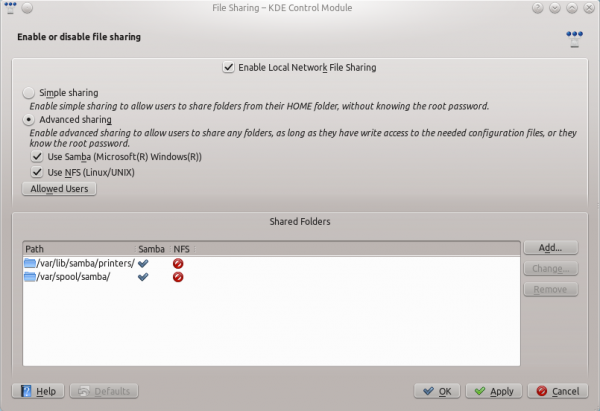
Change the settings to and the to .

Then you can add the folder to the shares. Click at and share the desired folder with Samba.