Showfoto/White Balance/tr: Difference between revisions
Created page with "Günümüzde dijital fotoğraf makinelerinin hemen hepsi ''beyaz dengesi (white balance, WB) ayarı'' seçeneği ile bunu fotoğrafı çekerken düzeltme olanağı sunar. İlgili..." |
Created page with "Eğer fotoğraf makinesi bu resimdeki gibi (tungsten lamba/ tungsten ışığı seçilmiş) ayarlanmış olsaydı fotoğraftaki renkler daha iyi olacaktı. Fotoğraf makinesindek..." |
||
| Line 29: | Line 29: | ||
|} | |} | ||
Eğer fotoğraf makinesi bu resimdeki gibi (tungsten lamba/ tungsten ışığı seçilmiş) ayarlanmış olsaydı fotoğraftaki renkler daha iyi olacaktı. Fotoğraf makinesindeki bu menüde bulutlu/güneşli günler, floresan ışık, flaş ışığı vb. için daha fazla seçenek bulabilirsiniz. Her kamera birbirinden farklı olduğundan detaylar için kendi kameranızın kullanım kılavuzuna bakmanız daha iyi olacaktır. | |||
By default, though, cameras are usually preset to <menuchoice>AWB (auto white balance)</menuchoice>. This means that the camera will try guessing which setting of all is the most adequate in each case. It can work nicely, but honestly, most | By default, though, cameras are usually preset to <menuchoice>AWB (auto white balance)</menuchoice>. This means that the camera will try guessing which setting of all is the most adequate in each case. It can work nicely, but honestly, most | ||
Revision as of 21:16, 31 December 2010
KDE Fotoğraf Rehberi 1-3: Beyaz Dengesi
Unai Garro (uga) - 2008 Yazı
Bu, KDE fotoğrafçılık uygulamalarının fotoğraflarınızı her anlamda düzeltme ve/veya iyileştirmede ne kadar etkili olabileceğini göstermeye çalışan rehberler serisinin üçüncüsü. Birinci ve ikinci rehberlerde ışık pozlaması ile ilgili sorunları ele aldık, yani çok parlak veya karanlık çıkmış kısımları olan fotoğraflarla ilgilendik ve bu sorunları düzeyler aracı veya eğriler aracı ile nasıl düzeltebileceğimizi gösterdik.
İşbu üçüncü kısımda ışık sorunlarını ele almaya devam edeceğiz, ancak parlaklık sorunlarından çok renk sorunlarını hedef alacağız.
Öyleyse başlayalım!
Çoğu zaman kameralarımızı dışardayken kullanırız. Işık güzeldir, güneş parlar ve biz fotoğraf makinemizden hoş resimler elde ederiz. Ancak bazen kapalı alanda fotoğraf çekmemiz gerekir, örneğin partilerde veya konferanslarda, ve ışık koşulları en iyi halde değildir. Hatta bazen flaşla fotoğraf çekeriz. "Burda sorun ne ki?" diye soracaksınız. Aslına bakarsanız bir çok zaman fotoğraf çekerken bu etki fark edilmez, ancak kapalı alandaki ışık ya tungsten lambalardan (sarımsı veya turuncumsu) ya da floresans lambalarından (daha çok mavimsi) gelir ve ışık koşullarına bağlı olarak elde edilen fotoğraf çok farklı olabilir.
Sebastian Kügler tarafından bu rehber için bağışlanan şu örnek Akademy 2008 fotoğrafına bakalım:

|
Evet, bu Mike ve Paul, ciddi bir Akademy toplantısında temel kdelibs değişikliklerinin geriye dönük çalışma sorunlarını tartışırken!
Ah, Mike'ın yüzü biraz kırmızımsı değil mi? Gerçekte böyle mi gözüküyor? Yoksa içinde bulundukları sıcak tartışma yüzünden mi? ... A durun... Hayır, bu sadece kötü ışıklandırma!
Öyleyse bu fotoğrafa ne oldu? Gayet basit, odanın sarımsı tungsten lambalarla yapılan ışıklandırması zayıfmış ve kamera bunu çok güzel bir biçimde yakalamış. Gözlerimiz (ya da daha doğrusu, beynimiz) renkleri ayırt etmek için bunu otomatik olarak telafi eder, ama kameralar bunu her zaman başaramaz.
Günümüzde dijital fotoğraf makinelerinin hemen hepsi beyaz dengesi (white balance, WB) ayarı seçeneği ile bunu fotoğrafı çekerken düzeltme olanağı sunar. İlgili menü genelde aşağıdaki resimdekine benzerdir:

|
Eğer fotoğraf makinesi bu resimdeki gibi (tungsten lamba/ tungsten ışığı seçilmiş) ayarlanmış olsaydı fotoğraftaki renkler daha iyi olacaktı. Fotoğraf makinesindeki bu menüde bulutlu/güneşli günler, floresan ışık, flaş ışığı vb. için daha fazla seçenek bulabilirsiniz. Her kamera birbirinden farklı olduğundan detaylar için kendi kameranızın kullanım kılavuzuna bakmanız daha iyi olacaktır.
By default, though, cameras are usually preset to . This means that the camera will try guessing which setting of all is the most adequate in each case. It can work nicely, but honestly, most of the times they fail while indoors, like in this case.
So what to do now? Showfoto to the rescue again!!!!!!
Lets open the photo in Showfoto, and select the option in the menu:

|
You will get the following dialog popping up:

|
It sounds complex, right? Well, it's very simple. The most important parts are the top two ones.
Both tools do exactly the same, but the input is a bit different in each case.
The second tool is what you already know. It's equivalent to the camera's . There are different presets for each light types: 40watt lamps, 100 watt lamps... You can select one of them, and it should fix the colors, but... which of them is the correct one for our light source? hard choice, huh?
The first tool is much more flexible. It allows adjusting the Kelvin Temperature of the light. The Kelvin temperature indicates just if the light source was warmer (reddish), or colder (bluish). The more you move the slider to the right, the orange/redder the image will become. The more you move it to the left, the more blueish it will turn. But this tool can be a bit hard to tweak, and usually requires extra hard work like adjusting the green color slider. Not very easy to do.
So what's the solution? It's easy. In the same dialog, right besides the Kelvin temperature setting, you will find a color picker as shown in the next picture. The color picker allows us selecting a point in the original image that should have been white or gray (i.e., not colored, same R=G=B values).
Most pictures have such places. For example, Mike's t-shirt is possibly white around his neck, given the photograph. So I clicked on it:
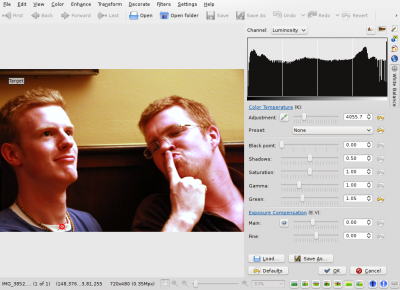
|
Impressive, isn't it? Yes, that's the power of white balance correction. Now you really get to see the real colors in the photograph. You can now know that his face isn't orange, the wall was actually painted yellow, and his t-shirt was dark blue. You can adjust further the tool manually by adjusting the Kelvin temperature, brightness of the picture etc. (for length reasons, I will leave the exploring of those tools to the reader).
I could just be satisfied with this photo and be done with the tutorial, but I am not. Look at Mike's forehead, the tool has overexposed it and it's all white now. There's no information there, we clipped the histogram. Somehow, for reasons unknown to me, Showfoto's white balance tool has a tendency to do this in some photos where highlights exist and have little detail. And no matter how much you tweak the tool you may not get it right, like in this case. But I won't give up.
If you remember from the second tutorial, we learned how to adjust the brightness of the image using curves. Lets do it then. BEFORE applying the white balance tool, lets darken a bit Mike's forehead:

|
And now yes, after repeating the same process, I got the forehead not that
much overexposed:

|
In the same tool, I adjusted saturation a bit lower since the shadows were still a bit reddish, and yes. Now just press .
Before presenting the image, adjust a bit levels (as shown before in the first tutorial) and we are now done:

|
Another nice photo and tool for our collection - thanks Mike and Paul for this great image and I really hope you enjoy these series. Feel free to give suggestions for improvements and cya in the next tutorial!

