Showfoto/Brightness/tr: Difference between revisions
Created page with "Bir çok kez müthiş bir manzaranın fotoğrafına çekeriz ve eve gidince elimize geçecek olan hoş sonucun hayalini kurarız. Günümüzde dijital fotoğraf makineleri LCD'de..." |
Created page with "Sonuçta güzelim fotoğrafımızla eve varıyoruz ve iğrenerek görüyoruz ki fotoğrafımız beklediğimiz renkleri barındırmıyor. Bu durumda ne yapıyoruz? Tabii ki bir ke..." |
||
| Line 13: | Line 13: | ||
Bir çok kez müthiş bir manzaranın fotoğrafına çekeriz ve eve gidince elimize geçecek olan hoş sonucun hayalini kurarız. Günümüzde dijital fotoğraf makineleri LCD'de görüntünün bir önizlemesini görmemizi sağlıyor, ama genelde bu o kadar güvenilir olmuyor ve sonuçta gerçek sonucu ancak evde görüyoruz. | Bir çok kez müthiş bir manzaranın fotoğrafına çekeriz ve eve gidince elimize geçecek olan hoş sonucun hayalini kurarız. Günümüzde dijital fotoğraf makineleri LCD'de görüntünün bir önizlemesini görmemizi sağlıyor, ama genelde bu o kadar güvenilir olmuyor ve sonuçta gerçek sonucu ancak evde görüyoruz. | ||
Sonuçta güzelim fotoğrafımızla eve varıyoruz ve iğrenerek görüyoruz ki fotoğrafımız beklediğimiz renkleri barındırmıyor. Bu durumda ne yapıyoruz? Tabii ki bir kez daha '''Showfoto''' veya '''Krita''''yı kullanıyoruz! | |||
Lets see the following photograph as sample: | Lets see the following photograph as sample: | ||
Revision as of 23:46, 31 December 2010
KDE Fotoğraf Rehberi 1-4: Parlaklık/Zıtlık/Gama + Renk Özü/Doyma/Hafiflik
Unai Garro - 2008 Yazı
Bu rehberler serisine bir süre önce başlamıştım ve tüm rehberler ışık sorunlarını ele almıştı. Düzeyler, eğriler veya beyaz dengesi ayarı gibi araçlar kullanmıştık.
Bu sefer farklı tip sorunları işlemek istedim; ama zıtlık (karşıtlık, kontrast), parlaklık ve renkler ile ilgili ayarlara değinmeden ışık sorunları eksik kalacaktı. Muhtemelen zaten bunlara bir şekilde aşinasınızdır, ama bence ele almaya değerler.
Öyleyse haydi başlayalım. Renkleri düzelt! ![]()
İzleyin:
Bir çok kez müthiş bir manzaranın fotoğrafına çekeriz ve eve gidince elimize geçecek olan hoş sonucun hayalini kurarız. Günümüzde dijital fotoğraf makineleri LCD'de görüntünün bir önizlemesini görmemizi sağlıyor, ama genelde bu o kadar güvenilir olmuyor ve sonuçta gerçek sonucu ancak evde görüyoruz.
Sonuçta güzelim fotoğrafımızla eve varıyoruz ve iğrenerek görüyoruz ki fotoğrafımız beklediğimiz renkleri barındırmıyor. Bu durumda ne yapıyoruz? Tabii ki bir kez daha Showfoto veya Krita'yı kullanıyoruz!
Lets see the following photograph as sample:

|
When I took this photo, my eyes were seeing all sort of strong green colors, and reddish leaves in the ground. But somehow the camera didn't capture all that contrast for me. But what's contrast? It's just the color differences found inside an image, the difference between a pixel/region and the surrounding. The more contrasty the image, the clearer it is to the eye.
This image instead, is whiteish, it's flat, it lacks contrast. Why? because it doesn't cover the whole histogram.
"Ahhhhhh..." you'll say now.... "I know this! I can fix this using ! I learned it in the first tutorial!". Yes, and that's what we will try first. Open the image in Showfoto, and adjust the levels:
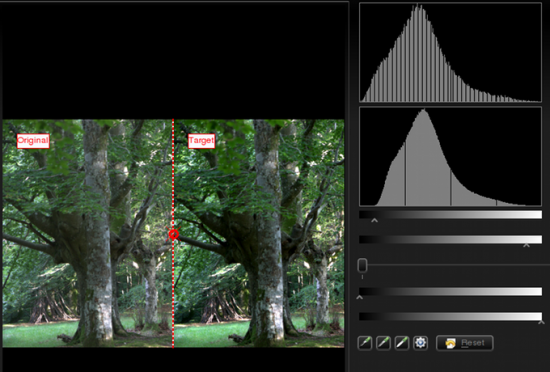
|
The result is the following image:

|
Not bad, is it? But still, I had a different photo in my mind. Leaves were greener, there was more contrast (like darker shadows), and the leaves on the floor were more reddish. So can we fix this? Yes, we could use the to improve shadows for example. But I will show you some new tools that can achieve similar results in this case:
In Showfoto, go to the menu :
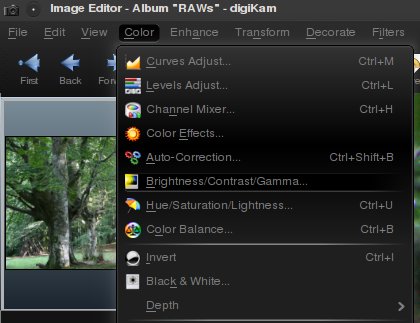
|
You will get a very easy to use dialog with the following controls:
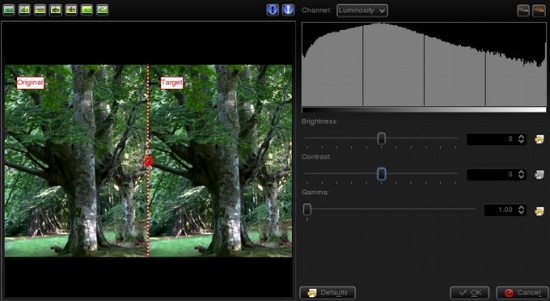
|
The first slider controls the brightness/darkness of the image. The second slider increases or reduces , and uhm... what's ? Look at the following image:
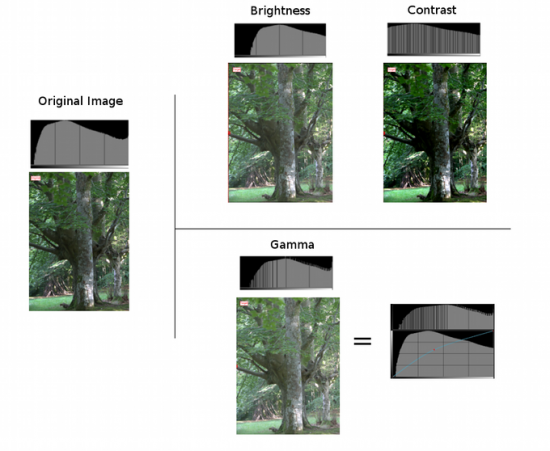
|
The photo and histogram on the left are those of the original image. In the right hand, the three photos show the result of increasing brightness, contrast, and gamma respectively. As you can see, when using the brightness control, it moves the whole histogram to the right. Shadows will disappear and become light grays. The result isn't very pleasing, as it is less contrasty. This could be fixed by adjusting contrast. In the output, you can see that the histogram has been expanded. This means that each color has been separated further from each other, and thus increase color difference (contrast). The output is much more pleasing than the original image in this case. The image is no more flat, it's much more contrasty, and shadows are clear dark contrasted.
At this point you should have noticed something important. Both contrast and brightness controls can clip the histogram and cause information loss! Now look at the gamma adjustment. I pushed even further than the first tool, and still, the image wasn't clipped. What did the gamma tool do?
The control is like adjusting the curves tool upwards in the middle (see the figure). It affects mostly to the middle gray levels. Blacks will remain black and whites will remain white. (unlike control where blacks become gray). It compresses the histogram in the right part by compressing highlights, but shadows are expanded and thus causes to extend contrast there.
Given that this tool can clip the histogram, to avoid it as much as I can, I will change the order. Instead of doing then , I will do then . It's usually best adjusting levels after all other light adjustments have been done. So I did the following adjustment to the image:
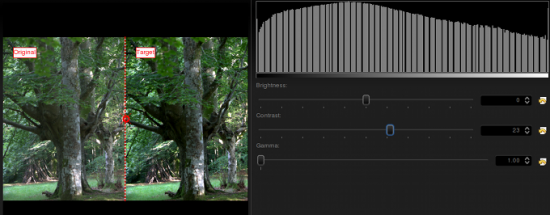
|
I could have pushed contrast even further, but I prefer natural looking photos. Then, afterwards, even if it wasn't much needed due to the clipping, I adjusted levels a bit. This is what I got:

|
The result is similar to the previous one, but a bit more contrasty. Still, I'm missing colors here, something is missing? Of course, lets open the option from the menu:
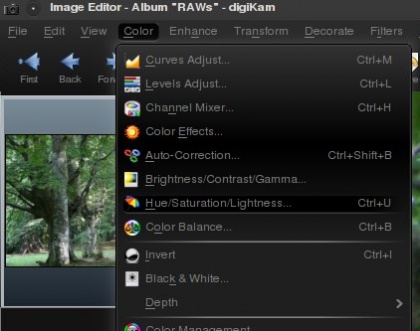
|
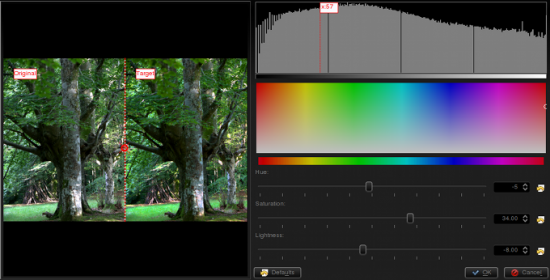
|
It will open a dialog where Showfoto permits adjusting the colors of the image. The control can make colors stronger or weaker. The control permits altering colors towards another one (brighter colors to darker green, or even to yellow...), and finally, can make colors brighter or darker. When the image is lightened up, it causes moving the histogram's dark part upwards and compressing the whole of it on the right, thus blacks dissappear and contrast can be reduced easily thanks to the compression.
In my adjustment, I pushed saturation up to 34, reduced lightness a bit, and retouched the greens by altering the hue slightly. This is what I got finally:

|
Now yes, I'm happy with the result. That's what my eyes saw!!!!!
Thanks for reading this tutorial and I hope you found it useful. Cya on the next tutorial!
Notes:

