Amarok/Manual/References/MenuAndCommandReference/Tools: Difference between revisions
m fix |
m unsplit paragraphs |
||
| Line 8: | Line 8: | ||
== Contents == | == Contents == | ||
[[File:tools_menu.png]] | [[File:tools_menu.png]]<br /> | ||
{| border="1" cellpadding="5" | {| border="1" cellpadding="5" | ||
! Menu Item !! Description | ! Menu Item !! Description | ||
| Line 28: | Line 27: | ||
== Bookmark Manager == | == Bookmark Manager == | ||
The bookmark manager allows you to bookmark different kinds of things to recall them later. You can also create folders to organize your collection of bookmarks. The search box provides a convenient way to find bookmarks. The context menu offers the possibility to <menuchoice>Load</menuchoice> and <menuchoice>Delete</menuchoice> the bookmark. | The bookmark manager allows you to bookmark different kinds of things to recall them later. You can also create folders to organize your collection of bookmarks. The search box provides a convenient way to find bookmarks. The context menu offers the possibility to <menuchoice>Load</menuchoice> and <menuchoice>Delete</menuchoice> the bookmark.<br /><br /> | ||
[[File:tools_bookmarkmanager.png]] | [[File:tools_bookmarkmanager.png]] | ||
| Line 50: | Line 48: | ||
== Cover Manager == | == Cover Manager == | ||
Shows all albums in your collection. Here you can set custom album covers and fetch missing ones. More about the [[Amarok/Manual/AdvancedFeatures/CoverManager|Cover Manager]]. | Shows all albums in your collection. Here you can set custom album covers and fetch missing ones. More about the [[Amarok/Manual/AdvancedFeatures/CoverManager|Cover Manager]].<br /><br /> | ||
[[File:tools_covermanager.png|600px]] | [[File:tools_covermanager.png|600px]] | ||
== Equalizer == | == Equalizer == | ||
Provides the possibility to configure sound settings. You can choose between manually adjusting the settings and using templates. | Provides the possibility to configure sound settings. You can choose between manually adjusting the settings and using templates.<br /><br /> | ||
[[File:tools_equalizer.png|600px]] | [[File:tools_equalizer.png|600px]] | ||
== Script Manager == | == Script Manager == | ||
Here scripts that enhance the functionality of Amarok can be installed and removed. More about the [[Amarok/Manual/AdvancedFeatures/ScriptManager|Script Manager]]. | Here scripts that enhance the functionality of Amarok can be installed and removed. More about the [[Amarok/Manual/AdvancedFeatures/ScriptManager|Script Manager]].<br /><br /> | ||
[[File:tools_scriptmanager.png|400px]] | [[File:tools_scriptmanager.png|400px]] | ||
Revision as of 04:20, 5 January 2011
Overview
From this menu you can start additional tools and scripts.
Contents
| Menu Item | Description |
|---|---|
| Allows you to save bookmarks of various types. | |
| Allows you to view album covers and fetch missing ones. | |
| Shows the equalizer. | |
| Shows the dialog to install and remove scripts. | |
| Checks the tracks in your collection. | |
| Menu items to start installed scripts will be added to this menu [Music Quiz in this image]. |
Bookmark Manager
The bookmark manager allows you to bookmark different kinds of things to recall them later. You can also create folders to organize your collection of bookmarks. The search box provides a convenient way to find bookmarks. The context menu offers the possibility to and the bookmark.
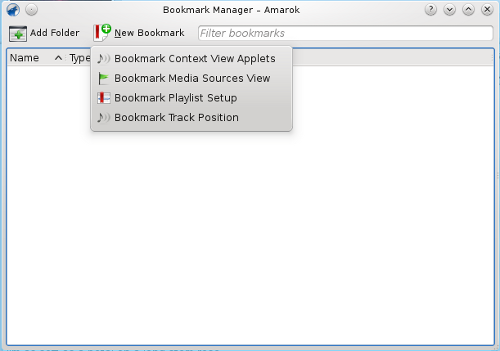
Bookmark Context View Applets
Saves the currently used view applets.
Bookmark Media Source View
Saves the current view of the media source tree.
Bookmark Playlist Setup
Saves the current playlist setup.
Bookmark Track Position
Saves the position in the current track.
Cover Manager
Shows all albums in your collection. Here you can set custom album covers and fetch missing ones. More about the Cover Manager.
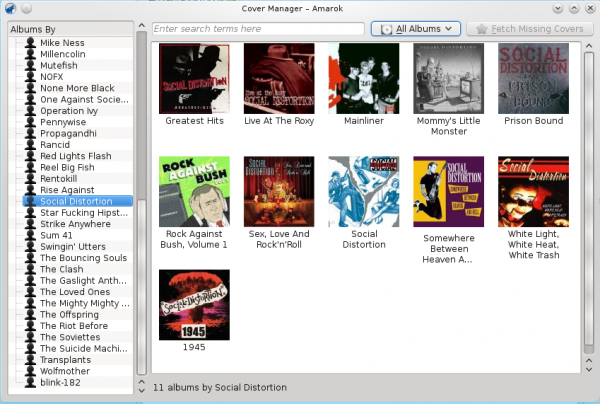
Equalizer
Provides the possibility to configure sound settings. You can choose between manually adjusting the settings and using templates.
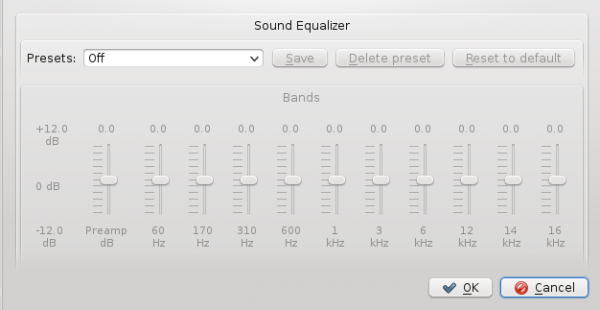
Script Manager
Here scripts that enhance the functionality of Amarok can be installed and removed. More about the Script Manager.
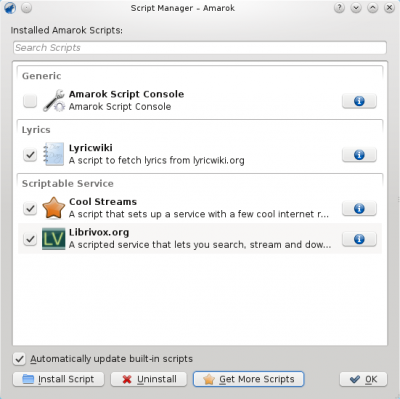
Update Collection
Checks the files in the folders you defined as your collection. New files will be added and missing ones removed from the left pane.
Scripts
Scripts installed using the Script Manager can be started from here.


