Amarok/Manual/Organization/Collection/RemoteCollections/Ampache: Difference between revisions
m (fix nav) |
(→Ampache Client: centered, shrunk images) |
||
| Line 10: | Line 10: | ||
Activate the '''Ampache''' service using <menuchoice>Settings -> Configure Amarok... -> Internet Services</menuchoice>.<br /> | Activate the '''Ampache''' service using <menuchoice>Settings -> Configure Amarok... -> Internet Services</menuchoice>.<br /> | ||
<br /> | <br /> | ||
[[File:remotecollections_ampache_client.png| | [[File:remotecollections_ampache_client.png||center|400px]]<br /> | ||
<br /> | <br /> | ||
Configure the service with the data entered on the server:<br /> | Configure the service with the data entered on the server:<br /> | ||
<br /> | <br /> | ||
[[File:remotecollections_ampache_client1.png]]<br /> | [[File:remotecollections_ampache_client1.png|center|350px]]<br /> | ||
<br /> | <br /> | ||
Now the '''Ampache''' service should appear in the left pane.<br /> | Now the '''Ampache''' service should appear in the left pane.<br /> | ||
<br /> | <br /> | ||
[[File:remotecollections_ampache_client2.png]]<br /> | [[File:remotecollections_ampache_client2.png|center|300px]]<br /> | ||
=== Ampache Server === | === Ampache Server === | ||
Revision as of 10:46, 1 February 2011

Ampache
Amarok is able to play music from an Ampache media server. Ampache needs an Apache server to work.
Ampache Client
Activate the Ampache service using .
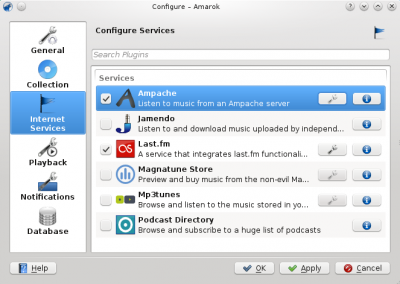
Configure the service with the data entered on the server:
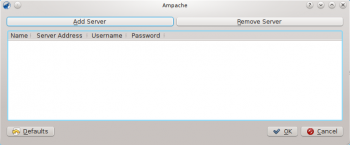
Now the Ampache service should appear in the left pane.
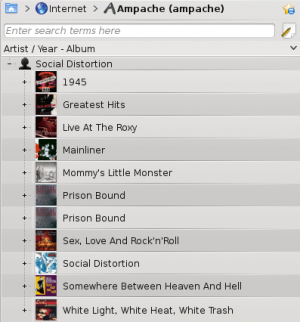
Ampache Server
On Debian-based distributions like Ubuntu you can install Ampache using
sudo apt-get install ampache
You need to tell the Apache server where it can find the Ampache files. Create the file /etc/apache2/conf.d/ampache with the following content:
Alias /music "/usr/share/ampache/www/"
<directory />
DirectoryIndex index.php index.html
Options Indexes MultiViews
AllowOverride None
Order allow,deny
Allow from all
</directory>
Restart Apache with the command
/etc/init.d/apache2 restart
so you can access Ampache's web interface using http://localhost/music/. You get the following page:
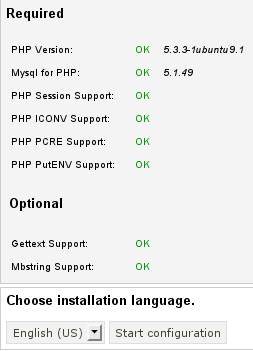
Choose your language and click to configure Ampache. Enter the configuration of your MySQL database:

Click to create the user and database. You will get an error message because there is already a configuration file which is empty. Just enter your MySQL configuration again and click and you will get a configuration file as download.
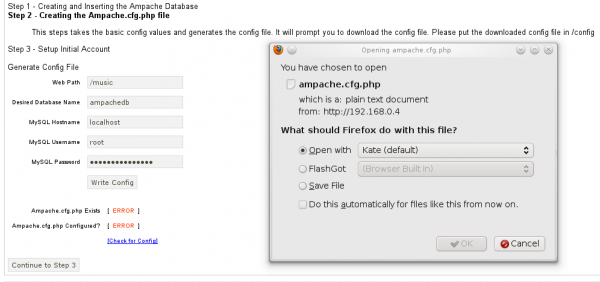
Save this file to /usr/share/ampache/www/config/ampache.cfg.php and overwrite the existing (empty) configuration. After you clicked you can create the initial account to manage Ampache.
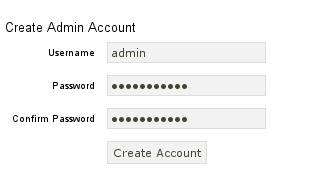
Log into your newly created account:
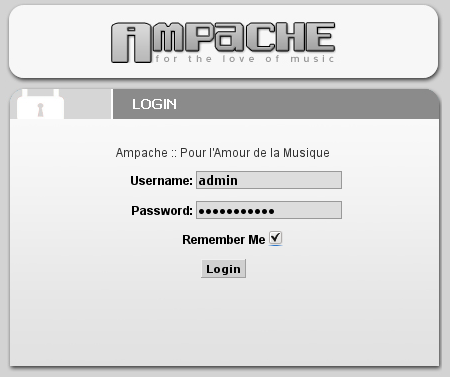
And you will get the web interface:
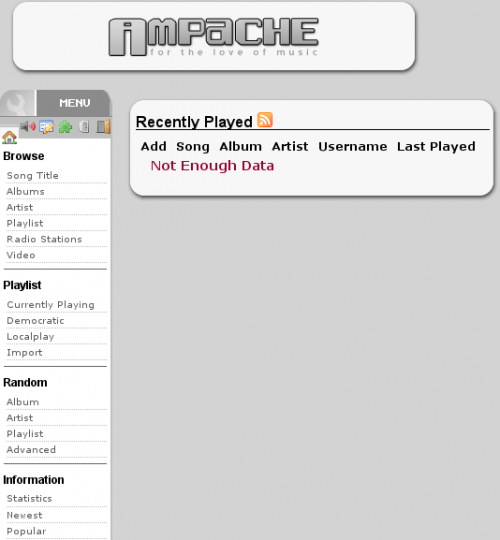
Click on in the on the left to create a new catalog of music.
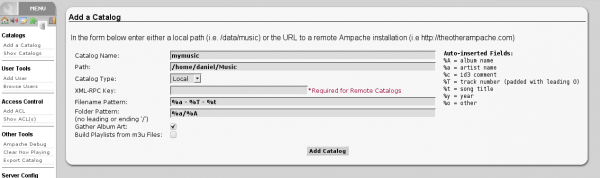
Create a new guest account using :
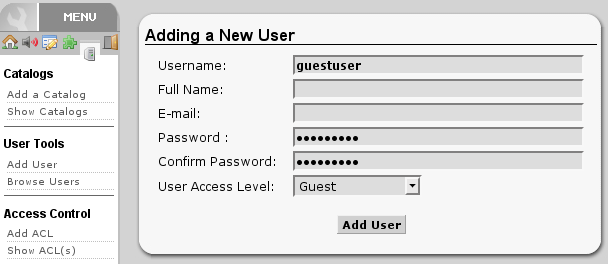
Now you need to allow guest access on your server. Open the configuration in /usr/share/ampache/www/config/ampache.cfg.php and remove the ';' character before auto_user = "guest". Restart Apache and the server configuration is finished.
