Amarok/Manual/Organization/Collection/WorkingWithMediaDevices: Difference between revisions
Appearance
m →Managing the Media: table markup |
|||
| Line 31: | Line 31: | ||
{| border="1" cellpadding="5" | {| border="1" cellpadding="5" | ||
! Menu Item !! Description | |||
|- | |- | ||
| <menuchoice>Add to playlist</menuchoice> || Adds all the selected tracks from the media device to the current '''Amarok''' playlist. | | <menuchoice>Add to playlist</menuchoice> || Adds all the selected tracks from the media device to the current '''Amarok''' playlist. | ||
Revision as of 14:41, 5 January 2011
Media Devices
Introduction
How to use Amarok to play music from media devices such as MTP devices, Apple iPods, and generic devices.
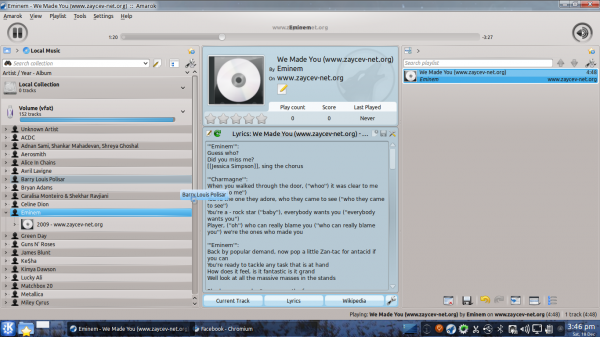
Connecting Media Devices
Connect your media device using the USB data cable. The device notifier applet will automatically pop up with a list of all available media devices. Click on the icon to access your device.
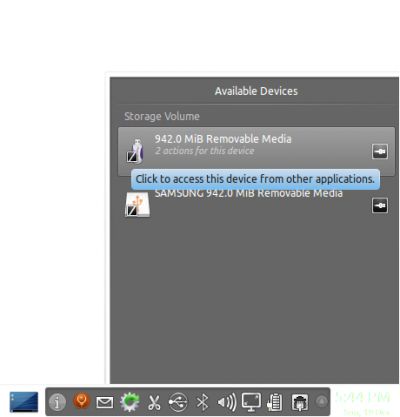
Play Music from the Media Device
Or just wait until your device shows up in Amarok, which will take anywhere from a few seconds to a minute or more, to scan the device for music tracks. Until then the vfat volume will show 0 tracks.
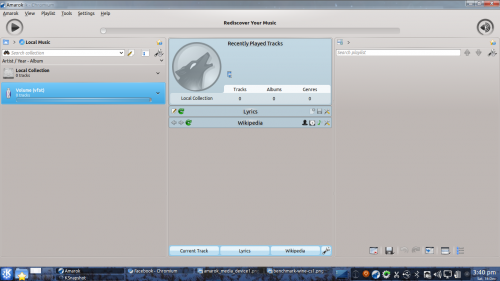
After the scan, Amarok will display all the music tracks available in the Media Device, which you can then move to the Playlist to play them, or copy or move to your Local Collection.
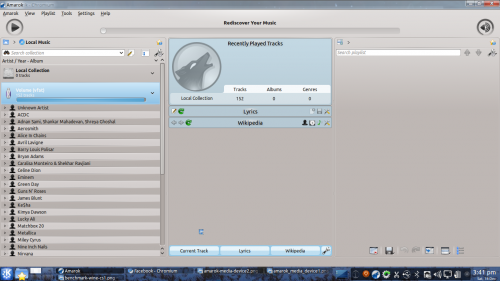
Managing the Media
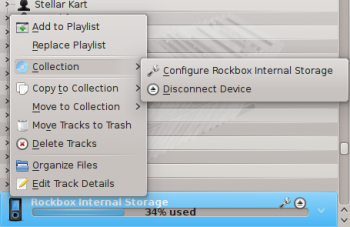
| Menu Item | Description |
|---|---|
| Adds all the selected tracks from the media device to the current Amarok playlist. | |
| Clears the current Amarok playlist and adds instead all the selected tracks from the media device. | |
| Opens a dialog box to edit details of the selected tracks from the media device. | |
| Disconnects the device from the computer. | |
| Copy all the selected tracks to the Local collection or to any other media devices connected. | |
| Move all the selected tracks to the Local collection or to any other media devices connected. | |
| Deletes all the selected tracks from the media device. |

